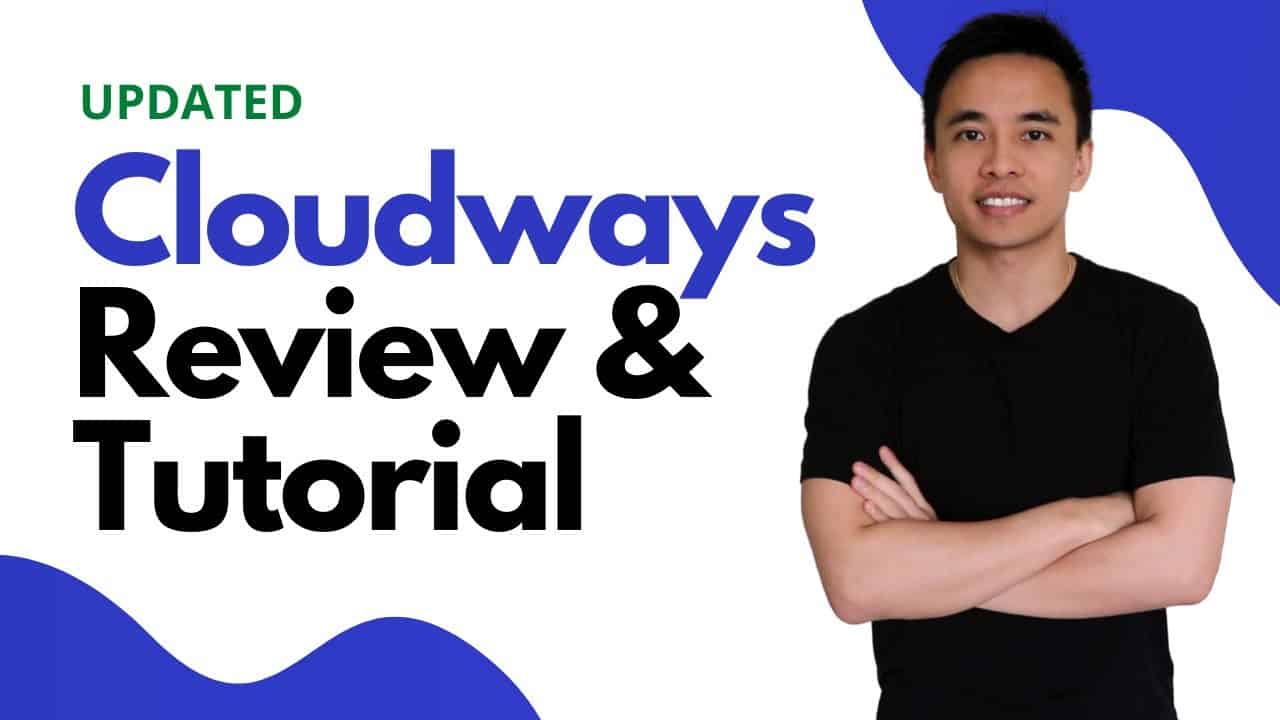Do It Yourself – Website Tutorials
Here’s my honest experience with Cloudways and I’ll show you how to install WordPress, migrate an existing website & take it live. Then we’ll learn how to setup your email with rackspace & connect to Gmail. Free Trial: https://hoganchua.com/cloudways (Coupon: HOGAN for 10% off for 3 months)
In my opinion, Cloudways is one of the Best Value Cloud Hosting Platforms (starts from $10+/month), Speed is great and also the amount of data centers (60+) to choose from is amazing. Add Unlimited websites too!
And if you don’t like Google Cloud, you can go with AWS, Linode, Digital Ocean or Vultr.
So there’s no reason not to give it a go for yourself since it’s FREE for 3 days. The only downsides is you need to configure the email (but I show you how to do it in the tutorial) and you need to get domain elsewhere (I show you how to connect it too).
This is perfect for people who want to upgrade from shared hosting to cloud hosting. If it is your first website, then I’d still recommend SiteGround – https://www.siteground.com/go/unlocked
Contents
Introduction 00:01
Overview 00:28
Set Up Cloudways 03:34
Cloudways Benefits 05:21
Server and Application 08:10
Increase Upload Size/Update PHP 09:39
Migrate Website 12:08
Take the Website Live 16:19
Change Name Servers 16:58
Make Website Secure 19:26
Set Up Email on Rackspace 20:13
Set Up Rackspace on Email Clients (Gmail) 21:24
Email Forwarding 24:12
Conclusion 27:30
Disclosure: The links above are affiliate links, meaning I get a commission if you decide to make a purchase through my links or promo code, at no cost to you. It’s important to understand that these are products and services which I personally have used and love.
#cloudwaysreview #installwordpress #cloudwayscoupon
source