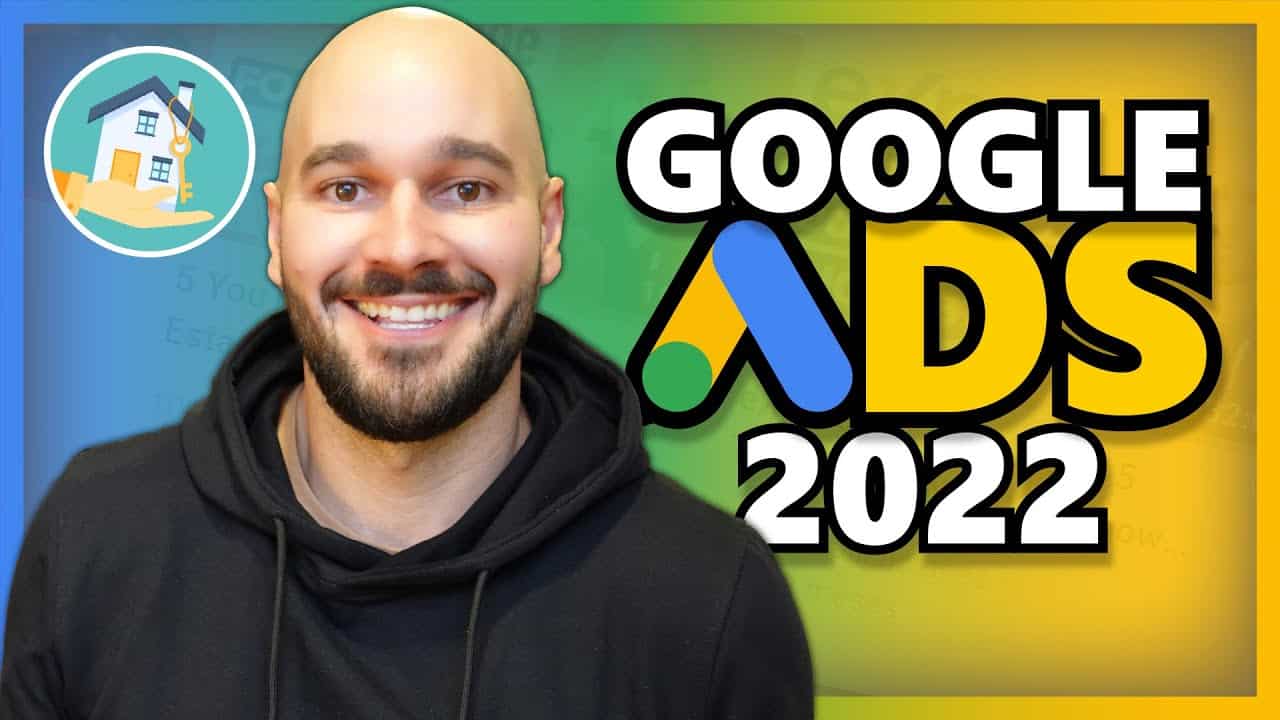People who want to advertise can, and should, take advantage of both platforms. However, in the offer that provides the first place on Google SERP, many advertisers miss out on useful Google Ads features that provide great benefits when searching for potential customers.
It’s good to know that Google Ads is changing (improving) every day to give advertisers more flexibility in working with their advertisements. In this article, you’ll read some suggestions that can help you get the most out of your options.
But before that, let’s make one thing clear. The first condition to even have a chance to be on the first page of the search engine results is the stability and fast loading speed of your website for which you need to lease a top-notch hosting service.
MySQL hosting plans are known for having fast server platforms. Solutions that are tested and fine-tuned as these providers enable hosting on speed optimized servers on locations of your choice. As a result of this, you’ll get quite enough useful information to wisely choose the high-speed hosting package tailored for your needs.
Distribute Video Ads
You have certainly noticed video ads (some consider them annoying) that appear before the start of the clips on YouTube. Google allows users to see the first 5 seconds of an ad after which they can decide whether to see it until the end or skip it. This feature also benefits advertisers. They only pay Google when users choose to view the entire ad. If users skip it, the advertiser doesn’t pay for the advertising.
On the other hand, this doesn’t affect advertisers who have prepared a great offer and want to be seen by as many users as possible. Sometimes it’s really necessary to see more than 5 seconds of an advertisement so advertisers can collect Google Analytics of their Youtube brand channels, and Google can help with that.
The goal isn’t to stick only to YouTube when it comes to video ads, and that’s easy to do. Video ads can appear on blogs, Internet newspapers, video sites, and more. In short, an ad on Google Ads can reach users who don’t even watch the videos as long as the ads are configured to run within the Google Display Network. This way, you can easily reach more than 2 million websites, videos, and apps where your ads can appear and reach up to 90 % of Internet users across the world.
Also, targeting specific audience groups can be narrowed down by demographics, by determining specific websites, interests, keywords, etc. This gives you more control over where your ads appear. The most profitable platform can be easily selected.
This is important – wherever you display video ads, they need to be short, clear, and to hit the goal of the campaign.
General Quality Score
Quality Score is a calculated number that determines your Ad Rank and cost-per-click for each ad. It depends on your click-through rate, the relevance of your keywords, the relevance of your ad text, the quality of the page your ad is referring to, and the overall performance of your Google Ads account. Quality Score is the most important element that affects the price and efficiency of your paid campaigns.
The Keyword-Level Quality Score is displayed in Ads accounts. It’s calculated based on search queries that match your keywords. However, the Keyword-Level Quality Score doesn’t give a clear picture of the performance on the account. It’s more like having an insight into the grades of individual subjects at school, but not the average grade. Of course, there’s a way to see the Account-Level Quality Score.
At first glance, it may seem complicated, but if you follow the steps carefully, you won’t have any problems. This is definitely the right way to track what results your changes are giving and whether it will have a positive or negative impact on your general Quality Score.
Find Competition
Knowing the competition is one of the most important aspects of a successful business. You need to know what they do to make things work, and what they do when things go wrong. In this way, you can easily learn from other people’s mistakes and successes. Google understands this perfectly and can help you find your competition in search.
You can check the competition when it comes to: Keyword Level, Ad Level, Ad Group Level, and Campaign Level. The report that shows you these items is the Auction Insights Report. Here’s how to get it:
- Log in to your Ads account
- Highlight the keyword, ad group, or ad for which you want the report to appear
- Click on the Details tab, which is located next to Edit and Bid strategy
- Click Selected in Auction Insights
That’s it, you got your report!
This report is different for Search and Shopping campaigns
Auction Insights Report for Search campaigns provides 6 statistics: impression share, average position, overlap rate, position above rate, top of page rate, and outranking share. A report can be generated for one or more keywords, ad groups, or campaigns. It’s possible to limit reports to specific times or devices.
Auction Insights Report for Shopping campaigns provides 3 statistics: impression share, overlap rate, and outranking share. You can easily generate a report for one or more ad groups or campaigns. Here, too, the report can be limited to a specific time or device on which ads are viewed.
Use Display Ad Builder to Create Ads
Image ads give better results than text ads. Don’t worry if you don’t know how to make them. Google Ads has a solution to this problem, too.
You can use Display Ad Builder to create interesting animated ads in just a few minutes without knowing the design software. Ads scans your website for images and takes previously used ad text to create Image Ad. The result can be edited later.
Here’s how to use Display Ad Builder:
- Log in to your Ads account
- Click the ad group you want, then + Ad and select Image ad
- Select the link you want to promote in the ad and click Create ad
- The tool will scan the page to which the link leads and create an ad based on the images it finds there using text from text ads you used earlier
- Image ads have different dimensions. You can click “See All Variations“ to see how your ad looks in several different sizes
- If you click Edit, you can edit the image, text, and link
- Since these ads are created automatically, make sure they look good in all sizes
- Click Save to save the ad
This is a great option and, if you aren’t using it yet, try it in your free time. You won’t regret it.
Add Extensions to Your Ads
This is both the most valued and unused option in Google Ads. You can use all kinds of extensions in your ads. They allow you to have more space to display the USP (Unique Selling Proposition) and possibly bring in more click-throughs and conversions.
Here are some important extensions you can consider:
Sitelink Extension
This extension gives more space to promote any other field of your website along with the regular part of the text ad. For example, if you’re selling cars, you can use this space to promote new cars on sale or used cars on sale by providing a link to each promotion. The Sitelink extension provides you with additional links in your standard text ads.
“Click-To-Call“ Extension
This extension gives you the ability to display your phone number with a text ad. The audience viewing your ad via smartphone can contact you directly by clicking on the number in the ad.
Location Extension
Similar to the previous extension, it’s possible to display the address of your job here as well. When someone who views an ad on a mobile phone clicks on the address in the ad, it launches an app to view the locations that smartphones have. That way, potential customers can easily find you just by following the instructions provided by the navigation app.
Callout Extension
This extension allows additional text below the text ad. Unlike the Sitelink extension, this one allows text in a single line where clicking on it doesn’t lead to a specific location, that is, it isn’t linked. It can be used to promote an offer that’s limited by time, season, or year… The text should be short, clear, and provide information that isn’t in the text above (ad text).
Application Extension
You can easily add a link to your ad that leads to where you can download an application that you’ve prepared for a promotion, website, or service.
Reviews Extension
Here you can display positive testimonials given by your previous clients by placing them next to a text ad.
Ads ROI
The goal of advertising through Google Ads should be to achieve optimal cost-per-click results with a high ROI (Return on Investment). The features described above don’t fall under the tricks but are options that are easily accessible and applicable, and are the result of changes that Ads track. These changes are affected by all user experiences, complaints, compliments, design advances, social trends, and technology in general.
Take advantage of everything you can to get the maximum benefit from your investment.