Youtube’s branded channels have their own analytics dashboard, but often you can find additional and extremely valuable insights by integrating a Google Analytics account with your branded Youtube account. This allows you to see the standard Google Analytics Key Performance Indicators and other valuable insights into your traffic like their location, their referral urls and goal completions.
Here are the simple steps to integrate Google Analytics with your Youtube channel.
Step 1. Sign into your youtube account and click on “Youtube Studio” from the profile menu (top right of your browser).
![]()
Step 2. Click on the Settings gear on the left hand options menu.
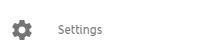
Step 3. Click on “Channel” on the left menu options, and then click on “Advanced Settings” on the right.
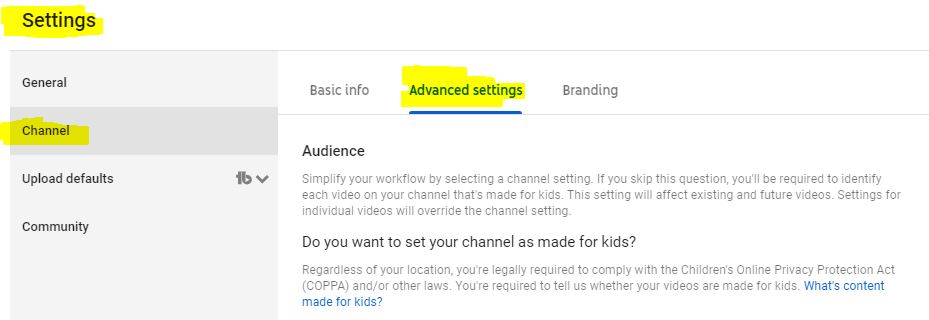
Step 4. Scroll down until you see “Advanced Channel Settings”.
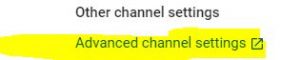
Step 5. Scroll down until you see “Google Analytics Property Tracking ID” and enter you Google Analytics Property ID.
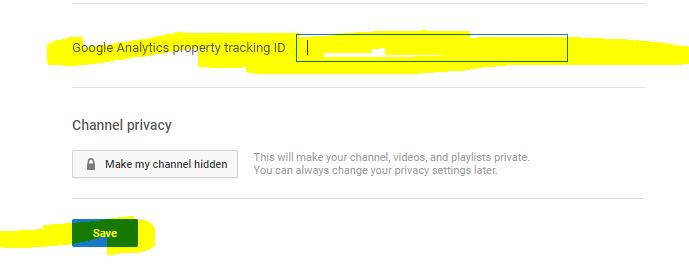
Step 6. Click “Save”. And you’re done!
