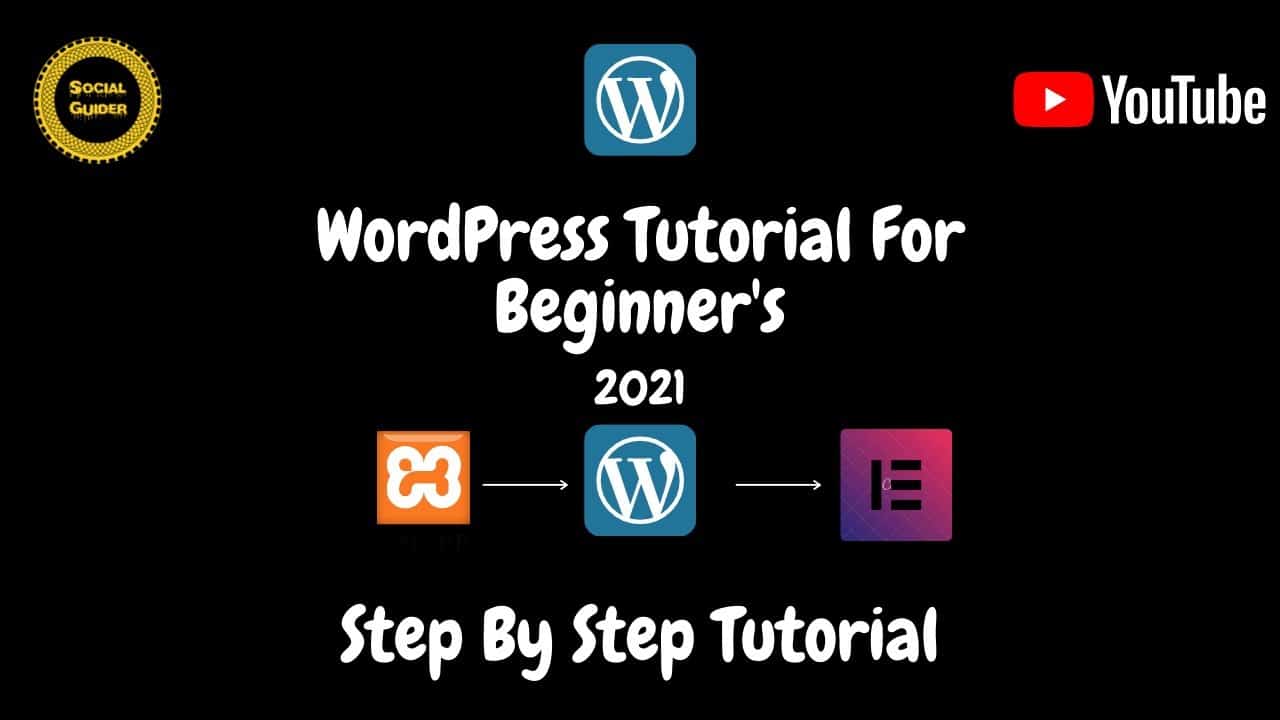WordPress For Beginners Tutorials and information. We source some of the best tutorials online to help you manage your wordpress website.
#wordpress #Elementor #Xampp #Installwordpress
WordPress tutorial for beginners 2021 | How to Install WordPress | Step by Step | Elementor tutorial
How to make WordPress Website | WordPress tutorial For Beginner
We Make website On Local Host Because I Don’t have Live Host
All Beginners Practice On Local Host
Now Start
1. Install Local Host In Your Computer called ( Xampp ), I already Installed Xampp In My Computer
Open Xampp
2. Download WordPress On your Computer, then go to Xamp FOlder htdocs make new Folder there go to downloads folder copy WordPress file paste in website folder which created in htdocs folder
3. Create Database Using Xampp go-to PHP Admin click on Database create a database we use the same name as folder where we paste WordPress folder name website, so database name also website
4. After creating Database Open new Tab, Search http://localhost/we always use database name there/wp-admin then Install WordPress Database name website Username root Password blank Database Host localhost Table Prefix wp_admin then click on Submit
Site Title My portfolio
First We need Back Ground Of Section #171A35 we use this color on all website
Successfully Installed WordPress On Host, Now We make Portfolio Website like this http://haportfolio.ml/
Now First clean WordPress
Now Start Building, We Design Website Using Elementor Page Builder
First We Install Elementor After Installing Elementor We Choose Theme Go to Appearance Tab themes we use Helo Elementor Theme then click on Customize Now Create Menus 5 items In the menu Home About Services My Work Contact.
Now we Make the first Custom header & Footer, If we need to design a custom Header & Footer then we Install the First Element Kit Go to Plugin Add a New Element kit
If we Have Elementor Pro, then-No need For element Kit, Elementor Pro Provide facility to Design Custom Header & Footer
Now We Need 3 Section First for Logo, second for menu, third for Social Icons
In First Colum we place Image for logo In Second Colum We Place Menu Module In Menu Module click on Style Tab After Setting Menu
Next Third Colum Social Icons
After Making Header Click On Update & Check On Website Header On Desktop Done
Now We Make Responsive On All Devices Like Tablet or Mobile
Not Looking Good On Mobile Now We need to Hide Social Icons On Mobile
Header Done On All Devices
Now Add Effects..
Thanks
source