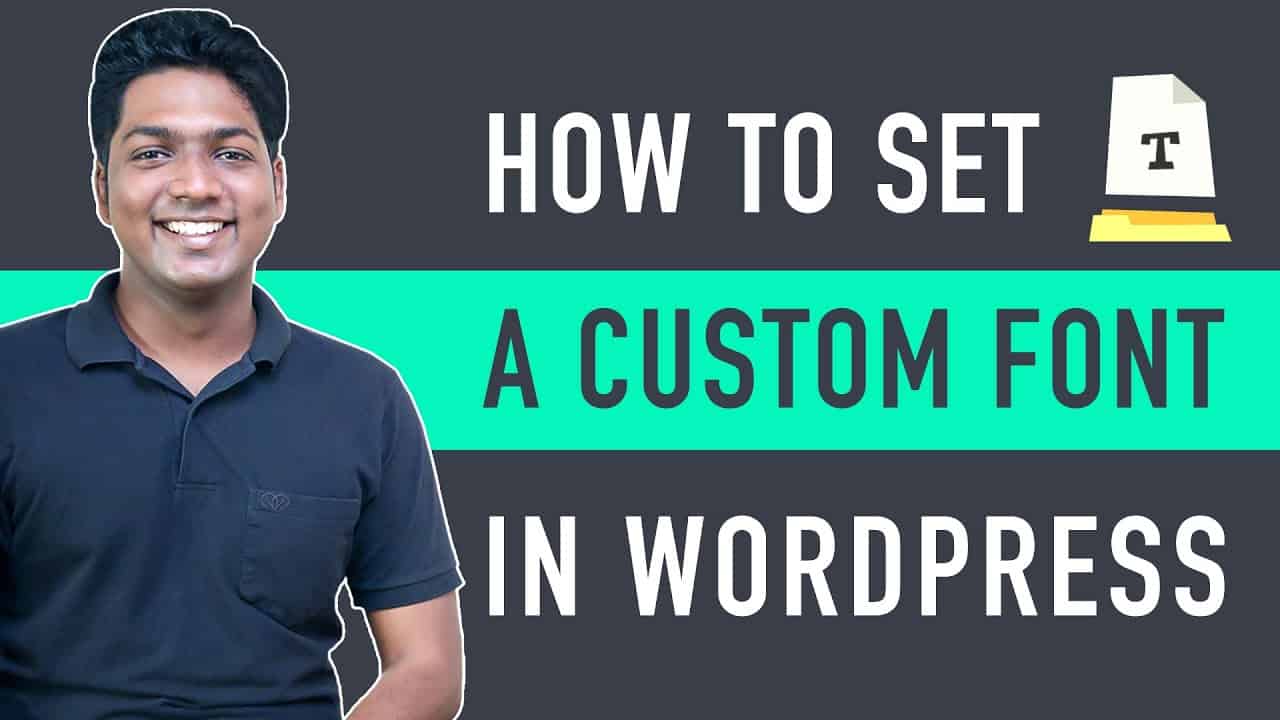➜
➜
➜
➜
➜
By using Custom Fonts, you can provide the Best Design and User Experience.
Let’s get started!
:
00:00 Intro
00:45 Change your font using the ‘Customize’ Option
03:30 Use a plugin to change the font
06:00 To change the fonts properly
To change the Font, there are 2 Methods,
Method 1: Changing the Font using the Default ‘Customize’ option in WordPress.
To change the Font using this Method,
Click Customize ► Global ► Typography.
Now for some themes, this option may not be available
So If you don’t have this feature, you can skip to the second method.
If you want to change the Normal/Basic texts on your Page,
Click ‘Base Typography’.
And then choose the Font style you want in family dropdown.
Now if you select a Font style, the Font will be changed on your Website.
If you want to change the Font of your Headings,
Go back and Click ‘Headings’.
And as you did before, choose the Font style you want in heading dropdown.
After you select a Font, the font of your Headings will be changed.
To Save changes, Click ‘Publish’.
Go back to your Website and Click ‘Refresh’.
The Font will be Changed on your Website.
This is how you can Change the Font using the ‘Customize’ option in your Theme.
Method 2: Changing the Font using a Plugin.
To change the Font using this Method, you need to Install a Plugin.
To Install the Plugin,
Go to WordPress Dashboard ►Plugins ►Add New.
Search for ‘Google Fonts’.
Click ‘Install’ and then ‘Activate’.
And the Plugin will be Installed.
Now, Go back to the ‘Customize’ tab and click ‘Refresh’.
You will see a new Item called ‘Google Fonts’.
Now, Click it and goto Basic Settings.
To change the Font of the Content on your Website,
Click the box below ‘Base Typography’.
And then choose the Font style you want.
After clicking the Font style, the Font of the Content on your Website will be changed.
To change the Font of your Heading,
Click the box below ‘Heading Typography’.
And then choose the Font style you want.
After clicking the Font style, the Font of the Heading on your Website will be changed.
To Save changes, Click ‘Publish’.
You have successfully changed the Font on your site using a Plugin.
Now for some themes, the changes might not appear on the site.
To change the Fonts Properly, You need to enable an option in the ‘Customize’ option.
Go to ‘Customize’ ►Google Fonts ► Enable ‘Force Styles’.
Then click ‘Publish’.
Now the Font on your Website will be changed Properly.
That’s it, Guys!
This is how you can change the Font on your WordPress Website.
——————————
📢 :
➜
➜
➜
🙌 :
❜ :
Want your website developed by us? Email us your requirements to [email protected]
💬 & :
:
:
:
source