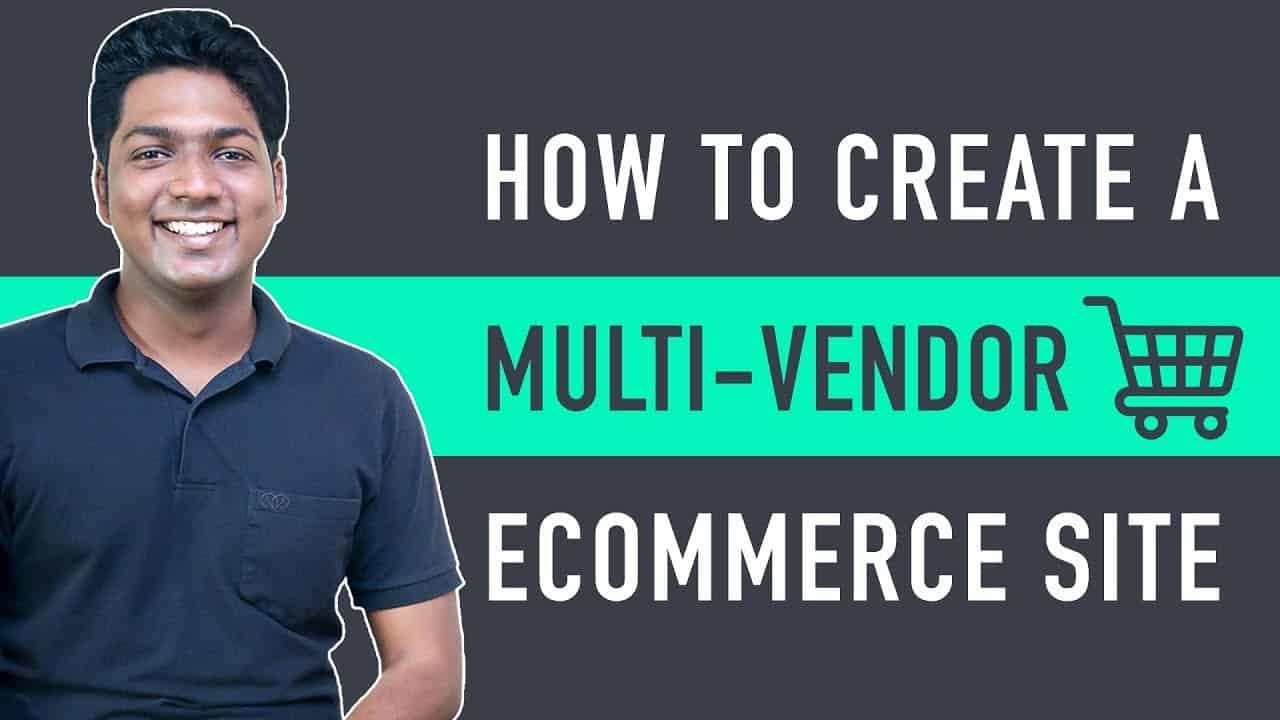➜
➜
➜
➜
➜
➜
Learn how you can create a multi vendor ecommerce website.
Let’s say you want to create a website, where you can allow other sellers to sell their products on your site.
So let’s get started.
:
00:00 Intro
01:00 Choose Your Website Name
01:32 Get Domain and Hosting
04:44 Log in to your site
06:22 Install the Theme
07:06 Import the sample site
08:56 Change the Currency
10:05 Setup the Payment Method
13:36 Delete the Sample Products
14:39 Add your Own Products
18:13 Install the Multivendor Plugin
18:59 Set up the Plugin
21:46 Add Vendor Registration form on your Site
25:42 Add vendor’s Products to your Site
📌
👉 Part 1 : Launch Your Website
Step 1 : Choose Your Website Name
Go to ➜
Now enter the name you want & click ‘Check Availability’.
Step 2 : Get Hosting & Domain
Click ‘Get Hosting & Domain’.
Choose a plan and fill the details and make the purchase.
👉 Part 2 : Build your Ecommerce site
Step 1 : Login to your site
Type /wp-admin next to your website address.
Enter your login details
Step 2 : Install ‘Astra’ Theme
Go to ► Appearance ► Themes ► Add New
And Install ‘Astra’ & Activate’.
Now import the sample site, and select your design
👉 Part 3 : Setup your store
Step 1: Change your Currency
Go to your Dashboard ► WooCommerce ► Settings,
And change your currency.
Step 2 : Setup Payment Method
Install stripe plugin, once activated, click ‘Settings’ and change the mode to live,
Now to connect your site with stripe, click ‘Connect’,
Now create your stripe account by entering your details,
Step 3: Delete the sample products
Go to dashboard ► products ► select sample products ► Move to Trash ► Apply.
Step 4 : Add your own product
Go to products ► Add new,
Now add your product details & then click ‘publish’.
👉 Part 4 : Make Multi Vendor Ecommerce website
Step 1 : Install Dokan Plugin
Step 2 : Set up the Plugin
Enter your selling & withdraw setup details.
Step 3 : To add vendor registration form
Go to dashboard ► WooCommerce ► Settings ► Accounts & privacy,
Now enable account creation option
Step 4 : How vendor’s can add their product to your site
Vendors need to login to their dashboard.
Then go to products ► Add new product,
Enter product detail, & click ‘Create Product’.
So this is how you can create a Multi Vendor Ecommerce Website.
———————–
🎁
🟡 🔍 Grammarly | 20% off |
🟡 📲 Publer | 10% off |
🟡 📈 Mangools |10% off |
🟡 💼 Fiverr | 10% off Coupon WEBSITELEARNERS10 |
🟡 🖼️ Astra | 10% off Coupon WLDiscount |
🟡 📊 SEMScoop | 20 % off Coupon SAVE20LT |
🙌 :
❜ :
Want your website developed by us? Email us your requirements to [email protected]
source