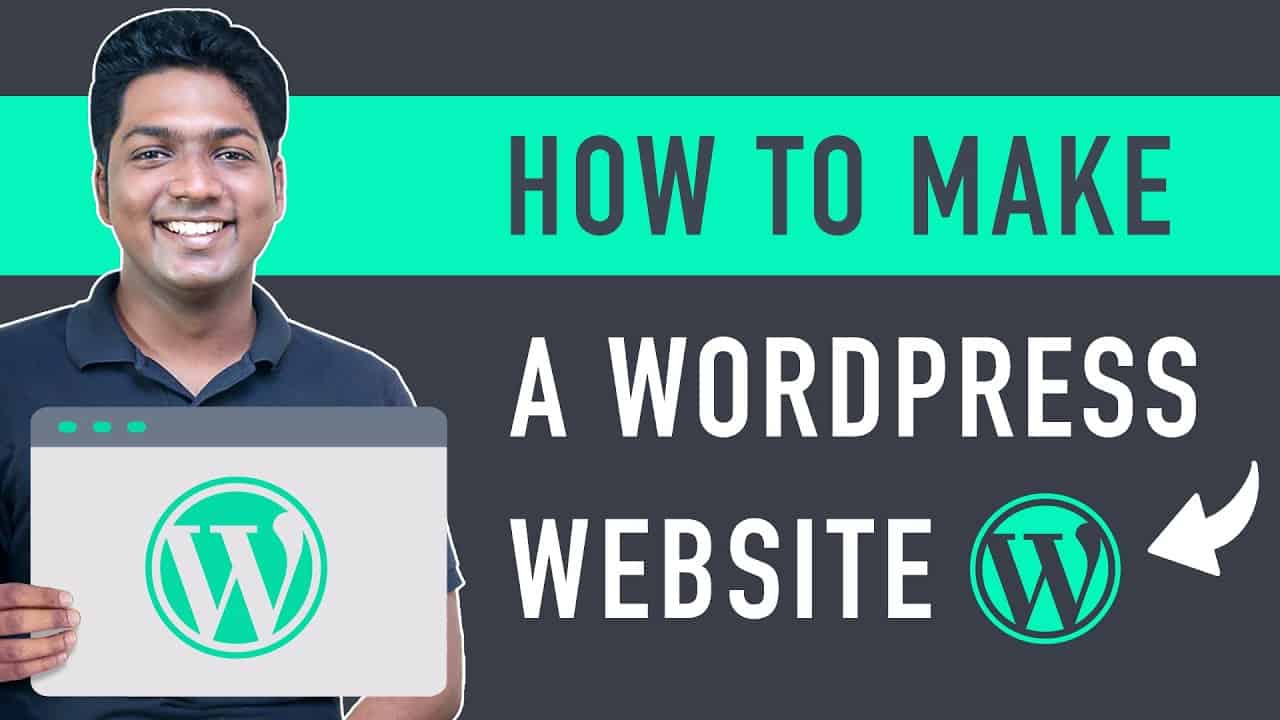➜
➔
➜
, ➜
➜
➜
➜
Looking to make a WordPress website?
You can make any kind of website like Blog, Ecommerce, Business, Entertainment etc.
Learn how you can quickly make a WordPress website by following our simple and easy steps.
So let’s get started.
:
0:00 Intro
0:19 Pick a name for your site
1:02 Get domain name & hosting
3:53 Create an Account on Bluehost
4:58 Install WordPress
5:56 Launching your site
6:45 How to control your website
8:12 Build your website
8:30 Import the design
9:53 Choose a design
11:34 Edit the content
14:07 Changing Header
15:12 Creating a New Page
20:41 Adding the page to menu
23:26 Editing the page for mobile view
Part 1 : Launching Your WordPress Website
Now we’re going to make our website in 4 steps.
1. Pick a name for your website.
Go to this link ➜
And then pick a name for your website and click ‘Check Availability’
This will be the domain name for your website.
Once it is available, you can now go to the next step.
2. Get Domain name & Hosting
click the ‘Get Hosting & Domain’ button.
And it will take you to the hosting & domain provider which is bluehost.
Now click ‘Get Started’
And then choose a plan based on your requirement.
Once you’ve selected a plan,
Next you need to enter your domain name which you’ve selected before and click ‘Next’
Now fill up all the details, and select the period of your hosting validity.
Enter the payment details and click ‘Submit’.
Now you’ve got your domain and hosting.
Now let’s go to the next step.
3. Create an account on bluehost.
To create the account, click ‘Create Your Account’.
And create a password for login.
Now you can login to your bluehost account with your domain name & password.
Once you’ve created the account you can now go to the next step.
4. Install WordPress
Once you install WordPress, you can start building your website.
Now just click ‘skip’ to install WordPress.
Now to launch your website, go to bluehost dashboard and click ‘Login with WordPress’
And click ‘Launch your site’.
So! This is how you can launch your WordPress site, on the internet!
Part 2 : Customizing your default WordPress site into a Professional Website
You can do this in 2 steps.
1. Import a design.
To import a design, first you need to install a theme.
So to install a theme,
Go to WordPress Dashboard ► Appearance ► Themes ► Add New Theme
Find the perfect theme for your WordPress website.
‘Astra’ is one of the most popular themes which has lot’s of pre-made website designs.
Once you’ve selected your theme click ‘Install’ & ‘Activate’.
Now install a page builder which will help you to edit your design.
We recommend “Elementor” which makes it easy to edit your pages.
Next let’s choose a design and import it to your site.
So once you’ve got the design into your site, you can go to the next step.
2. Edit the content.
To edit any page of your site, just click ‘Edit with Elementor’.
Now you can edit any content on that page like changing the text, image or adding your own content.
Once you’re done with the changes, click ‘Update’ to save it.
Now if you want to change the logo or menu section, click the ‘Customize’ option.
Now if you want to create a new page,
Go to WordPress Dashboard ► Pages ► Add New
You can create your page using elements like text, image, video etc just by drag & drop.
Also you can use a wide variety of blocks by importing it.
And you can also import Page templates and start customizing.
So this is how you can add a new page to your website.
Now if you visit your website in mobile, you can see it is automatically optimised for mobile view.
This is how you can make a WordPress Website.
——————————
📢 :
➜
➜
➜
source