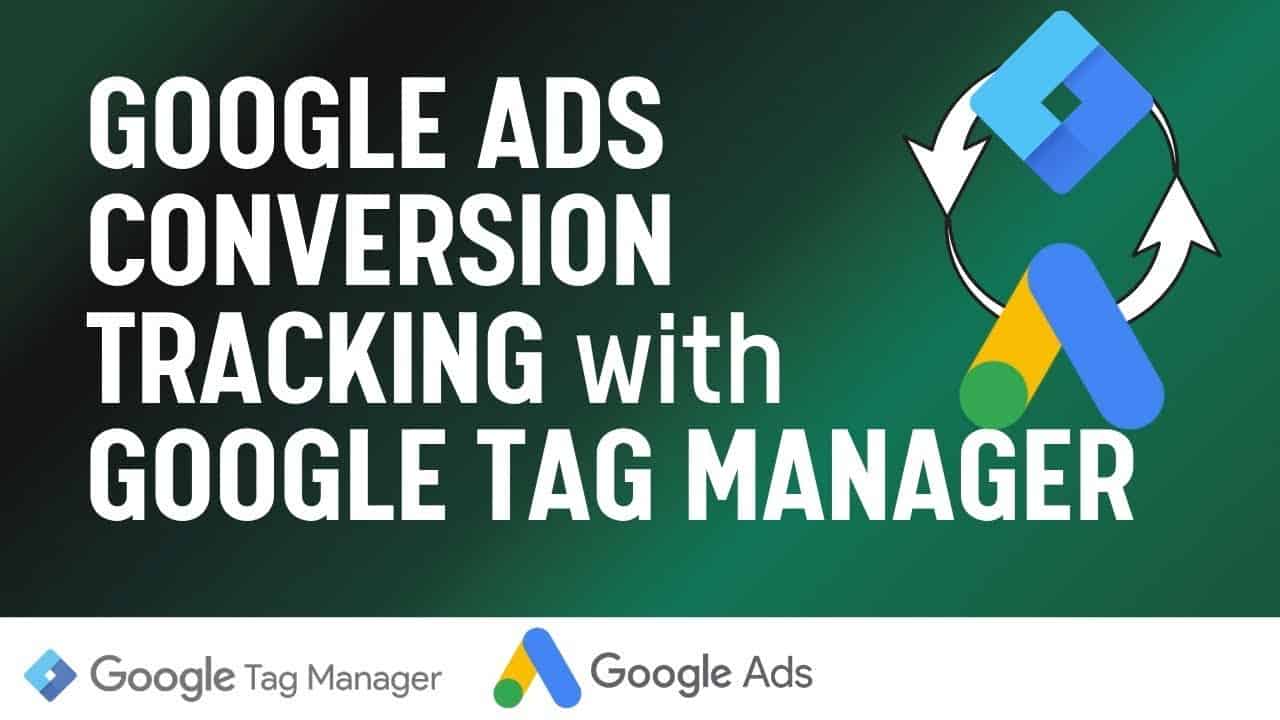Digital Advertising Tutorials
Some of the best digital advertising tutorials online.
Discover how to use Google Tag Manager for Google Ads Conversion Tracking. This tutorial will teach you how to track leads and sign-ups in Google Ads by using Google Tag Manager. If you have conversions that are not tracking a dynamic value, this is the tutorial for you. You can also view our Google Ads Conversion Tracking article below, which is published on the Surfside PPC website.
How To Set-Up Google Ads Conversion Tracking: https://surfsideppc.com/google-ads-conversion-tracking/
You need to get started with a Google Tag Manager and a Google Ads Account. Next, you want to install Google Tag Manager on your website. You can view our video below to learn how to install Google Tag Manager on your WordPress website. We also have a video below showing you how to install Google Analytics on your WordPress website.
3 Ways To Install Google Tag Manager On Your WordPress Website: https://www.youtube.com/watch?v=ANIuX_Wz1Uc
Install Google Analytics with Google Tag Manager: https://www.youtube.com/watch?v=5K5QRowzf2M
Google Ads Conversion Tracking With Google Analytics – Track Forms, Clicks, and Transactions: https://www.youtube.com/watch?v=rH6YQ2MbX30
Once you have Google Tag Manager implemented on your website, you are ready to create a conversion in Google Ads. What you want to do is head to your Google Ads account, click on the Tools & Settings link, and then click on the Conversions link. From there you want to create a new Website conversion, go through the prompt to set-up the conversion, conversion value, count, attribution model, and conversion window. When you click on submit, you will get a Conversion ID and a Conversion Label.
Next, head back into your Google Tag Manager account, click to create a new tag, click on Google Ads Conversion Tracking under the tag options, and enter your Conversion ID and Conversion Label. Then, you want to Trigger it as a Page View on your confirmation page. Last but not least, you will need to install the Conversion Linker tag through Google Tag Manager as well.
source
Credit to original author (click on youtube video for more info).