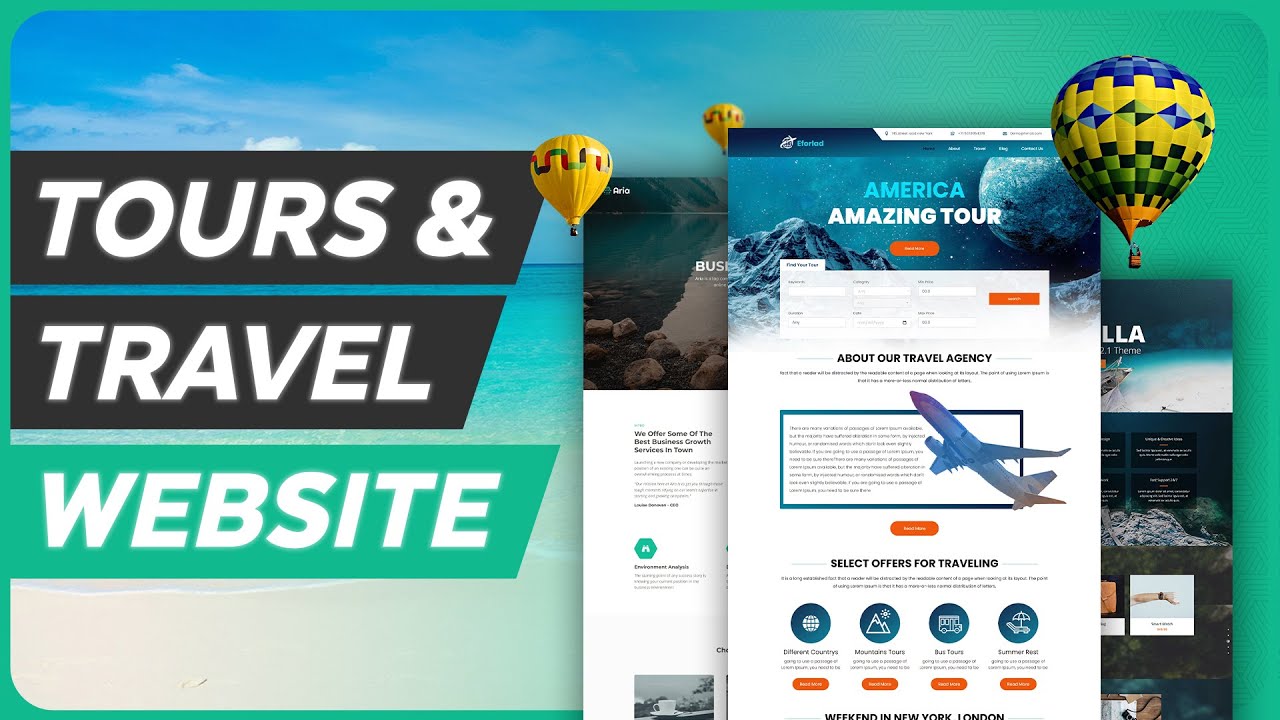❤️ ➜
⚡ ➜
⭐ ➜
🌐 ➜
🗳️ ➜
🚩 ➜
🎬
0:00 Intro
2:05 Launch your website
5:26 Login to your website,
5:46 Delete sample tour packages
6:30 Add your tour package
19:40 Add meeting point
24:27 Edit the content of your site
27:42 Get Domain name and connect it to your website
📌
Part 1: Launch your website
Click the start here link, it will take you to MakeYourWP,
You will find tour & travel website, to see the website click ‘demo’,
Now to launch the website click ‘Launch site,
Enter your details and make payments.
Once done, click ‘launch new site’, enter website url
And again click ‘Launch new site’,
Part 2: Add a tour package on your site
Step 1: Login to your website,
Click admin, and it will take you to WordPress dashboard,
Step 2: Delete sample tour packages
Go to tours ► All tours, select the packages and click ‘move to trash’,
Step 3: Add your tour package
Click ‘Add tour, enter your tour package details,
Once done, click publish and the tour package will be added to your website
To add cover image in slider, under slideshow click upload file, & add image,
Likewise add another image, by clicking ‘Add slideshow image’,
To add tour plan, enter details of your plan in description section,
To add feature of your package, go to taxonomies ► Included section
Enter feature, same way add feature in excluded section which is not in package,
To change the currency, go to dashboard ► tour settings ► BA Settings ► Currency,
Select your currency you want, click ‘save changes’,
Part 3: How a visitor can book tour from your site
To add your location, go to tours ► destinations,
You will find default destination, Just select and delete it,
And add your destination, now to add meeting point,
Go to places ► Add place ► add meeting place & address
Similarly add other meeting places, go to tours ► all tours
Go to your tour package, click edit, add meeting point.
To update the status of your order, go to your dashboard,
Click orders ► All orders, you will see the order, click edit
Then click ‘payment deferred’ and select the status.
Part 4: Edit the content of your site
Just go the page you want to edit,
And click edit with elementor, & edit your page,
To change the logo, click customise and change the logo,
Now to change the domain name, go to webspacekit,
Purchase your domain and connect it with your website.
This is how you can create a tour and travel website.
🎁
🟡 🔍 Grammarly|20% off|
🟡 📲 Publer|10% off|
🟡 📈 Mangools |10% off|
🟡 💼 Fiverr|10% off Coupon WEBSITELEARNERS10|
🟡 🖼️ Astra|10% off Coupon WLDiscount|
🟡 📊 SEMScoop|20% off Coupon SAVE20LT|
🟡 📝Anyword|20 % off Coupon Anyword20|
🙌 :
❜ :
Want your website developed by us? Email us your requirements to [email protected]
💬 & :
Instagram ➜
Facebook ➜
LinkedIn ➜
source