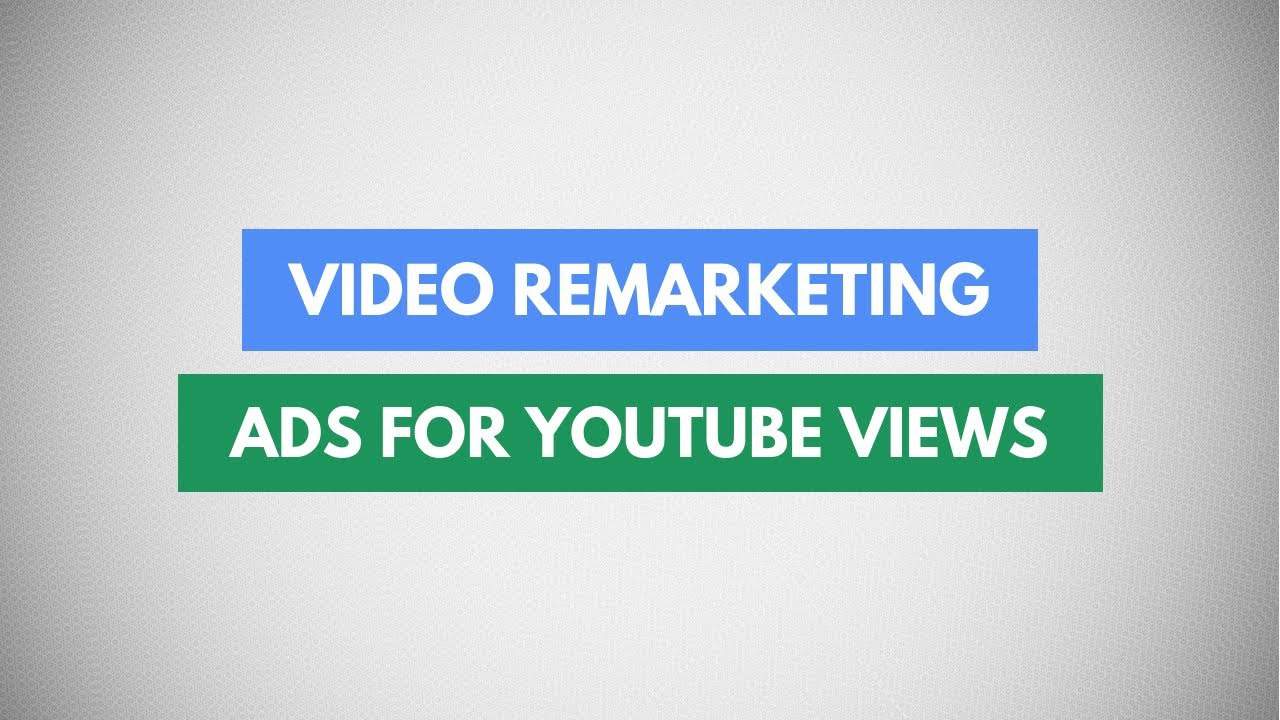Digital Advertising Tutorials
Some of the best digital advertising tutorials online.
In this tutorial, I’m going to show you how to create video remarketing ads for those users who have already seen your videos on YouTube.
VIDEO TRANSCRIPTION
So let’s jump right into Google Adwords once you’re here you’ll first need a remarketing list which you create under tools audience manager. I already have a remarketing list so I’m not going to show you how to create one.
Go to campaigns and create a new campaign you. can choose any of the goals. product and brand consideration. video ads. you can give your campaign a subtype which is basically standard consideration means driving views engagements and consideration or shopping if you are trying to sell something. I’m not trying to sell something here so I’m gonna stick to standard consideration. click on continue.
Give your campaign a name and budget. you can choose from a daily or a total budget so let me give this a daily budget of like five hundred rupees. you can choose between standard or accelerated delivery. so you can select start and end dates so I’ll start as soon as possible and not have an end date. you can select where you want to show the ad. YouTube search results not for this one I want that to be a skipable ad because my content is created that way and I don’t want to show my ads on the video partners on display network as well. so I want my ads to be shown only on YouTube. languages so I’ll select English. location not necessarily India I’m going to stick to all countries and territories. bidding strategy – cost per view that’s the only option we have in this campaign so I’m gonna stick to cost per view. inventory type – so there are three kind of inventories that YouTube provides you – I’ll stick to a limited inventory. excluded content – now basically is there any kind of content you want to exclude your ad from sensitive social issues, tragedy kind of videos you can choose any of these you want. exclude type and labels – so based on the labels of the video that the user is watching you can choose to not show your video there and you can also exclude certain content types like embedded videos live streaming games.
There are some additional settings where you can choose if you only want to show your ads on mobile devices or all eligible devices. you can cap the frequency so that one person sees your ad only say two times a day at a campaign level and you can also obviously add schedule if you want your ad to run only certain time during the day. next up we will create an ad group let’s give this a name. we need to select a maximum cost per view. I’m going to select fifty paise. now let’s get into demography – you can exclude or include gender, age, parental status or household income. under audiences you can get into detail demography and get into things like education and homeownership status. you can also look at their interest or habits. you can also target based on what they are researching or planning currently on Google. but what we are looking for here is that they’ve already interacted with your business remarketing list. so I’m going to choose my YouTube marketing list. and finally content what kind of content do you want your ad to show up on. you can add keywords if you want – basically YouTube will match these keywords to the content that your ad is displayed on. you can also choose the kind of topics that your ad should show on. placements if you have particular YouTube channel or YouTube videos, apps where you want your ad to show you can select this here.
Finally we reach the step of creating the ad so you will first have to add a link to the video you want to promote. there are these two kinds of ad format that I can select from in-stream ad which is basically the skippable ad that we all know and the other is video discovery ad where you show up at the bottom of a video playing and the user will actually have to click on the ad to see it. I’m going to select in-stream ad. you will need to add a URL and a display URL as well and finally the companion banner. now a lot of times you will see that while watching an ad there are banners that come alongside on the right hand side while you’re watching the ad which is of the same brand that is showing you the ads. so if you want to customize that you can upload images and choose the banner here. the next option is to just leave it at auto generate where YouTube will sort of pick videos from your channel and populate them here. I’ll just leave it at auto generate. now give your ad name. save and continue. that’s it the campaign is ready, continue to campaign. I can see the ad group I created right here.
source
Credit to original author (click on youtube video for more info).