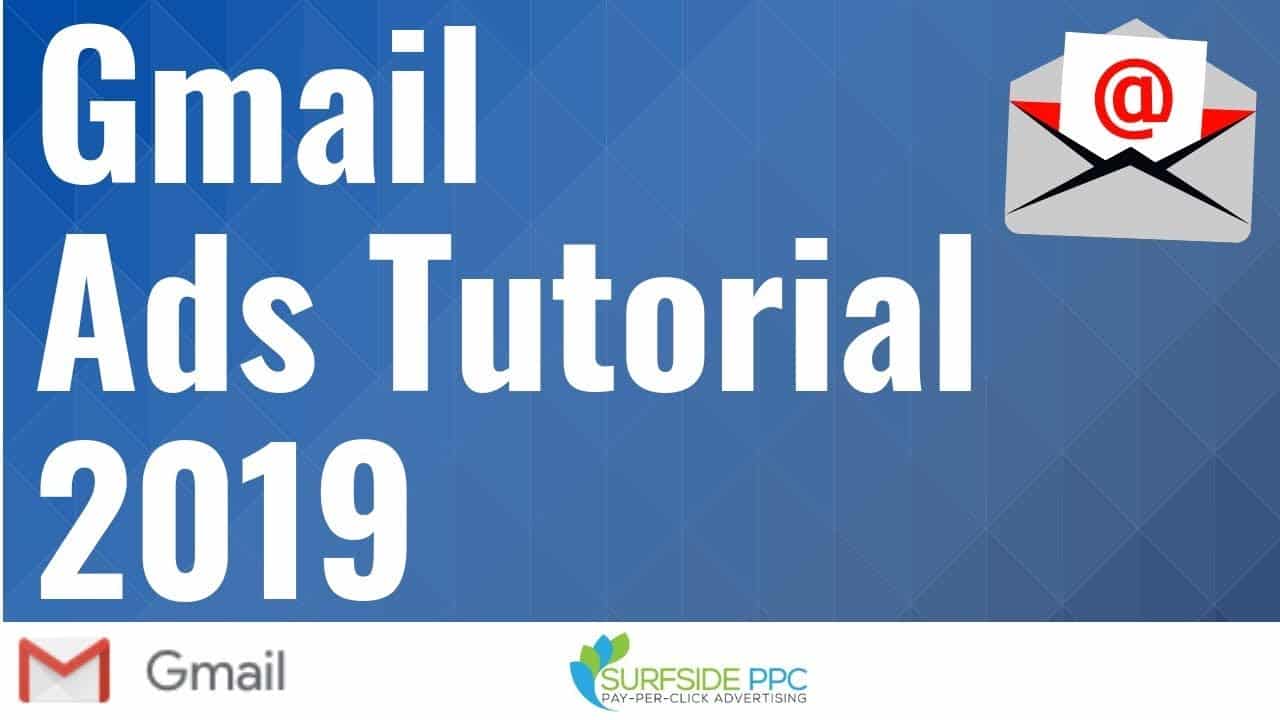Digital Advertising Tutorials
Some of the best digital advertising tutorials online.
Check out our Gmail Ads Tutorial for 2019. We cover Google Gmail Ads Campaigns, which can be created under the Display Advertising campaign type. Gmail Ads have become more and more popular over the years, and you will see Gmail Advertisements in your own inbox under the Social Tab and the Promotions Tab. These ads are created through your Google Ads account and you can take advantage of conversion tracking and Google Display Advertising targeting options like Audiences, Keywords, and more. You can use Gmail Ads with Retargeting, which is very common for driving conversions when people have visited your website already.
You can find our previous Gmail Ads Campaign Tutorial from 2018 here: https://www.youtube.com/watch?v=LIFfyttNxS0
Google Ads Tutorial 2019: https://www.youtube.com/watch?v=zLeduV-d7lc&t=2131s
Google Display Ads Tutorial 2019: https://www.youtube.com/watch?v=kRLdAjdWfTc
We start our tutorial by going through a few Gmail Ads Examples that were in my inbox. You can understand some of the Gmail Ads Specs and Advertisement options by looking at Gmail Ads examples in your own inbox or around the internet.
Gmail Ads are an interactive ad format that will appear at the very top of the Social and Promotions inbox tabs in your Gmail account. People can click on the ad and they open the same that an email would. They expand and include images, videos, text, a call-to-action, and even embedded forms. You can reach people who are using Gmail and it seems like a normal email, but it is clearly labeled as an advertisement.
How Gmail Ads Work
The Gmail Ad format starts as a collapsed email would look like, with a sender and a subject. They also have an ad label so people know it is an advertisement. When clicked, they will open and people can interact with the advertisement and see the offer more clearly. You can use standard Google Ads conversion tracking so you know when people click through to your website and take advantage of your products or services.
People can play a video, fill our your form, go to an App marketplace on mobile devices, or just simply go to your website. The better your targeting and your ad match up, like normal Google Display Ads, the better the performance you will see.
You aren’t charged when people interact with your expanded ad. You’re only charged once—for the click that expands your ad in the first place.
One positive about Gmail Ads in 2019 is that people can save the ad like they would an email. If you have an offer showing, they can save the offer and they can also forward the advertisement to people who might be interested in it. In addition, Gmail Ads are mobile-friendly.
Gmail Ads Targeting allows you to use most of the display targeting options you’re already using with other display campaigns, such as audience keywords, affinity audiences, in-market audiences, remarketing audiences, similar audiences, life events, custom intent audiences, and demographics.
To create a campaign, you can choose different Goals for your Gmail Ads Campaign, Some of the goals include Sales, Leads, Website Traffic, Product & Brand Consideration, and Brand Awareness. You will have to create a new Display Advertising campaign and choose your Goal and then choose The Gmail Ads campaign subtype.
source
Credit to original author (click on youtube video for more info).