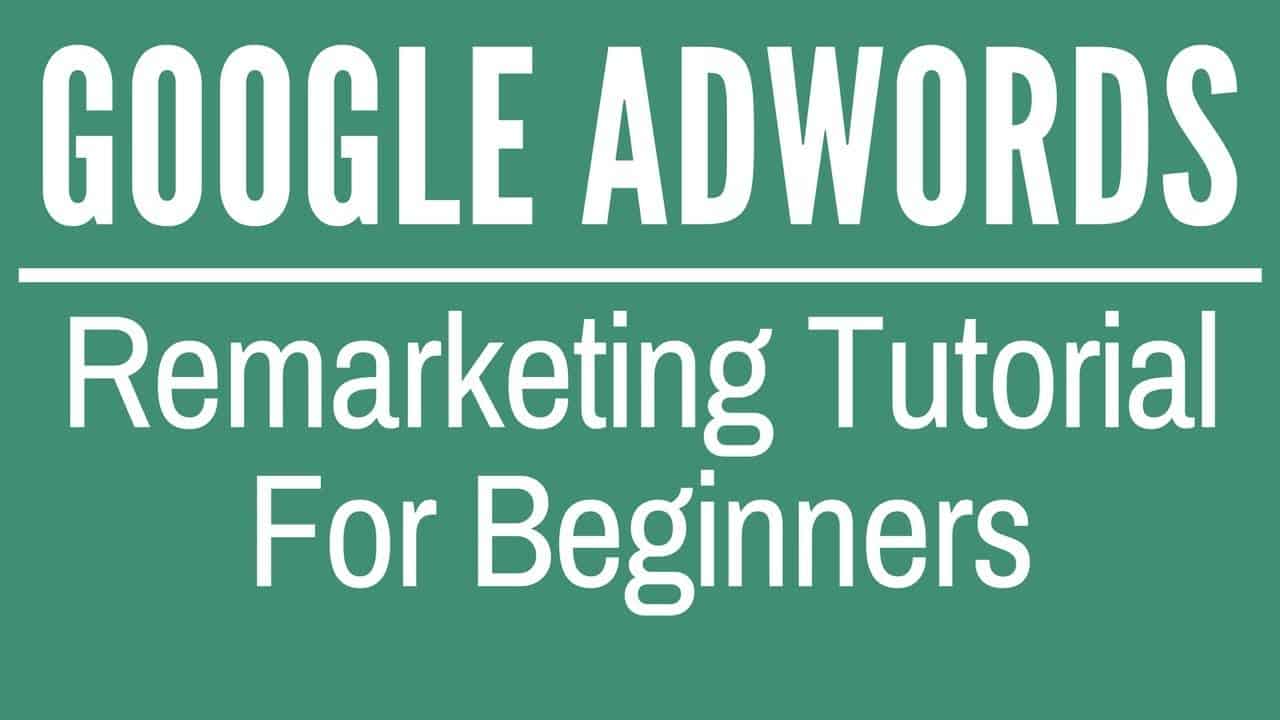Digital Advertising Tutorials
Some of the best digital advertising tutorials online.
Check out our basic Google Remarketing Tutorial for beginners updated for 2017-2018. Google AdWords Remarketing on the Google Display Network doesn’t have to be complicated. Our Google Remarketing Tutorial will guide you through the step-by-step process you need from creating audiences to targeting them with display advertising.
First, you will need a website, Google Analytics account, and Google AdWords account. Once you have Google Analytics installed on your website and your Analytics and AdWords accounts linked, you can start building Remarketing audiences.
After you sign in to your Google Analytics account, go to the website property where you want to set-up Remarketing. You then click on the Admin link, which is represented by a gear icon in the bottom left hand corner. From there, you want to click on Tracking Info and then Data Collection. You have to turn on Remarketing in order to enable data collection for your audiences. We also recommend turning on Advertising Reporting Features, which reveal Audience demographics and interests, DoubleClick campaign reporting, and Google Display Network campaign and impression reports. Essentially, you can unlock more data that will help you spend your budgets optimally.
After you enable Google Analytics Remarketing, you want to click on AdWords Linking and make sure your accounts are linked. If you created the accounts through the same email, which we recommend at Surfside PPC, the link will come up and all you have to do is select it and click save.
After that, you want to click on Audience Definition and then Audiences below the drop down. You can start by creating your All Users audience, which will populate based on All Visitors to your website. You can set time periods from 1 day all the way up to 540 days for display remarketing and 180 days for search remarketing.
Some of the options you have for creating Remarketing audiences include Google Smart Lists, which is a managed audience that Google creates to help you drive more Google Remarketing Conversions. Two other options are New Users and Returning Users. You can also target people who have landed on certain pages, have completed certain goals, or have purchased from your website. You have the option of targeting people through the entire process by using Remarketing, which is why a funnel can be so important.
After you have your audiences created, you are able to go into Google AdWords to create your Remarketing campaign. We take you through the step-by-step process of selecting a Display Network campaign, selecting a goal, naming the campaign, setting budgets, setting bids, targeting Remarketing audiences, uploading display ads, and publishing the campaign. You can keep adding more ad groups and adjust your bids, or you can try different Remarketing targeting through the Display Network.
source
Credit to original author (click on youtube video for more info).