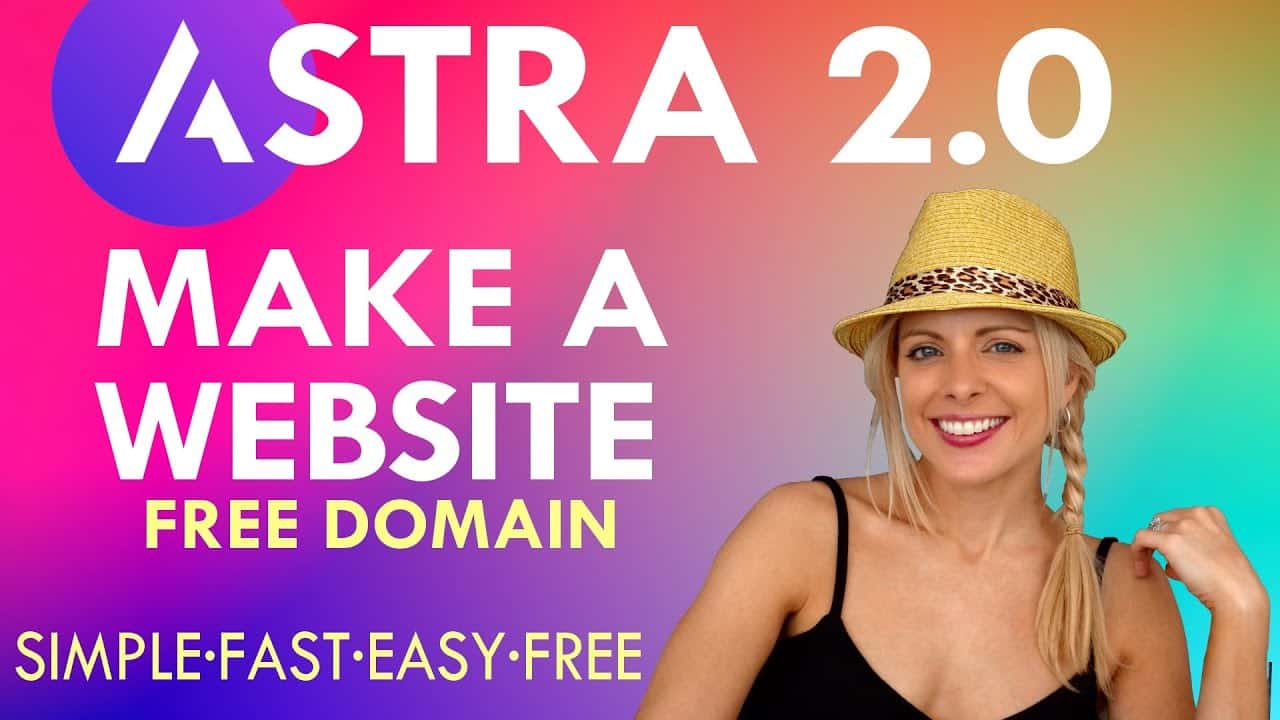Do It Yourself – Website Tutorials
HOW TO BUILD AN ASTRA WEBSITE FOR BEGINNERS
This how to create an Astra Website for Beginners 2020 course covers the astra free theme and the astra pro theme also know as astra agency. With over 1,000,000 install AstraWP has proven to be the #1 wordpress theme. With this step by step Astra Tutorial, it could not be eaiser to make an astra website using the astra starter sites. This astra theme tutorial shows you how to use the astra starter sites plugin to install free astra starter templates as well as astra pro theme templates.
Though the astra free theme is amazing, there are times when the astra pro theme can provide an astra agency starter site that is exactly what you or your client needs at a very affordable price. This astra theme review and astra theme demo is a totally free astra theme tutorial for those on a budget.
YODA’S TIP JAR 🗑️
https://paypal.me/TipsHere
DISCOUNT HOSTING OFFERS
Host Link: http://hostgator.com/webyoda
Coupon : webyoda (Up to 75% off)
WEBSITE MUST HAVES
Backup Website : https://www.youtube.com/watch?v=wGyZvNupHV8
Optimize Website : https://www.youtube.com/watch?v=vIeo40k99nY
Free Logo : http://designevo.com/webyoda (Coupon WEBYODA30OFF)
Elementor: https://go.elementor.com/webyoda
Astra: https://wpastra.com/webyoda
ROYALTY FREE IMAGES
Free Stock Photos : https://www.youtube.com/watch?v=SQuSqAQK2b0
ROYALTY FREE VIDEO CLIPS
https://youtube.com (free)
http://coverr.co (free)
https://www.videvo.net (free)
https://pixabay.com/en/videos (free)
https://www.videezy.com (free)
FREE ELEMENTOR TEMPLATES
http://webyoda.com/templates (free)
http://go.elementor.com/webyoda (free)
http://webyoda.com/templatemonster (free)
TIMESTAMPS
00:00:01 Step 01 – Introduction
00:02:20 Step 02 – Website Project Overview
00:05:20 Step 03 – Let’s Start Our Website
00:05:38 Step 04 – Choose A Web Host
00:07:28 Step 05 – Purchase Web Hosting
00:12:33 Step 06 – Name Server Settings
00:13:05 Step 07 – Log In To Your Control Panel
00:13:34 Step 08 – Email Forward Setup
00:14:21 Step 09 – Find WordPress Installer
00:14:49 Step 09 – Fix WordPress Install Errors
00:15:53 Step 09 – Install WordPress
00:18:47 Step 10 – How To Login To WordPress
00:19:24 Step 12 – Display Your Website
00:20:04 Step 13 – WordPress Tutorial Timestamps
00:20:46 Step 14 – Install WordPress Theme
00:21:58 Step 15 – Install WordPress Plugins
00:24:51 Step 16 – How To Update Plugins
00:25:07 Step 17 – How To Update Theme
00:25:30 Step 18 – Install Starter Site
00:27:44 Step 19 – Creating Empty Pages
00:30:43 Step 20 – Modify Menu Items
00:32:51 Step 21 – Set Website Permalinks
00:33:26 Step 22 – Modify Quote Button
00:34:20 Step 23 – Download Website Content
00:35:14 Step 24 – Royalty Free Stock Images
00:35:37 Step 25 – Access Website Script
00:36:51 Step 26 – Set Quote Button Color
00:37:36 Step 27 – Google Color Picker
00:38:05 Step 28 – Pull-down Menu Color
00:39:24 Step 29 – Build A Free Logo
00:39:39 Step 30 – Add Logo To Menu Bar
00:41:39 Step 31 – Remove Footer Bar
00:42:28 Step 32 – Set Link Colors
00:43:37 Step 33 – Build The Homepage
00:44:02 Step 34 – How Elementor Works
00:45:47 Step 35 – How To Edit Text
00:47:28 Step 36 – Add Background Image
00:48:46 Step 37 – Add Text Shadow
00:50:42 Step 38 – Add YouTube Video Intro
00:52:28 Step 39 – Build A Free Video Intro
00:53:17 Step 40 – Add Your Own Video Intro
00:55:22 Step 41 – Add Text Animation
00:58:40 Step 42 – Adjust Text Color And Size
01:00:51 Step 43 – Add Button Widget
01:06:25 Step 44 – Add Testimonials Section
01:10:47 Step 45 – Add Image Carousel Gallery
01:17:16 Step 46 – Edit Photos & Images Online For Free
01:17:36 Step 47 – Optimize You Website (Need For Speed)
01:23:00 Step 48 – Edit Icon List Widget
01:26:26 Step 49 – Using Image Widget
01:30:09 Step 50 – Remove Homepage Footer
01:31:07 Step 51 – Add Elementor Free Footer
01:32:45 Step 52 – Add Elementor Paid Footer
01:36:28 Step 53 – Elementor Footer Quick Edit
01:38:25 Step 54 – Insert/Resize Signature Image
01:41:50 Step 55 – Add And Remove Text Link
01:42:30 Step 56 – Add Mobile Responsive Section
01:46:16 Step 57 – Create Fancy Rates Table
01:49:37 Step 58 – Add Basic Image Gallery
01:51:56 Step 59 – Add Super Fancy Image Gallery
01:54:19 Step 60 – Add New Wirenuts Newsletter
01:56:31 Step 61 – Add Magazine PDF/Link/Image
01:58:41 Step 62 – Using Contact Form 7
02:03:39 Step 63 – Insert Contact Us Form
02:04:15 Step 64 – Using Google Map Widget
02:07:14 Step 65 – Mobile Friendly Adjustments
02:13:17 Step 66 – Search Engine Optimization 101
02:16:04 Step 67 – You Finished, Well Done!
ABOUT THE AUTHOR
About me (Yoda) – http://webyoda.com/first-certified-we… (First Certified Webmaster)
WebYoda – http://webyoda.com/ (Owner)
WOW Academy – http://webmastercertification.com/ (Online Training Creator)
Web Design Training School – http://webdesigntrainingschool.com/ – (YouTube Instructor)
WE LOVE QUESTIONS & COMMENTS
Questions? Comments? Please leave them below, we would love to hear from you.
source