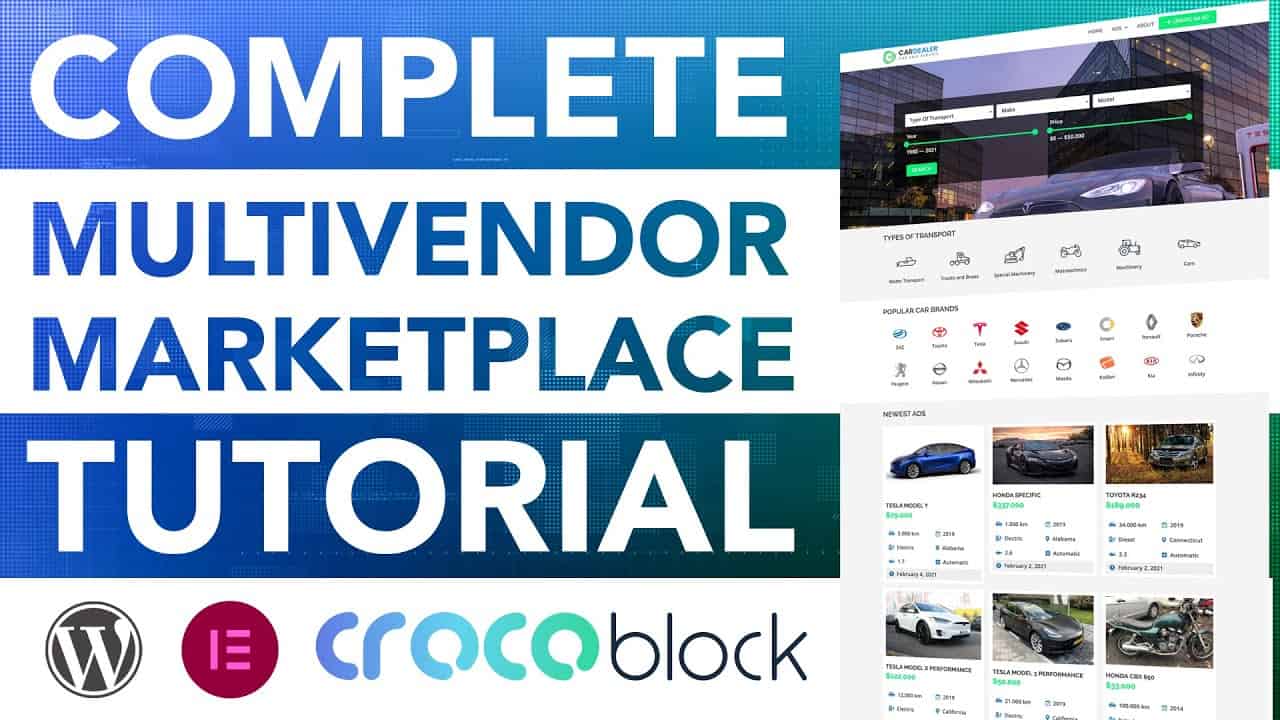Do It Yourself – Website Tutorials
In this tutorial, I show you how to create a multivendor marketplace website from scratch. When you watch this video you will learn how to do this, you can make amazing websites for clients, create your own marketplace, place ads on it, let people pay money to get a prominent place on the website. The sky is the limit!
Demo website: https://cardealer.cbexample.com
Webhosting: https://webhostingfk.com
Crocoblock: https://ferdykorp.com/cb
This is exactly what we will do in this tutorial:
01. Get A Domain and Webhosting
02. Install WordPress
03. Get Crocoblock
04. Create a Custom Post Type Called ‘Ads’
05. Create Custom fields for the Ads
06. Create taxonomies
07. Create our first Ad
08. Import 70 ads to fill up the website
09. Create a Listing Item
10. Create a Listing Grid
11. Create a template to show a single ad
12. Create a custom form in a Popup
13. Add Categories based on Brand or Type of Transport on the homepage
14. Create a Sorting Filter
15. Create selection Filters: Based on Price, Brand, Type Of Transport, Color, State, etc.
16. Create a Filter for the homepage
17. Create a Header
18. Create a Register Page
19. Let vendors create an ad from the backend
20. Let vendors create an ad through the front end
21. Let vendors edit their cars
22. Link the ads to WooCommerce so they can sell things through your website
23. Get a cut from every sale that will be made on your website
24. Optimize the website for all devices
25. Refer to follow up tutorials
26. The finishing touch
Timestamps of the MultiVendor Marketplace Tutorial:
00:00 Intro
00:12 What We Will Make
09:01 How To Monetise This Knowledge?
12:52 The 4 Steps To Get WordPress Up And Running
13:15 Get A Domain Name And Webhosting
17:07 Choose A Domain Name
21:41 Install WordPress
24:07 The Front End And Backend Of Your Website
26:00 An Overview Of The WordPress Backend
27:39 Make Your Website Secure
27:58 Clean Up The Backend
29:30 Optimise Your URLs for Google
31:04 Configure Your User Account
Crocoblock
33:10 What Is Crocoblock?
34:01 Get Crocoblock
39:16 Download The Crocoblock Plugins
40:48 Create A Title For Your Website
42:08 Install The Kava Theme
JetEngine
42:58 Create A Custom Post Type
46:23 Add Custom Fields To Your Post
01:04:21 Example Of The Post Type With Custom Fields
01:05:55 Custom Taxonomies/Categories Explained
01:11:07 Create Your First Ad
Import A Complete Website from Crocoblock01:19:04 Create A New Website On Your Webhosting Platform
01:24:31 Export and Import Ads from the demo website
Listings
01:35:12 Intro To Listings
01:38:57 Create A Listing
02:00:50 Color Settings In Your WordPress Website
Single Ad Template
02:21:24 Create A Single Ad Template
02:40:25 Import Templates In Your Single Ad
The Seller Card
02:42:53 Create A Seller Card
Contact Forms
03:00:38 Create A Custom Contact Form
Popups
03:07:40 Create A Popup For The Form
03:20:56 Show Taxonomies With Images On The Homepage
03:25:25 Show Makes/Brand Logos On Your Homepage
03:31:43 Create a Listing For the Type Of Transport
The Header
03:40:37 Create a Custom Header with Elementor
The Single Ad Page
03:44:54 Create A Single Ad Template
Filters
03:52:17 Introduction to JetFilters
03:53:45 Create a Sorting Filter
04:07:36 Create a Model Hierarchy Filter
04:15:02 Create a Checkbox Filter in JetEngine + Elementor
04:25:48 Create a Taxonomie FIlter
04:41:33 Index All Filters With Counters
The Homepage Filter
04:45:56 Create a Filter On The Homepage
04:58:08 Design The Filter Using Elementor
05:04:02 Check The Speed Of Your Website
05:06:18 Make The Website Look Better
05:14:16 Make The Header Look Better
Make Your Website A Multi-Vendor Website
05:24:02 Create an Add New Ad Button With 2 Different Links
05:28:04 Create a Register Page
05:35:06 Register as a New User
Letting Vendors Create Ads
05:38:42 Create an ad on the backend and on the front end
05:50:18 Add the Profile Builder
05:52:01 Let people add their own profile picture
05:55:16 Create a front end Ad submission form
06:05:17 Test The Form Before Your Build It
06:24:19 Import A Pre Made Form and Link It To The Right Data
06:25:21 Style The Front End Form In Elementor
06:37:00 Create an Ad Through the Front End
06:44:44 Create actions after submission of the Form
The Amount Area Of The Vendors
06:45:53 Design the Layout Of The Account Pages
06:53:22 Show the Vendors Ads on the Account Page
06:57:36 Let Vendors Edit Their Cars
07:16:25 Integrate the Ads with WooCommerce
07:16:59 Create Commissions for the Website Owner
07:17:30 Optimise Your Website For all Devices
07:34:57 The Latest Important Adjustments
There are links in this video and description that are affiliate links.
source