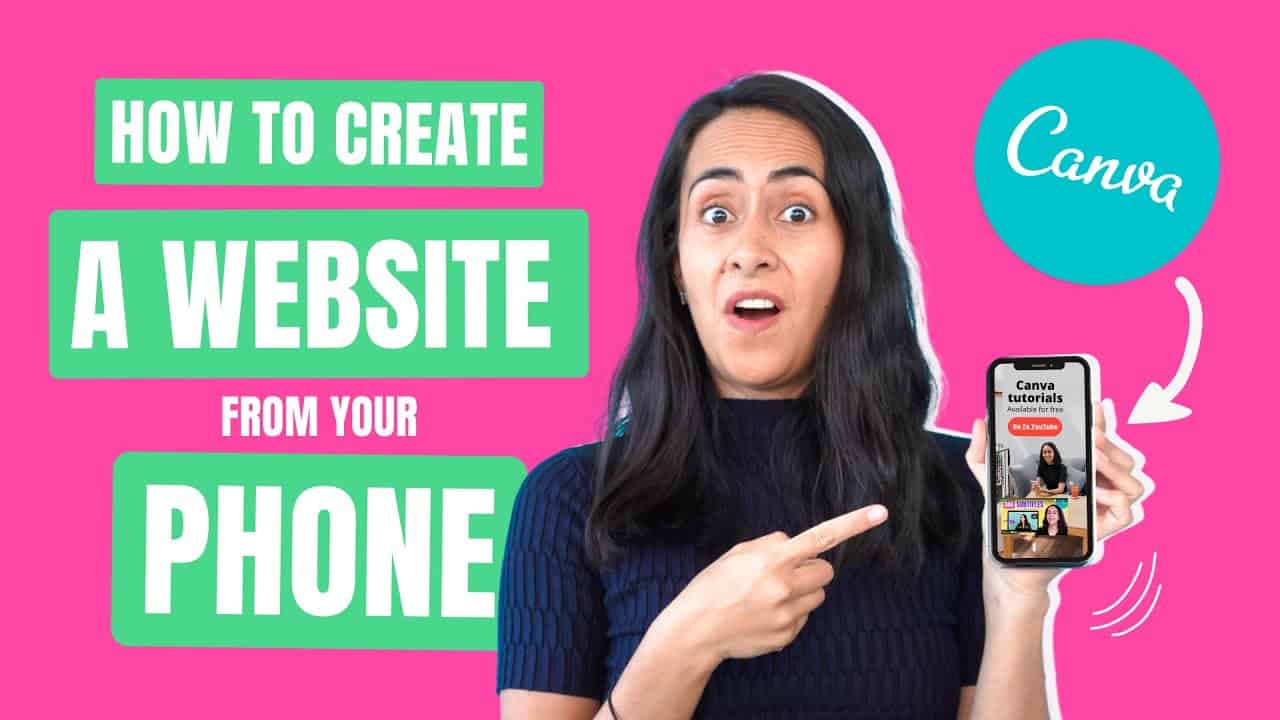Do It Yourself – Website Tutorials
Today I’m super excited to show you how to create a website from your phone! Because, yes, it is possible and, on top of all, it is totally free! In this tutorial, you’ll learn to design your own in Canva in less than 15 minutes! The website I created is quite simple, yet it works perfectly and is an amazing solution for whoever needs a nice-looking and professional landing page to promote a project or a business… And it looks great on desktop and in mobile too. I hope you’ll enjoy it!
VIDEO CONTENT
00:00 Intro
00:18 How to find the best website template in Canva?
00:56 Let’s create our website from mobile:
01:08 How to insert a photo as a background for our website
01:30: How to add and edit texts, such as headings, titles, and subtitles
02:35 How to add a button to our website and how to customize its color
04:25 How to add a link to a button
05:23 How to embed a video into our website
06:13 How to add a scroll-down arrow
06:48 How to duplicate page in order to save time when designing a website
04:27 How to add links to the buttons
07:46 How to remove unnecessary elements
08:02 How to add images
09:18 How to add an animation
10:53 How to add a QR code to our website
11:22 How to add a phone frame and to insert an image in it
12:14 How to publish and share your website
12:32 Let’s review and test the final outcome of our website!
13:34 Any questions? Here you can find the answers (check video card or link below)
📢 How to Create a Website from your computer for FREE in Canva: https://youtu.be/Tgsb9290Abk
📢 Most common Website-related Questions Answered here: https://youtu.be/JGauNaPFUt0
So, was this tutorial helpful? Let me know in the comments! 😃👇
_______
❤️ Liked this video? SUBSCRIBE for more free tips: https://bit.ly/YTcanva
💚 New to Canva? Sign up for FREE NOW: https://partner.canva.com/mgXDrX
❤️ Get Canva Pro for FREE for 45 days!
When using our link, you can benefit from 45 days of Canva Pro free trial, which is 15 days extra than what is offered via the Canva website! 🎉🎉
Click here 👉 http://dianamunoz.co/freecanvapro
(this is an affiliate link)
❤️ Get our 10 Canva Courses for Free:
Click here to see how ↣ https://youtu.be/6h0aJDLuMG0
Canva is a powerful and free design tool that everybody can use to create beautiful visuals.
I personally use it every day!
With this channel, I want to introduce Canva to as many people as possible and teach them how to use it to design professional visuals and graphics to build their personal brand or grow their business.
❤ FREE TUTORIALS ❤
◉ Diana’s Tutorial Playlist here on YouTube: https://youtube.com/watch?v=Gcydj-Fb9xc&list=PL2jU5A3fxwC9j3ynC8p8HuciNnvdA0Loc
◉ Tutorials in our Canva Facebook Group: http://bit.ly/LearnUnits
◉ Or simply SUBSCRIBE to this Channel: https://goo.gl/VdYRio
💎 DIANA’S TEMPLATES 💎
http://dianamunoz.co/CanvaProfile
(available for Canva Pro users only)
🔥 PAID COURSES 🔥
◉ Skillshare: https://www.skillshare.com/r/user/dianamunoz
◉ En Español: https://dianamunoz.co/cursos/
💌 CONNECT WITH DIANA 💌
INSTAGRAM ↣ https://www.instagram.com/dianamunoz/
YOUTUBE IN SPANISH ↣ https://youtube.com/dianamunoztv?sub_confirmation=1
FACEBOOK ↣ https://www.facebook.com/groups/aprendecondiana/
SKILLSHARE ↣ https://www.skillshare.com/r/user/dianamunoz
CANVA ↣ http://dianamunoz.co/CanvaProfile
⭐ WHY SUBSCRIBE? ⭐
Every week we provide tips and resources for you to be a better designer with Canva, so go ahead and browse the tutorials and guides we already have up and, after you subscribe, hit that little bell icon so you don’t miss any future videos from us!
Subscribe now: https://bit.ly/YTcanva
♪♪ Music in the video by Kia Orion: http://bit.ly/KiaOrionYouTube
Disclaimer – if any products or videos are sponsored I will specifically disclose that, but some content may be affiliate links to help me survive!
#DianaMuñoz #CanvaTutorial #DesignwithCCC #Canva
source