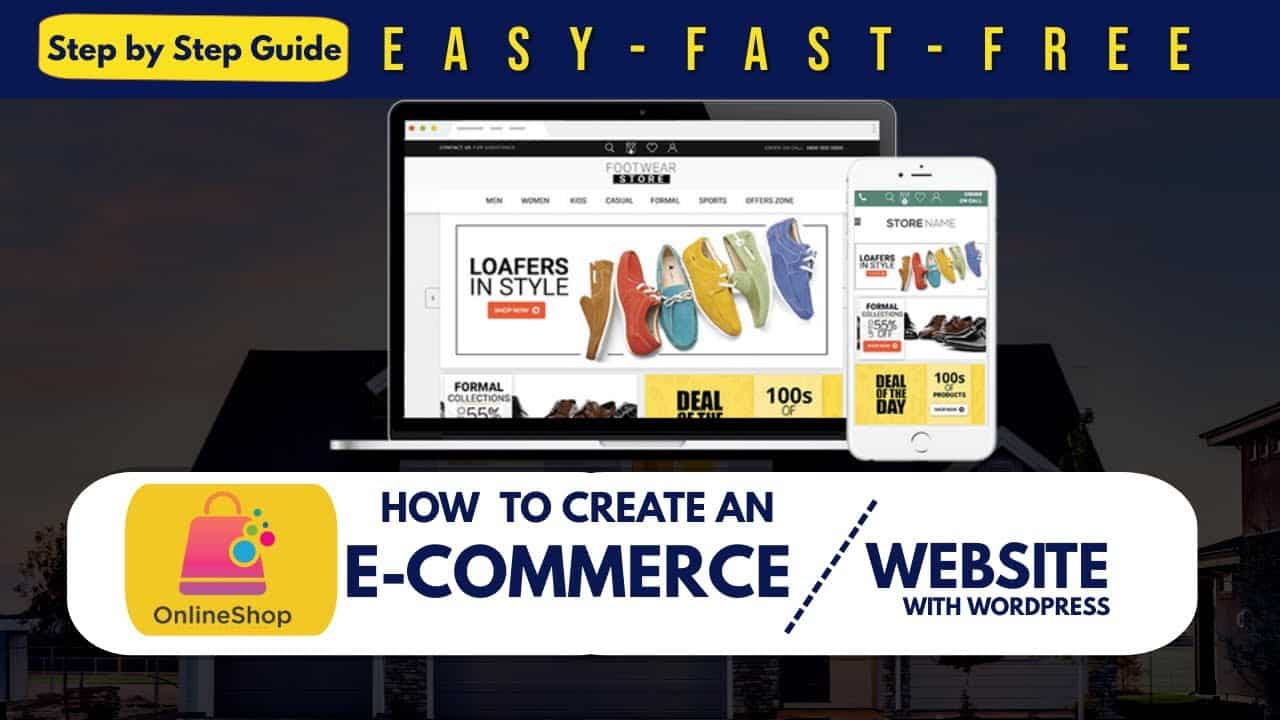Do It Yourself – Website Tutorials
Just getting started with Squarespace CSS? Awesome! 😍 I want to teach you the basics – grab my free Getting Started Guide here 👉 http://bit.ly/guide-to-css
—
This tutorial was recorded in my 7.1 demo site but also works for older versions of Squarespace!
—
This tutorial will show you how to create an arch-shaped image with a creatively placed border in Squarespace. A few important things to note before you copy and paste this into your own site:
+ Yes, you can TOTALLY create a PNG like this in an image editing program like Photoshop, Canva pro and others… this tutorial is for folks who don’t have access to those programs or don’t know how to create this using those; code to the rescue!
+ There is more than one way to do this! This is just one approach of many because code is super customizable.
+ Be sure to edit the code to suit your own site style, trying different colors and changing the margin to fit your image style.
+ This code is specifically on page images and won’t work for other types like galleries.
+ You can apply this to a single page using page header code injection or an on page code block. Check out this tutorial for more info on that: https://youtu.be/kX6kRjCbzu8
+ You can apply this to a single image by using its block id. There is a free chrome extension that I use to easily grab that info, available here (https://chrome.google.com/webstore/detail/squarespace-collectionblo/bggpdfnccodbnmcndckmeehdjkjojkde) Please note that i am NOT affiliated with that company or extension in anyway – I just use it myself!
+ If you need some help with this tutorial, feel free to contact me at https://insidethesquare.co/code-help
→ Here is the code for the inline image:
.sqs-block-image .image-block-wrapper {
border-radius: 500px 500px 0 0;
box-shadow: -50px 0px 0px orange;
margin-left: 50px;}
→ Here is the code for overlap image types:
.design-layout-overlap img {border-radius: 500px 500px 0 0; box-shadow: -30px 0px 0px teal; margin-left: 30px;}
.design-layout-overlap .image-overlay {background:transparent!important}
.design-layout-overlap .image-card-wrapper {margin-left: 50px!important}
→ Here is the code for poster image types:
.design-layout-poster {border-radius: 500px 500px 0 0; box-shadow: 50px 0px 0px orange; margin-left: 50px;}
.design-layout-poster img{border-radius: 500px 500px 0 0;}
→ Here is the code for collage image types:
.design-layout-collage img {border-radius: 500px 500px 0 0; box-shadow: -50px 0px 0px red; margin-left: 50px;}
.design-layout-collage .image-overlay {background:transparent!important}
→ Here is the code for card image types:
.design-layout-card img {border-radius: 500px 500px 0 0; box-shadow: -50px 0px 0px pink; margin-left: 50px;}
.design-layout-card .image-overlay {background:transparent!important}
.design-layout-card .image-card-wrapper {margin-left: 80px!important}
▸▸▸ Ready for more codes?
The codes in this tutorial are just the beginning of all the cool things you can do with Custom CSS! When you’re ready to dive in and start customizing, you can use codes from my CSS Cheat Sheet. It has over 30 pages of code snippets and pro tips to help you get started. Download your copy at https://InsideTheSquare.co/css
—
#squarespace #squarespacecss #howto #customizesquarespace #css #squarespacetricks #squarespacehacks
The term “Squarespace” is a trademark of Squarespace, Inc. I am not affiliated with Squarespace, Inc. I just really love their platform.
source