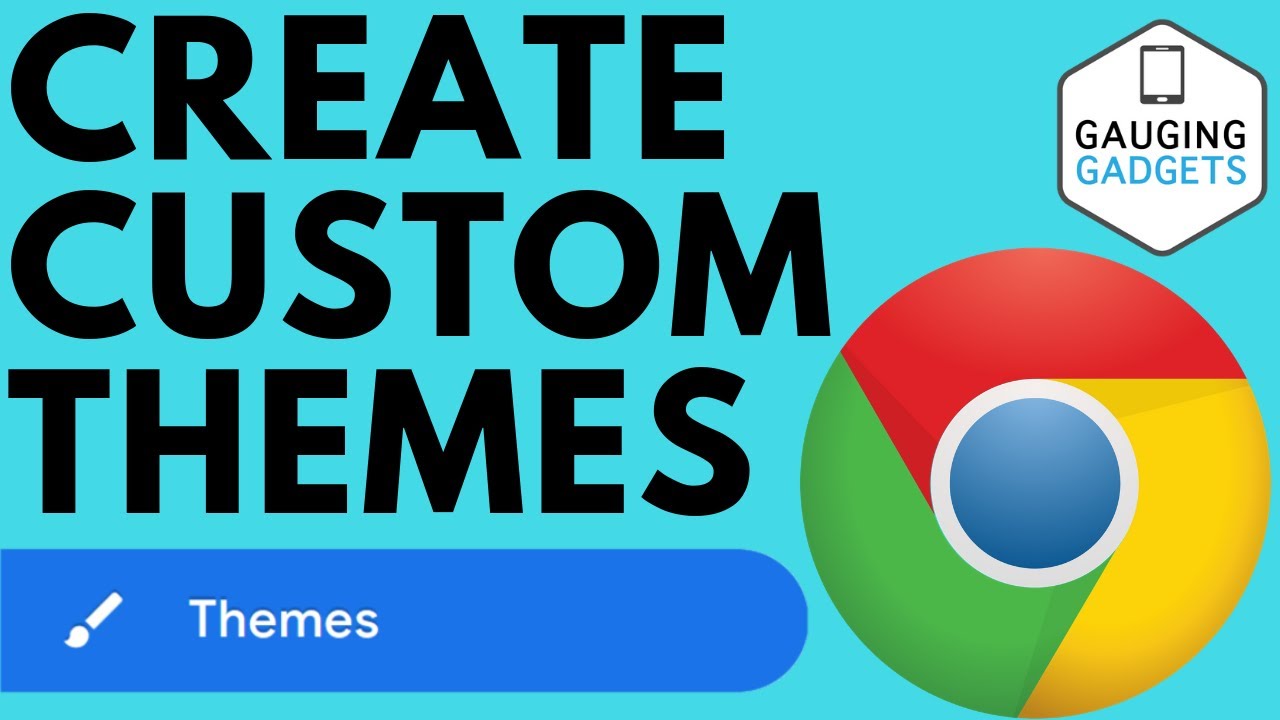Do It Yourself – Website Tutorials
How to create your own Chrome browser theme? In this tutorial, I show you how to customize your Google Chrome browser and create your own theme. This can be done on Chromebooks, Mac, and Windows computers, and can be extremely helpful if you get migraines frequently, have issues with seeing text on certain colors, are color blind, or would just like to have a more personalized feel when you open the Chrome browser.
Other Google Chrome tutorials: https://www.youtube.com/playlist?list=PL8griS8Ww-KlkeaRFacCBp8gjC5Gk_UFS
Note: you need to have the latest version of Chrome in order to do this (version 77).
How to tell if you have the latest version of Google Chrome:
1. Select the Menu icon (three vertical dots) in the top right.
2. Select Settings from the Menu selections.
3. In the left-hand side bar, select About Chrome. Here, you should see “Google Chrome is up to date” with Version 77.0.3865.90 displayed below it. If you don’t, it should allow you to update to the latest version very simply.
How to customize your Google Chrome theme:
1. Open the Chrome browser, and in the address bar, type: chrome://flags
2. This will take you to a page titled Experiments and give you a warning for experimental features.
3. At the top of the page you should see a search bar; in it type “ntp”
4. Once the Experiments page loads, you need to update a few settings inorder to customize our theme. Under the Chrome Colors menu, select Enabled. Under NTP customization menu version 2, select Enabled, then select Relaunch Now in the bottom right corner of your browser window.
5. This should close and reopen Google Chrome. Open a new tab. In the bottom right of the new tab window, you should see a pencil icon with Customize beside it.
6. This is going to open up an area where you can customize your theme. This includes:
• Background (with a stock of images as well as the ability to upload your own image.
• Shortcuts (customize your shortcuts and their visibility).
• Color and Theme (change the color of the window).
7. Once your customization is complete, select Done. You have now created your own Google Chrome theme!
#Google #GoogleChrome #CustomTheme
Disclaimer: Some of the links in this description are Amazon affiliate links. As an Amazon Associate, Gauging Gadgets earns from qualifying purchases through affiliate links.
😀 HAPPY WITH THE VIDEO? 😀
SUBSCRIBE NOW! CLICK HERE – https://youtube.com/c/gauginggadgets?sub_confirmation=1
SEND ME A TIP! – https://www.paypal.me/GaugingGadgets
FOLLOW ME!
BLOG: https://GaugingGadgets.com
FACEBOOK – http://fb.me/GaugingGadgets
TWITTER – http://twitter.com/GaugingGadgets
REDDIT – https://www.reddit.com/r/GaugingGadgets/
INSTAGRAM – https://instagram.com/GaugingGadgets/
TWITCH – https://www.twitch.tv/GaugingGadgets
MIXER: https://mixer.com/GaugingGadgets
Learn how to make websites: https://www.youtube.com/channel/UCYrr7ufEB0DoXD7RyN7vCkQ
HOW DO I DO IT? (Paid Links)
TubeBuddy YouTube Toolkit: https://www.tubebuddy.com/gauginggadgets
My YouTube Setup: https://gauginggadgets.com/youtube-setup/
Dell G3 15-3579: https://geni.us/DellG3
Turtle Beach Elite Pro 2 + SuperAmp Pro: https://geni.us/TurtleBeachEP2
700W Lighting Kit – https://geni.us/LightingKit
Blue Yeti USB Microphone – https://geni.us/USBMic
Logitech C920 Webcam – https://geni.us/HDWebCam
Cell Phone – Pixel 2 XL – https://geni.us/FilmingPhone
Neewer Mini Table Tripod – https://geni.us/MiniTableTripod
source