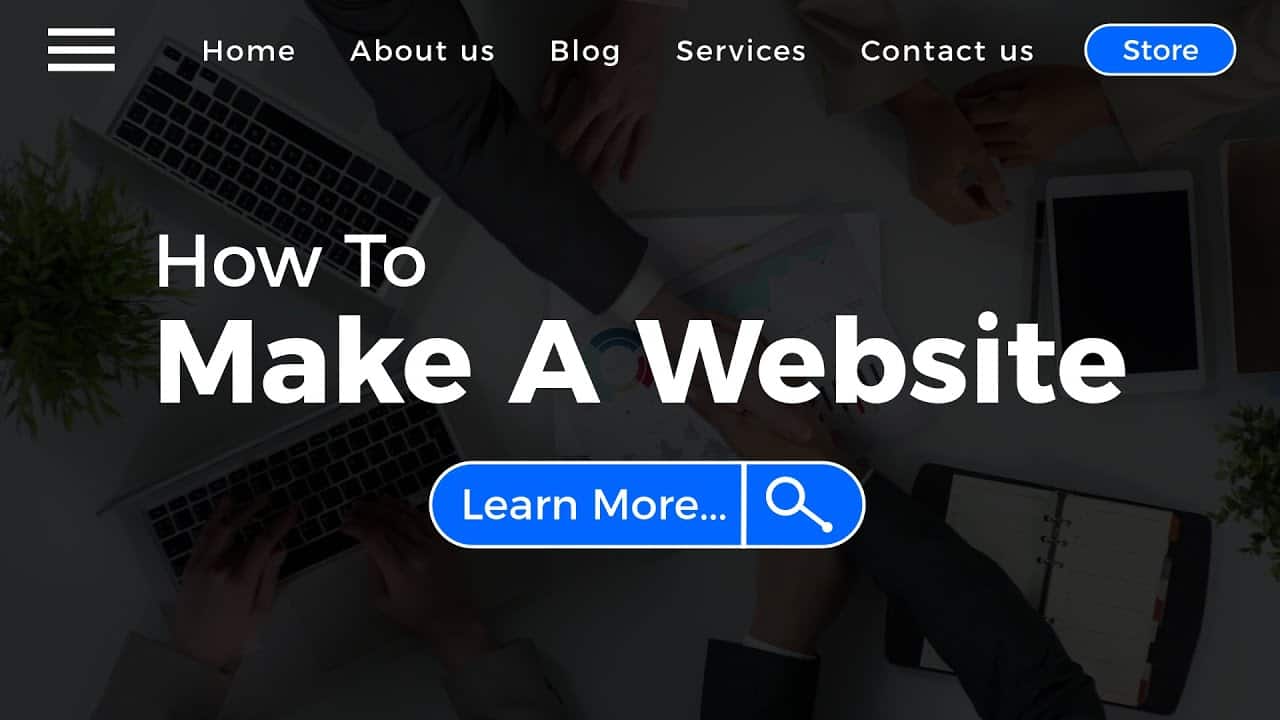Do It Yourself – Website Tutorials
Learn How to Create a Website for Beginners. Get Domain & Hosting for Your Website: https://bit.ly/2Iz5B05
❖ Share This Tutorial: https://youtu.be/_fD7FfC9x-c
❖ Basic Steps To Make A Website :
➤ Get Website Domain & Hosting
➤ Install WordPress
➤ Install Website Design Theme
➤ Customize Website
❖ Create a Website in This Tutorial :
❖ Watch “Create A Website” in Time Stamp
1) Intro: 00:00:00
2) Basic Steps: 00:00:57
3) What is a Domain Name: 00:01:04
4) What is a Hosting: 00:01:24
5) What is a WordPress: 00:01:38
6) Get Your Domain Name & Hosting: 00:02:26
7) Install WordPress: 00:05:31
8) Login To WordPress Dashboard: 00:09:50
9) Setup Permalinks: 00:10:14
10) Change Website Theme: 00:11:39
11) Delete Theme: 00:11:53
11) Install Astra Theme: 00:12:20
12) Install Plugins: 00:12:50
13) Install Premade Starter Templates: 00:13:02
14) Install Elementor Website Builder: 00:13:35
15) Install Addon for Elementor: 00:14:14
16) Delete Plugins: 00:14:37
17) Choose website Design: 00:15:11
18) Change Global Settings( Fonts, colors, Buttons: 00:17:28
19) Change Header Menu Color: 00:19:41
20) Change Header Button Color: 00:19:41
21) Change Header Background Color / Make Transparent: 00:21:47
22) Change Header Menu Icon style for Tablet/mobile: 00:24:29
23) Upload Website Logo: 00:25:34
24) Create Logo for Free: 00:26:14
25) Change Site icon / Favion: 00:30:52
26) Create Site icon: 00:31:33
27) Change Website Title and Tagline: 00:32:59
28) Edit Home Page: 00:34:02
29) Add Background color/Image/Video: 00:34:24
30) undo Changes: 00:39:53
32) Edit Button: 00:40:21
33) Change space between elements: 00:41:22
34) Change Top & Buttom Space in Section: 00:41:43
35) Delete Section: 00:42:42
36) Edit Image in Colum: 00:42:59
37) Add Shape in Top & Bottom 00:46:42
38) Add New Section: 00:49:00
39) Add Element in Colum: 00:50:18
40) Import Premade Templates: 00:51:11
41) Save Template: 00:52:07
42) Import Premade Blocks / Page: 00:52:50
43) Edit Footer: 00:53:40
44) Edit Header Navigation Menu: 01:02:49
45) Edit Header Button: 01:04:44
46) Edit Page: 01:05:38
47) Contact Form: 01:06:18
48) Create Free Business Email: 01:06:27
49) Login to Email: 01:09:02
50) Create New Contact From: 01:10:33
❖ Features to Build a Website with this method :
– Make A Website Under $30 Per Year
– Free Business Email
– Free SSL / https for Website
– Free Whois ( Private Your Personal Info)
– Free to Use Advanced Website Theme
– Easy to Build Website with Drag & Drop Features
– Easy to Customize
– No Need to Coding Knowledge to create a website
– Mobile Responsive
❖ Thank You So Much for Watching This Video, If You Have Any Question Regarding How to Make A Website Please Leave a Comment below.
Create a Free Logo:
https://editor.freepik.com
Free to use Image for website : ( Free Download )
https://www.pexels.com
https://unsplash.com
https://pixabay.com
https://www.freepik.com
Affiliate Disclaimer : In This Channel we place some Affiliate Link, Means Whenever You Click on the Link and Make a Purchase, We May Receive a Referral Fee(commission). There is no Additional Cost to You and We only Recommend Products and Services That We Believe in.
Disclaimer : This Channel Does not Promote Any Illegal Content, Does not encourage any kind of illegal activities. All Contents Provided by this Channel is Meant for Fair Use Purpose Only. The information contained in This Video is strictly for Educational purposes. Therefore, if you wish to apply ideas contained in This Video, You are taking full Responsibility for Your Actions. The Owner, Admin, Author and Publisher of This YouTube Channel do not have any responsibilities for The contents of this Video.
source