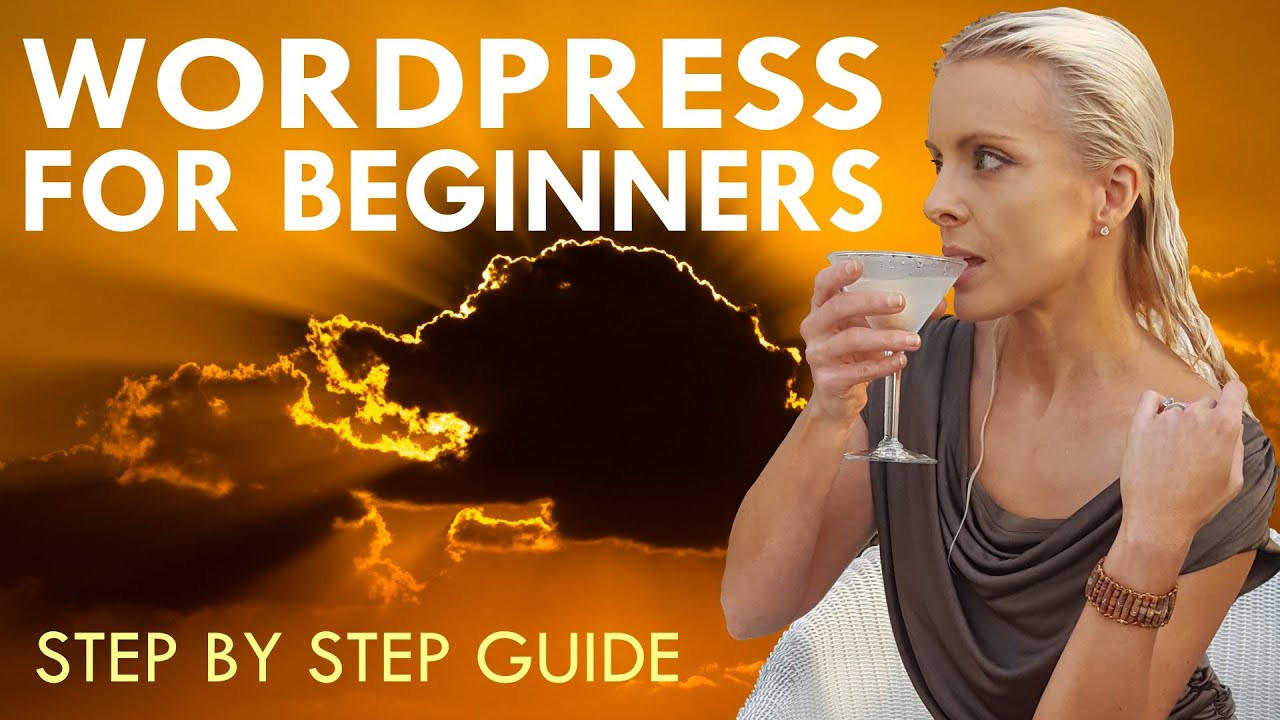Do It Yourself – Website Tutorials
WORDPRESS FOR BEGINNERS
This how to make a WordPress website for beginners tutorial for 2020 covers all the steps needed to create your own WordPress website for free from start to finish with no html, css, javascript, or any other web coding experience. The course explains why Hostgator is the right WordPress web host for you and covers purchasing WordPress web hosting, installing WordPress for free, installing themes and plug-ins for your WordPress for free, and creating your own professional logo for free. It provides a very detailed and complete step-by-step walkthrough of everything you’ll need to know how to create your own professional website from start to finish using the super easy (and free) Elementor page building plug-in. Below you will also find super discount options, lots of free resources, and timestamps to access specific lessons within this tutorial.
YODA’S TIP JAR 🗑️
https://paypal.me/TipsHere
DISCOUNT HOSTING OFFERS
Host Link: http://hostgator.com/webyoda
Coupon #1 : webyoda (Save 60% off everything)
Coupon #2 : webyoda1cent (1st Month is only 1 cent)
WEBSITE MUST HAVES
Backup Website : https://www.youtube.com/watch?v=wGyZvNupHV8
Free Logo : http://designevo.com/webyoda (Coupon WEBYODA30OFF)
Elementor: https://go.elementor.com/webyoda
ROYALTY FREE IMAGES
https://webyoda.com/123RF (professional images)
https://unsplash.com (free)
http://pixabay.com (free)
https://pexels.com (free)
ROYALTY FREE VIDEO CLIPS
https://youtube.com (free)
http://coverr.co (free)
https://www.videvo.net (free)
https://pixabay.com/en/videos (free)
https://www.videezy.com (free)
TIMESTAMPS
00:00:00 Step 01 – Introduction
00:01:52 Step 02 – Website Project Overview
00:07:10 Step 03 – Unavoidable Costs
00:07:36 Step 04 – Please Ask Questions
00:07:53 Step 05 – Please Pay It Forward
00:08:05 Step 06 – Let’s Start Our Website
00:08:24 Step 07 – Choose and Purchase Web Hosting
00:16:14 Step 08 – Log In To Your Control Panel
00:17:24 Step 09 – Install WordPress Application
00:20:05 Step 10 – Display Your WordPress Website
00:20:50 Step 11 – Change WordPress Password
00:22:20 Step 12 – How To Login To WordPress
00:22:48 Step 13 – WordPress Tutorial Timestamps
00:23:29 Step 14 – Install WordPress Theme
00:25:15 Step 15 – Install WordPress Plugins
00:30:11 Step 16 – How To Update Plugins
00:30:33 Step 17 – How To Update WordPress
00:32:05 Step 18 – About Your Dashboard
00:32:51 Step 19 – Creating Empty Pages
00:37:10 Step 20 – Access Elementor Plugin
00:38:31 Step 21 – Create A Menu
00:40:12 Step 22 – Set Menu Colors
00:43:24 Step 23 – Build A Free Logo
00:47:56 Step 24 – Make Image Transparent
00:58:14 Step 25 – Add Logo To Menu Bar
01:00:11 Step 26 – Choose A Homepage
01:01:08 Step 27 – Set Website Permalinks
01:02:01 Step 28 – Remove Search Icon
01:02:47 Step 29 – Remove Header Spacing
01:03:51 Step 30 – Set Footer Copyright
01:04:35 Step 31 – Build The Homepage
01:06:12 Step 32 – Collecting Website Content
01:07:07 Step 33 – Royalty Free Images And Videos
01:07:47 Step 34 – Add YouTube Background
01:13:02 Step 35 – Add Image Text Combo
01:17:33 Step 36 – Setting Default Fonts
01:28:54 Step 37 – Make Call To Action Areas
01:34:57 Step 38 – Add Accordion Widget
01:42:54 Step 39 – Add Image Carousel
01:46:32 Step 40 – Build Testimonials Section
01:52:41 Step 41 – Add Parallax Background
01:55:23 Step 42 – Using Contact Form 7
02:00:32 Step 43 – Insert Join Our Email Form
02:03:01 Step 44 – Create Website Footer
02:07:30 Step 45 – Create About Us Page
02:08:11 Step 46 – YouTube Segment Background
02:15:27 Step 47 – Create Destination Page
02:28:41 Step 48 – Using Elementor Templates
02:37:34 Step 49 – Create Photo Gallery
02:38:46 Step 50 – How To Set Color Defaults
02:39:19 Step 51 – Add Gallery Page
02:42:13 Step 52 – Create Travel Tips Page
02:42:44 Step 53 – Create Contact Us Page
02:45:29 Step 54 – Using Icon List Widget
02:47:45 Step 55 – Insert Contact Us Form
02:48:25 Step 56 – Using Google Map Widget
02:49:48 Step 57 – Apply Content Animation
02:52:40 Step 58 – Headline Animation Widget
02:54:53 Step 59 – Mobile Friendly Adjustments
03:00:52 Step 60 – You Finished, Well Done!
ABOUT THE AUTHOR
About me (Yoda) – http://webyoda.com/first-certified-we… (First Certified Webmaster)
WebYoda – http://webyoda.com/ (Owner)
WOW Academy – http://webmastercertification.com/ (Online Training Creator)
Web Design Training School – http://webdesigntrainingschool.com/ – (YouTube Instructor)
MUSIC CREDITS
Come On In – Silent Partner
Sun’s Rise – Silent Partner
VIDEO COVER CREDITS
1. Girl Raft – SkyMediaPro
2. Egypt – Explore&Share
3. Havasu – Pavel Losevsky
4. Jamaica – Ron Lane
5. Mt Baker – coverr.co
6. Hawaii – InBoundHorizons
7. PC Beach – Pineapple Properties
8. Rome Italy – Tom Hoffman Jr.
9. Bermuda – www.pond5.com
DRAWING ARTIST CREDITS
WE LOVE QUESTIONS & COMMENTS
Questions? Comments? Please leave them below, we would love to hear from you.
source