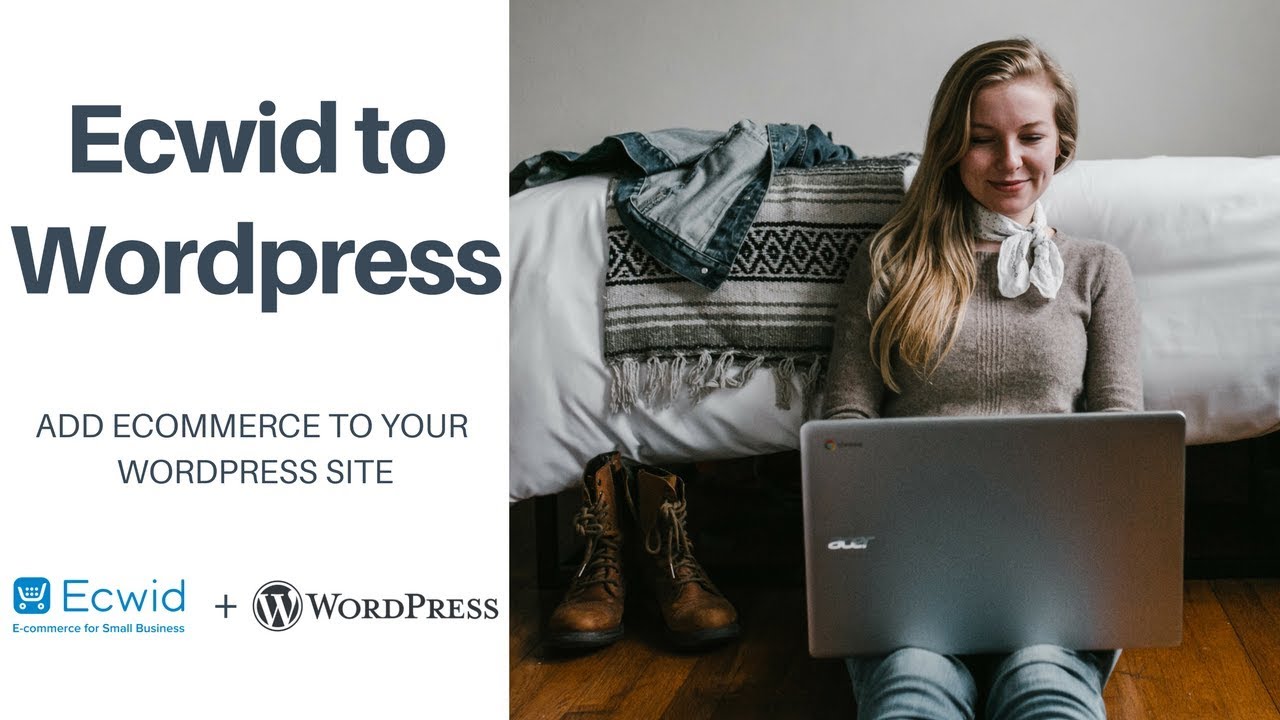Start Here ➜ (affiliate)
Article:
30 Ways to Increase your eCommerce Revenue:
GET 15% OFF THIS EBOOK – Use the code: TUTORIAL
10min Ecwid Setup Tutorial ➜
This is a complete series on how to setup your free online store and integrate it to any website. In this video, you will learn how to open a free online store and set it up.
———————————————————————————————————————
Create Your Ecwid Store ➜
Subscribe: goo.gl/XsfKq9
———————————————————————————————————————
Video Transcript:
Hi this is Daniella from Daniella.io and today we are going to have a look at how to integrate your Ecwid store into your WordPress site. So to integrate your store just hit Plugins, in your WordPress backend. Click on Add New, and then search for Ecwid. And there you go, it is right here. Click on Install. And then Activate. Ok so it now right here. Click on Setup, and then Connect. So I am already signed into my Ecwid store right now. And there we go. Ecwid’s backend is directly available right within your WordPress area, so if you dont want to go over to Ecwid’s backend you can have access right here through the plugin directly.
That’s it, it is as easy as that. If I go over to our site now, you see that shop was added here – this is the demo site, there is nothing on here. Click on shop, you will see that the store is now available. So we have access to our products. As you can see the display is different from what it was in my other demos, that’s because Ecwid uses Chameleon skin within WordPress. So what it does it is it automatically checks out the colors of your site and the fonts and will change everything automatically to match your site. But you can see there is black in the background, and my links are this color blue. It changed everything automatically and it also changed the colors of buttons to blue. If you want to compare it I can show you what the demo store actually looks like. So this is the demo store, and this is what our products look like without the chameleon skin on our WordPress site. As you can see the colours are different, and the fonts are different. Blue is a little bit darker, and the font is with serif.
That’s it, it is as easy as that to integrate to WordPress. If you want to take it a little bit further, you can go to Appearance and Widgets and you will have access to a bunch of different things that you can add. For example if you are using side bars, you can add an Ecwid badge if you want to promote Ecwid at the same time. I wouldn’t really recommend this but more importantly you could add a product search right within your site. You could add recently viewed products. You could add a shopping cart. There is a whole bunch of new options that you have with the Ecwid plugin. And, here it all appears here, so shopping bag, search bar, recently viewed products, and our shop. If I click on a few things it will probably show some recently viewed products. And yep, you can see them appear here in the widget on the side.
So this Daniella from Daniella.io, thanks for listening and dont forget to subscribe.
———————————————————————————————————————
Links may be affiliate links of which I receive a small commission, solely if you make a purchase. There are no extra costs to you if you sign up through an affiliate link. I only recommend products and services I actually use and love.
The information in this video may be outdated at the time it is watched. This content is provided for general information only. It is not intended to amount to advice on which you should rely and does not create an attorney/client relationship. Learn more here:
#ecwid #eCommerce #Wordpress
source