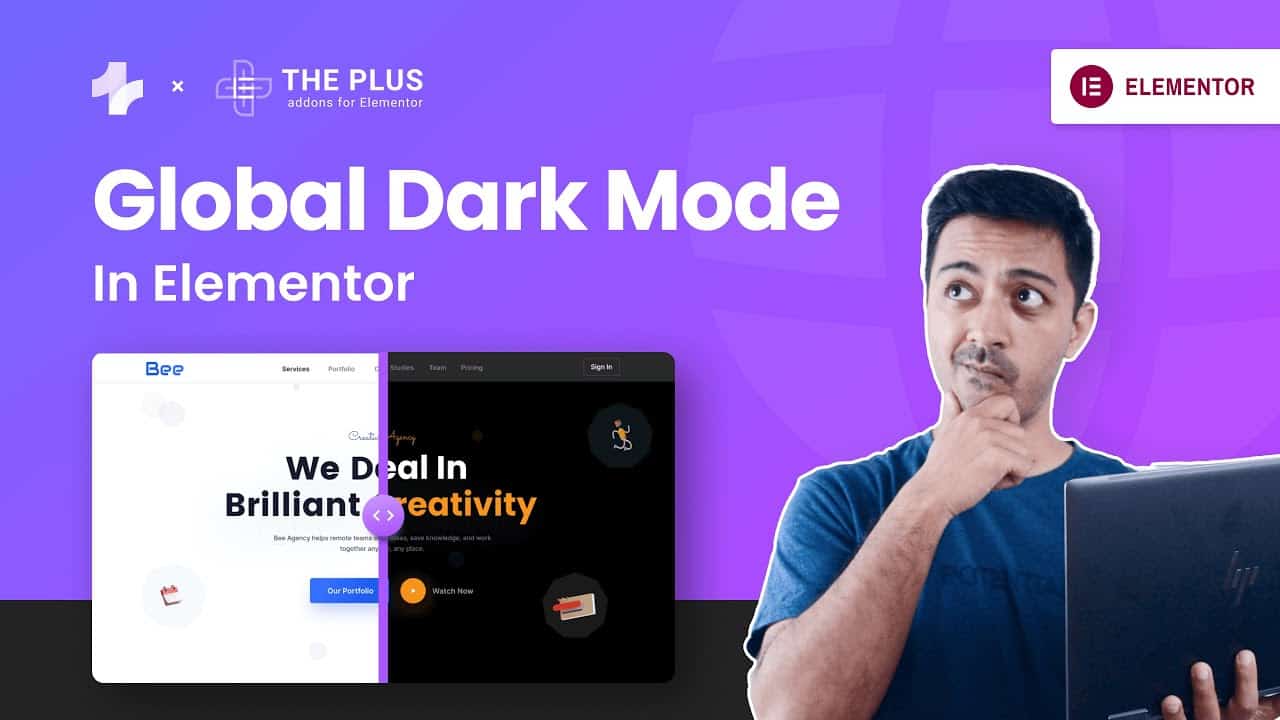In this Elementor tutorial, we will see how to enable Dark Mode Toggle Button Swicth in 2 modes of Light and Dark Theme. This plugin brings 2 unique modes, i.e. Blend Mode and Global Colour Mode. You can add dark mode toggle switch on any Elementor WordPress site and theme for completely FREE.
Live Demo –
Get The Plus Addons for Elementor PRO –
🔥 USE CODE ” YOUTUBE10 ” TO ENJOY EXTRA 10% DISCOUNT
⏯️ Don’t Forget to Subscribe to our YouTube channel for ✨ the latest updates –
Works on any WordPress Theme, no coding knowledge required. Easiest way to add Day Night Theme on Elementor website. You also Ignore Dark Mode for Images or any Section using CSS Classes.
Exclusive Features of Elementor Dark Mode Plugin
✅ 2 Different Modes
✅ Elementor Global Colours Dark Mode
✅ Blend Dark Mode
✅ Custom upload Dark Mode Switcher Icon
✅ Custom Positioning of Dark Mode Switcher, i.e. Add anywhere in your website
✅ Auto-Match OS Theme, Browser Theme
✅ Save Toggle Switch selection of Dark/ Light Mode
✅ Ignore Images, Section using Custom CSS classes
Dark Mode, also known as Night Theme, is a very popular choice these days, from site like Facebook to Google, every website is adding Dark Mode.
Read More Here-
—
Time stamps 🕐
0:00 Intro
1:45 Activating the FREE Dark Mode Elementor Widget
2:39 Method 1: Using Global Colors for Dark Mode
8:42 Method 2: Using Mix Blend Mode for Dark Theme
9:20 Ignore Dark Mode for Images, Sections etc
12:01 End Notes
—
⏯️ Don’t Forget to Subscribe to our YouTube channel for ✨ the latest updates –
⚡SUPERCHARGE YOUR WEBSITE NOW⚡ –
🔥 USE CODE ” YOUTUBE10 ” TO ENJOY EXTRA 10% DISCOUNT
—
Important Links 🔗
▶️ Website –
▶️ Join our Facebook Community –
▶️ Add your favourite feature on our Roadmap –
▶️ Hit Like on our Facebook Page –
▶️ Need Help with our widgets, refer our Docs –
▶️ Enjoy Premium Support-
If you have any questions, feel free to say Hi👋 on our messenger
▶️-
#ElementorDarkMode #Day/NightTheme #ElementorTutorial
source