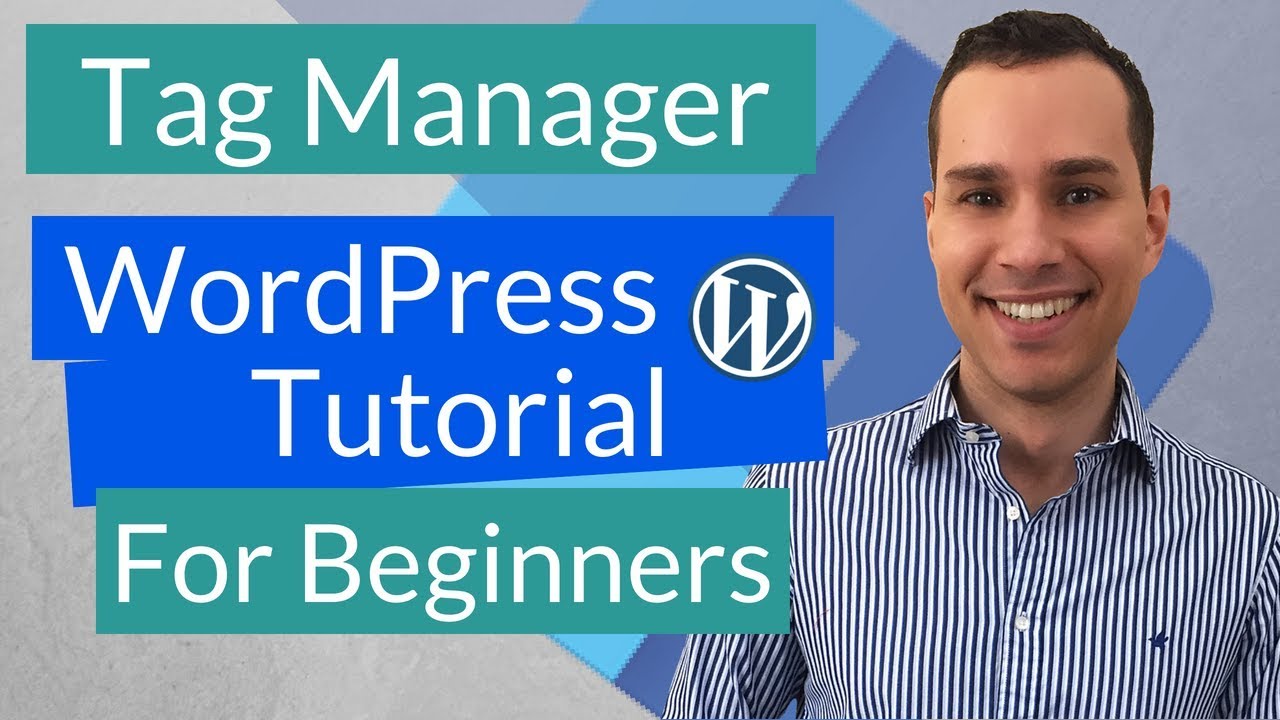Get up and running quickly with Google Tag Manager without messing with any html code. Learn how to use this free WordPress Plugin to install Tag Manger and add advanced tracking.
You can download the free plug-in here:
1:08 – Free Plugin
1:17 – Check Theme Settings
2:13 – Download Plugin
2:26 – Plug-In Install
2:45 – Where To Enter GTM ID
3:09 – Create New Container
3:30 – Find Your GTM ID
3:54 – Insert GTM ID Using Plug-In
4:11 – Footer vs. Codeless Install Options
4:48 – Tag Assistant Install
5:13 – Check GTM Install (Tag Assistant)
6:00 – Tag Manger Preview Mode
7:23 – Codeless Injection
This is your complete Google Tag Manager WordPress Plugin tutorial. In this video tutorial you’ll learn the basics of Google Tag Manger like, how to signup, add Google Tag Manger to your WordPress site using a free plugin.
The fastest and easiest way to get Google Tag Manger up and running on your WordPress site is to use the Duracelltomi Google Tag Manager WordPress Plugin (it’s highly recommended). This is perfect Woo Commerce stores and bloggers who want to take their data tracking and analytics to the next level.
Now, if you’re not familiar with it, Google Tag Manger is a tag/pixel management system that allows you tot quickly and easily update tags and code snippets on your WordPress site, like ones for traffic analysis, conversion optimization, and retargeting audiences.
Even though there is a way to manually add the code to your WordPress child theme, the easiest way to do this is to use DuracellTomi’s free Google Tag Manager WordPress plugin. So, in this Google Tag Manger WordPress Plugin tutorial you can follow the click-by-click directions. You can always see the table of contents above to skip through the video.
As a free tool for everyone to be able to manage your analytics, PPC and other code snipets using an intuitive web UI, it’s so surprise Google Tag Manger is a top pick for its versatility. Gone are the days you have to keep track of multiple codes across your site.
After your done with this basic Google Tag Manger tutorial, be sure to check out the complete Tag Manger playlist above to add your Facebook Pixel, Analytics, and Adwords codes.
source