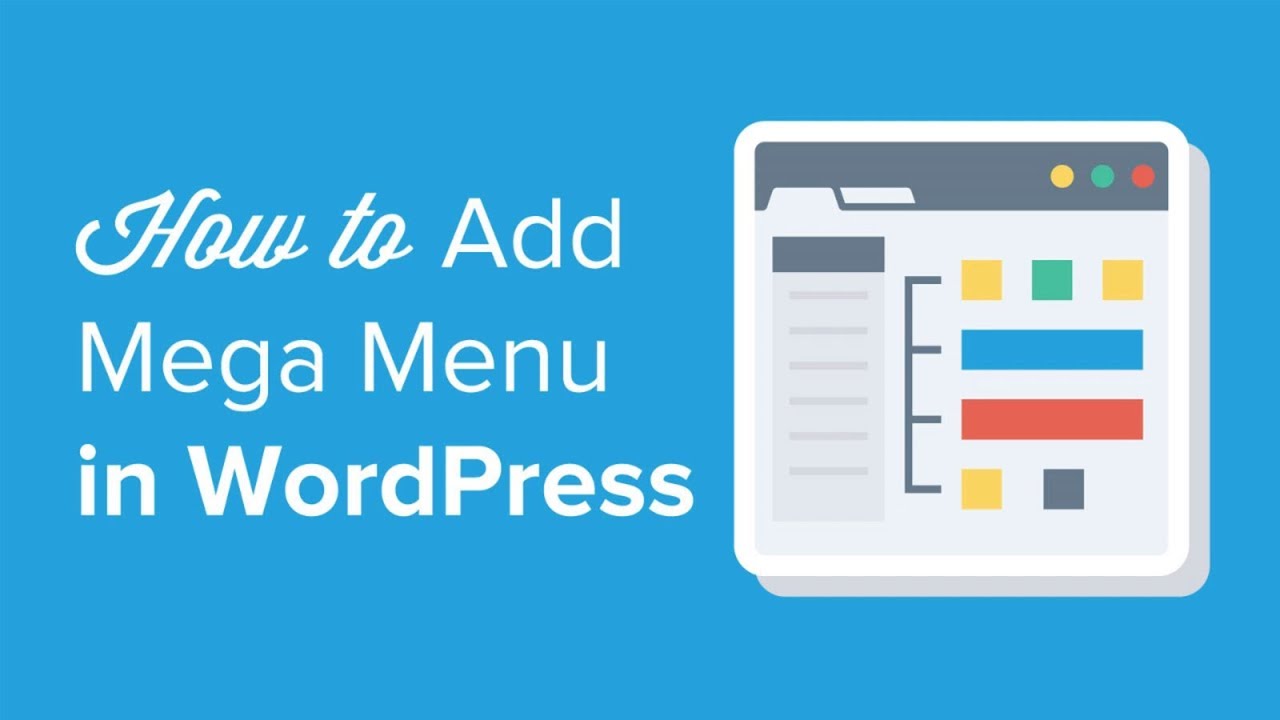Looking to add a mega menu to your WordPress site? Mega menus allow you to add multi-column drop-down menus to your navigation with media items such as images and videos. In this video, we will show you how to add a mega menu to your WordPress site.
Mega Menus are helpful for sites that have a massive amount of content and are designed to show more content in the top menu. WordPress navigation menus by default let you add drop-down submenus and image icons but can take up a large amount of space. A mega menu allows you to bulk add items to your menu.
For this tutorial we will be using the plugin Max Mega Menu found here:
With the plugin installed and activated you will want to go to the Mega Menu section to go to the plugin’s settings. The default settings for most should work but you will normally need to update the colors of the menu. To do that you will go to Menu Themes, Menu Bar, and find the menu background settings.
You can use inspect element to determine the color of your current menu. If you do not know how to use Inspect element, we cover how to in our article:
Don’t forget to save your changes to your Mega Menu settings and go to Appearance, Menus. Add some top-level menu items as you would normally add to your menu then click on the mega menu button that appears when you hover over a menu item. This will cause a new popup for editing the mega menu specific options.
In here you can add any WordPress widget that you would like to appear in your menu area. To modify the settings for a specific widget you would want to click the wrench icon in the top right of each widget.
Text version of this tutorial
If you liked this video, then please Like and consider subscribing to our channel for more WordPress videos.
Check us out on Facebook
Follow us on Twitter
Check out our website for more WordPress Tutorials
#WordPress #WordPressTutorial #WPBeginner
source