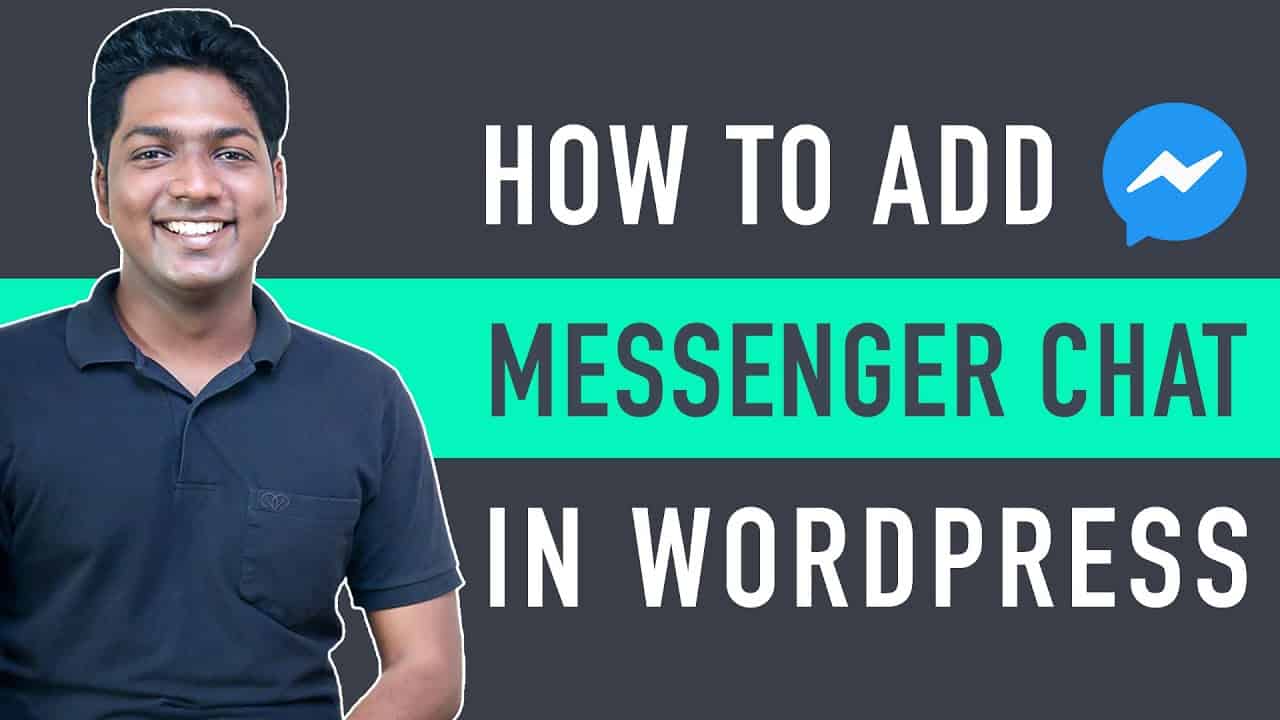➜
➜
➜
➜
➜
Learn how you can add Facebook Messenger chat to your WordPress website.
Let’s say you’ve a website and you want to give your visitors a way to contact you.
You can do that by adding facebook messenger chat to your website,
Which allows the visitor to chat with you in real time.
So let’s get started.
:
0:00 Intro
1:15 Create messenger chat for your website
4:09 Adding facebook chat on your website using elementor
7:20 Using messenger chat from mobile
8:36 How do visitors contact you as a Guest
10:00 Adding messenger chat using WordPress customize option.
You can add facebook messenger in just 2 simple steps.
Step 1 : Create messenger chat for your website
To create the chat,
Go to ‘facebook.com’ and login to your account.
Now go to ‘Pages’.
If you already have a page for your website just click on it.
If you don’t have a page, create one before you go to the next step.
Now once you’re in your page where you can manage it,
Just click settings ► Messaging
Now you will have an option called ‘Add messenger to your website’
Click ‘Get Started’ right next to it.
Now you will have a preview of how the chat looks on your website once you add it.
You can also make the changes of the greetings and color of the theme.
Next you need to enter the domain name of your website.
Now once you’re done with the changes, just click ‘save’ and your chat will be created.
Step 2 : Adding facebook chat on your website
In order to add the chat on your website,
You need to add the code snippet which is shown in facebook page, to your site.
Now just go to your website and go to the page you want to add the chat.
Now you can add the code from facebook in two ways.
If you are having a theme which has an elementor to edit, you can go on ‘edit with elementor’.
And click on ‘Footer’ as you’re adding the chat in the footer area.
Now from the general section drag & drop the ‘HTML’ element to the widget area.
Now just copy the code from facebook and paste it the html field.
To save the changes, click ‘Update’.
And your messenger chat will be added to your website.
If you don’t have elementor,
Go to WordPress Dashboard ► Appearance ► Widgets
Now as you’re are adding the chat in footer area,
Just drag & drop the ‘Custom HTML’ widget to ‘Footer’.
Now give a title and paste the code which you’ve copied from facebook.
Now click ‘Save’ & ‘Done’.
And your messenger chat will be added to your website.
Now if the visitor wants to contact you, all they have to click the messenger icon,
And they can either login to facebook and chat with their account,
Or they can use the ‘Continue as Guest’ option to chat as a guest.
And you can reply to them back in real time.
Now when a visitor visits your website in mobile and click on the messenger icon,
They will be redirected to the messenger app on the visitor’s mobile.
That’s it guys.
This is how you can add Facebook Messenger chat to your WordPress website.
——————————
📢 :
➜
➜
➜
🙌 :
❜ :
Want your website developed by us? Email us your requirements to [email protected]
💬 & :
:
:
:
If you have any doubts related to WordPress, Please mail us at [email protected]
source