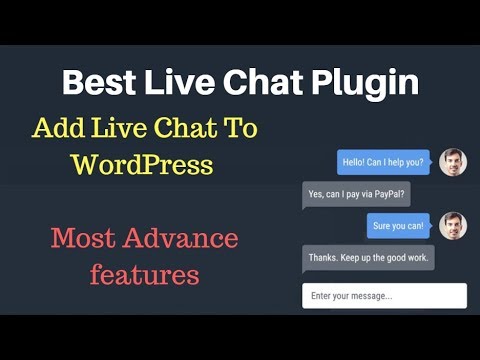Sing Up Link:
Hi Today in this video tutorial I am going to teach you how can you add a live chat support option in wordpress blog for free. You can also see the demo of this awesome plugin in the start of this video.
This plugin which we will be using in our today today’s tutorial is totally free mean you can use it for free if you have small need but if you have big need then you can upgrade to the advance options.
First of all click on the read more button in the description of this video and click on the Sing Up link.
After clicking the sign up link you will reach to the Get Site Control website here you need to click on the Sign up button enter your email address and then click on Sign Up for free button.
Copy your site’s URL.
In the name field enter a name choose a strong password and finally type your site’s URL and click on the Continue button.
Login to your WordPress blog, Go to Plugins and then Add new and in the WordPress Plugin search type Get Site Control and hit enter key.
Now install the Get Site Control Plugin and then Activate it.
In the left menu panel hover your mouse on the Get Site Control options and click on the Sign in link.
In the new page enter your email and the password you had used for signing up for get site control and then click on the Sign In button.
Now you will see Go to Dashboard button simply click on it.
You will be redirected to the Get Site Control Dashboard.
Here click on the site settings button and then on the install tab and then click on the check code and it will check that you have install the WordPress plugin.
Click on the homepage icon.
Then click on the Create widget button and from the drop down select Chat option.
Now you can customize the position of the chat widget mean where it will appear on your site. Change the colors settings so that the Live Chat WordPress support can be matched with your site’s design and colors.
Click on the Content tab to change the content settings.
Edit the content settings according to your desires, I know you are new so, in start it may be a little difficult but you will enjoy it once you get familiar with it.
Once you are done editing the content tab settings click on the Behavior tab.
In the behavior tab you can decide when the Live Chat support will be shown under which conditions it must be appeared etc.
It all depends on your need, but here in this demo video I will go with the default settings.
Now click on the Targeting tab and here you can customize on which pages should the live chat support window should appear.
Once done click on the integration tab.
Here you can integrate the Get Site Control with other services.
Once everything is done you can simply click on the OK button.
Now the the widget has been created and you can simply click on the Activate now button.
That’s it.
Just open your WordPress blog. You will see a live chat support option here.
Click on that live chat support icon and you can easily send messages.
Now login to your Get Site Control account and here you will see the chat notifications simply click on it.
In the chats page you can easily see the messages which has been sent to you via the live chat plugin from your site.
Click on any message sender and simply type the message and your user will see the reply.
So, friends this plugin is really awesome for adding the live chat support in your WordPress blog. If you like this video then please press the like button and subscribe you our channel.
source