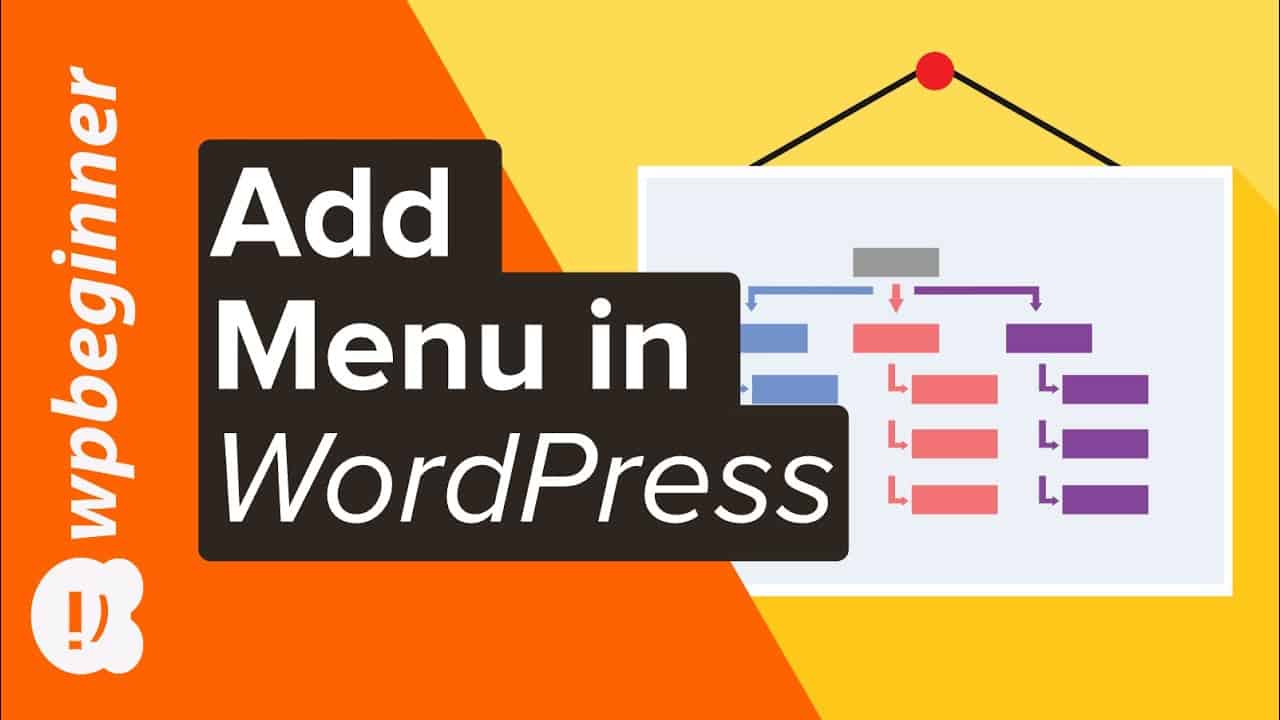Are you wanting to add a navigation menu to your WordPress site? WordPress has a drag and drop interface that you can use to create a header menu, menu with dropdown options, and more. In this guide, we’ll show you how to easily add a navigation menu in WordPress.
This video is sponsored by MonsterInsights, a powerful plugin to help you use your analytics information to the fullest, take a look at MonsterInsights here:
=================================
=================================
For our discount, use our code: WPBVIP
Use Promo Code WPBVIP
►Best WordPress Contact Form Plugin
►Best WordPress Analytics Plugin
►Best Lead Generation Plugin
►Best WordPress SEO Plugin
►Best Landing Page Builder for WordPress
►Best WordPress Giveaway Plugin
–Related Videos–
►WordPress Tutorial – How to Make a WordPress Website for Beginners
►WordPress Gutenberg Tutorial: How to Easily Work With the Block Editor
►What is SEO and How Does it Work?
►How to Install a WordPress Theme
Timestamps
0:00 Intro
0:30 Create a menu
3:00 How to test your new menu
3:10 How to adjust the look and location to your menu items
3:26 How to nest your menu items
3:36 How to edit the menu text
4:13 How to delete unwanted menu items
4:48 How to add custom menu to your sidebar area
For creating a menu you would want to go under Appearance, Menus in your WordPress admin dashboard. While you may have one already, we will be creating a new one for this specific tutorial.
There are many built-in options for the menu such as pages, published posts, custom links, or categories as options. The list of what you’ve added will be a top to bottom list but the display of the menu depends on your specific theme.
If you would like to create a dropdown menu you would drag the menu item beneath the menu item you would like it beneath and it should appear indented beneath the menu item.
Categories added in the menu area will list the posts in that specific category the same as if it was on your posts/blog page.
Custom menu items are normally for linking to your social media profiles but there are other options available depending on what you would like in your menu.
Finally, if you’re interested in making a more complex menu you would want to take a look at our guide on creating a mega menu.
If you liked this video, then please Like and consider subscribing to our channel here for more WordPress videos.
— Related Content —
-WordPress Tutorial [UPDATED] – How to Make a WordPress Website for Beginners
Feel free to take a look at the written version of this tutorial here:
Join our group on Facebook
Follow us on Twitter
Check out our website for more WordPress Tutorials
#WordPress #WordPressTutorial #WPBeginner
source