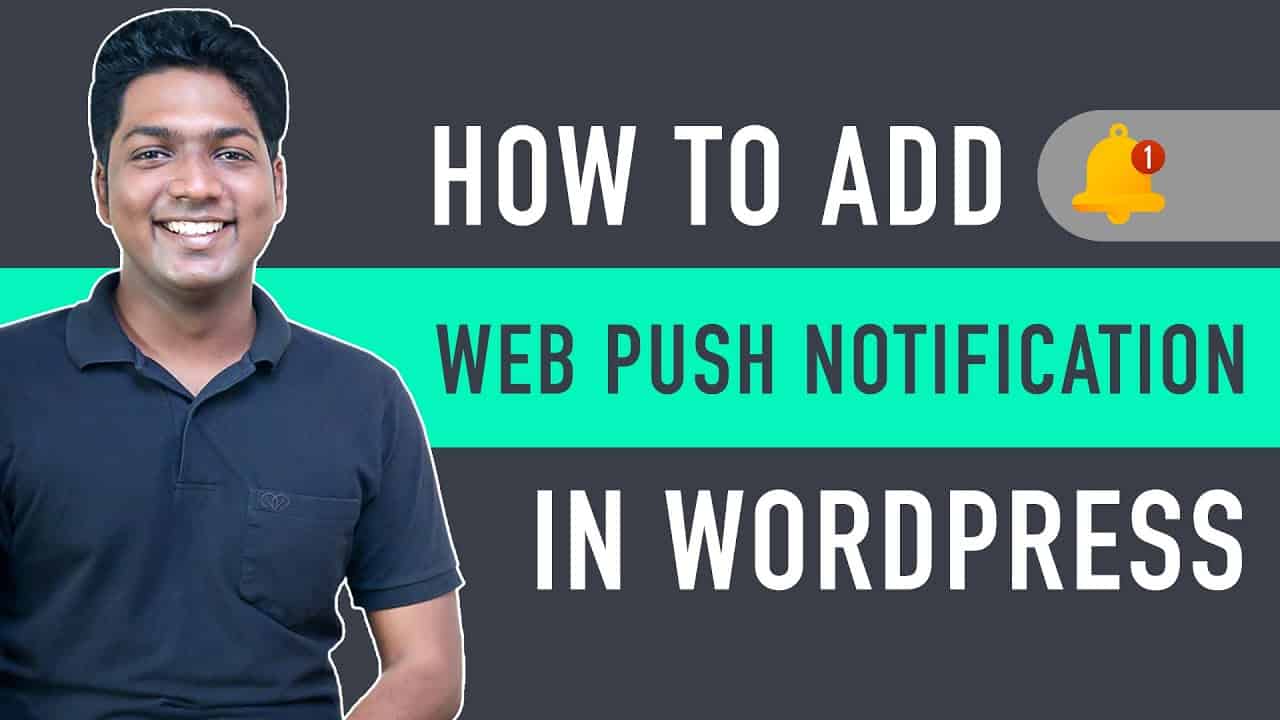➜
➜
➜
➜
➜
➜
➜
Learn how you can add web push notifications on your WordPress website.
Let’s say you’ve a website and you want to notify your visitors about the latest trends / offers / new updates on your site etc. through a web push notification sent to the visitor browser.
And once they open the notification, they will be taken to the page you want them to visit.
You can do this by following our 3 simple steps.
So let’s get started.
:
0:00 Intro
1:00 Create an Account in OneSignal
2:10 Add your website to OneSignal account
3:57 Connect onesignal account with your website
9:20 How to send Push Notification
12:40 How to check performance of your notifications
13:14 How to send Push Notifications to specific subscribers
Step 1 : Create an Account in OneSignal
To create an account, click this link ➜
Now click ‘Get started’ and login with your google account.
Once you’ve logged in, enter the name of your website and select web push platform.
Now click ‘Next’ and your account will be successfully created.
Step 2 : Add your website to OneSignal account
To add your website,
Choose ‘WordPress plugin or website builder’ from Choose Integration
Now select ‘WordPress’ and enter your site name & site url.
If you want to display your logo on the notification, upload your icon and click ‘Save’.
And now you’ve successfully added your site to onesignal.
Once you’ve added your site, you will get your unique APP ID & API KEY.
Step 3 : Connect your onesignal account with your WordPress website
To connect your account, you need to install the ‘OneSignal’ plugin.
To install the plugin, go to WordPress Dashboard ► Plugin’s ► Add New
Now search for ‘OneSignal’ and click ‘Install’ & ‘Activate’.
Now to connect your account, you need to add APP ID & API KEY to your site.
So go to WordPress Dashboard ► OneSignal Push ► Configuration
Now copy the APP ID & API KEY from OneSignal and paste it on your site.
Once you’ve entered the details, you can change the default settings like turning off the notification disappears after a few seconds, Automatic prompt asking new visitors to send notifications etc..
Now click ‘Save’ and you’ve added push notifications successfully to your site.
Now when a visitor visits your site all they have to do is click ‘Allow’ to subscribe for notifications.
Now to check the performance of the no.of subscribers, Go to OneSignal account ► Dashboard
Next let’s see how you can send a push notification to your subscribers.
First let’s create a notification by clicking ‘New Push’ in OneSignal.
Now provide the details – title, message, image, launch url for the notification.
Now Click ‘Confirm’ and ‘Send Message’ to send the notification.
That’s it guys this is how you can send push notifications.
You can also send the notifications for particular users who are not visiting your website.
And you can also see the no. of users who opened the notification when the received it by going to OneSignal ► Delivery.
That’s it guys.
This is how you can add web push notifications on your WordPress website.
——————————
📢 :
➜
➜
➜
🙌 :
❜ :
Want your website developed by us? Email us your requirements to [email protected]
💬 & :
:
:
:
If you have any doubts related to WordPress, Please mail us at [email protected]
source