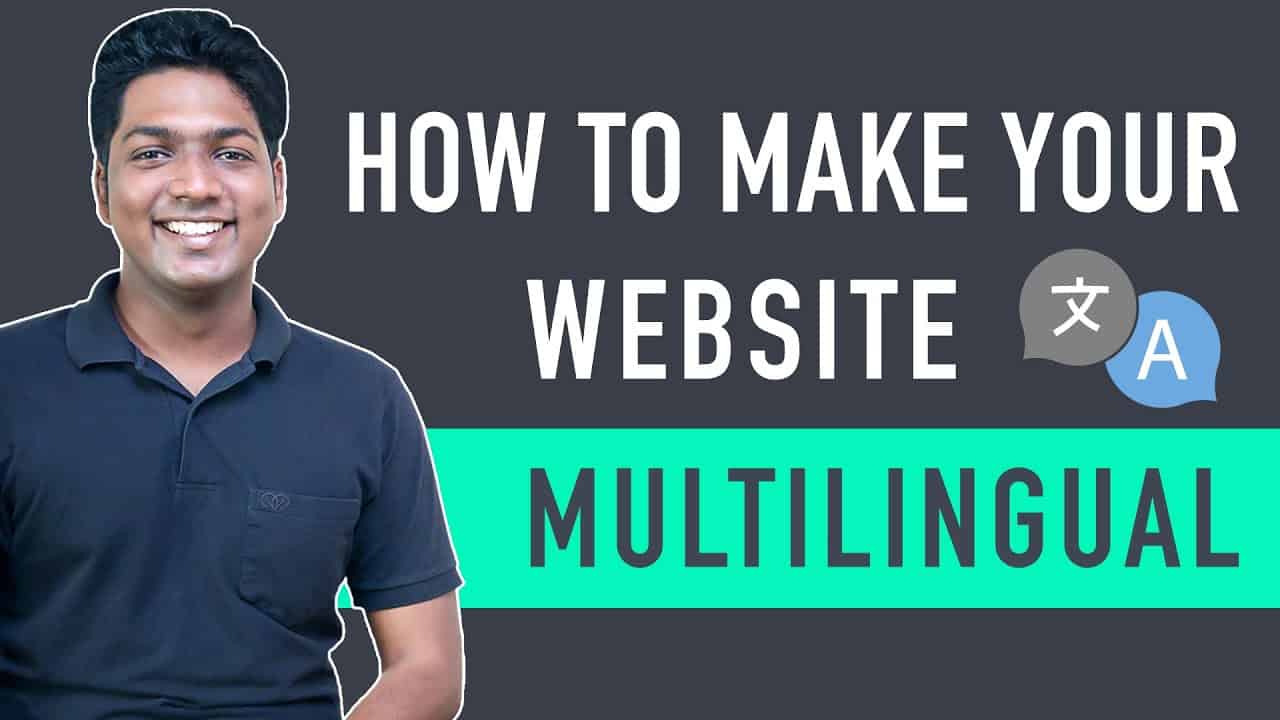➜
, ➜
➜
➜
➜
➜
➜
Learn how you can make your WordPress website multilingual.
Let’s say you’ve a website and when your visitor visits your website,
They get an option to view the site in their preferred language.
You can do this by following our 2 simple steps.
So let’s get started.
:
0:00 Intro
0:40 Install ‘GTranslate’ plugin
1:34 Add the translate option to your website
3:26 Add the translate option to the footer area
4:37 Make your website change automatically to the viewer’s browser language.
6:06 Display languages in native names
6:48 Add country flags next to languages
Step 1 : Install ‘GTranslate’ plugin
To install the plugin
Go to WordPress Dashboard ► Plugin’s ► Add New
Now search for ‘GTranslate’ plugin.
This is the plugin which helps you translate your website into multiple languages.
Now click ‘Install’ & ‘Activate’.
Once you’ve installed the plugin, you can go to the next step.
Step 2 : Add the translate option to your website
So to add the translate option,
Go to WordPress Dashboard ► Settings ► GTranslate
Now here you need to select the languages which are available to translate your website.
Once you’ve selected the languages,
Next you need to choose where you want to display the translate option on your website.
If you want to display the translate option on menu,
Go to WordPress Dashboard ► Settings ► GTranslate
Under widgets, right next to ‘show in menu’, choose ‘Primary Menu’.
If you want to display translate option in footer section,
Go to WordPress Dashboard ► Appearance ► Widgets
Now just drag & drop the GTranslate widget to the Footer Widget Area.
So this is how you can add the translate option to your website.
Now let’s say a person from a different country visits your website.
Now instead of he/she changing the language manually to their native language,
You can make your website change automatically to the viewer’s browser language.
To do that, go to WordPress Dashboard ► Settings ► GTranslate
Now just enable the ‘Auto switch to browser language’ option.
Now if you want to display the languages in the native names,
Go to WordPress Dashboard ► Settings ► GTranslate
And enable the ‘Show native language names’ option.
You can also display the country flags next to the languages,
By changing the widget look option to ‘dropdown with flags’.
That’s it guys.
This is how you can make your WordPress website multilingual.
——————————
📢 :
➜
➜
➜
🙌 :
❜ :
Want your website developed by us? Email us your requirements to [email protected]
💬 & :
:
:
:
If you have any doubts related to WordPress, Please mail us at [email protected]
source