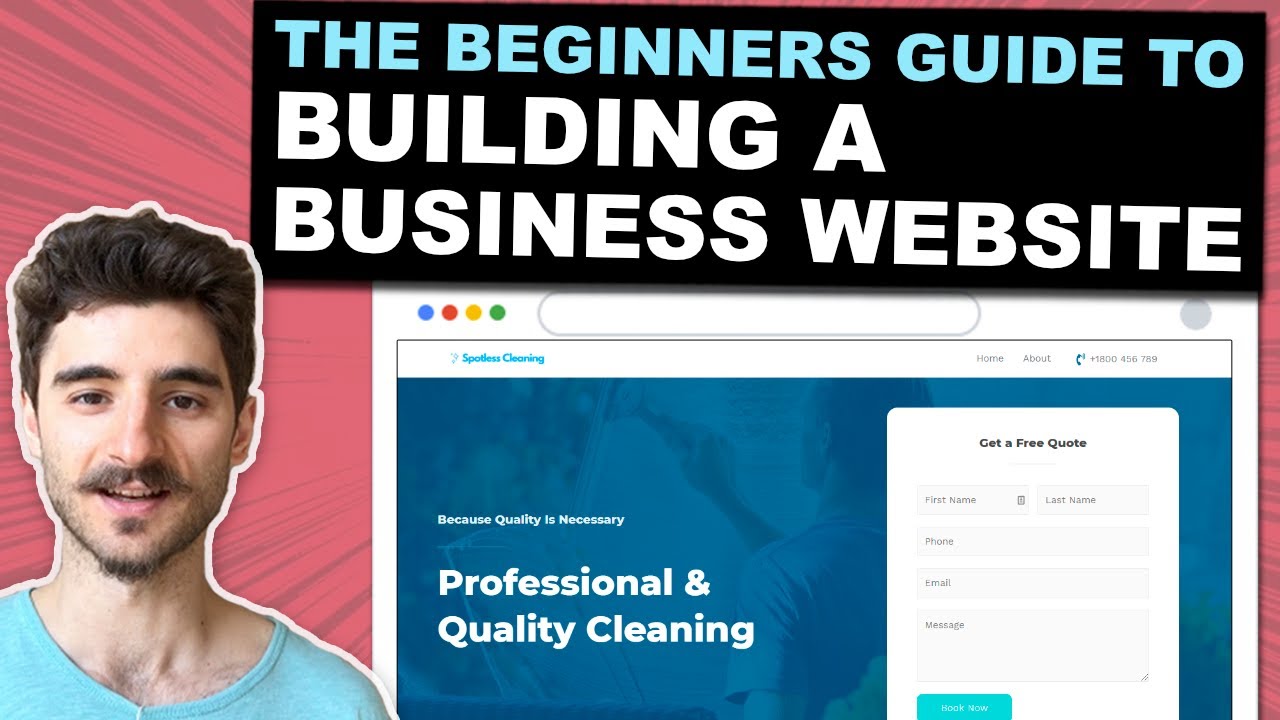I will show you how to create a website for a business in 2020. And I mean we are going to cover pretty much everything you need to make a website from web hosting to even submitting your WordPress website to Google Search.
START THE TUTORIAL HERE:
Canva editing tool:
Themeforest:
The business website will include the most important sections on the homepage for any small or service business, like the services section, contact us and reviews. And I’ll show you where to get free high-quality images for the site and how to create a logo.
The WordPress website will have a fully responsive design, so it will work on any device (Desktop, Tablet & Mobile).
Also, we will create a contact form & business email, so your customers can easily contact you and you can get new leads.
Everything will be built with a drag & drop tool (Elementor), so you don’t need to know any coding.
Here is an overview of how to make a business website tutorial:
1:12 Get a domain name & Web Hosting
7:39 Install WordPress & “Astra” theme
19:56 Setup professional business email
22:14 Install plugin package and other general WordPress settings
28:14 Create a business logo for your website
38:42 How to customize your home page
1:07:15 How to create “About Us” page
1:12:58 How to write a business blog post in WordPress
1:19:07 Introduction to plugins – settings for all the plugins
1:27:54 Install an online visitor tracking tool (Google Analytics)
1:34:33 Submit Website to Google (add to Google Search Console)
Useful links:
– Ideas for a domain name:
– How to use Elementor:
– HostPapa email setup on other email clients:
– Yoast SEO plugin:
– UpdraftPlus backup:
– Google analytics overview:
Summary of how to make your business website:
1. Buy a domain name & Web Hosting (HostPapa)
We will first register a domain name and web hosting with Hostpapa.
A domain name is simply the address you type in the browsers, so, for example, youtube.com is a domain name. And web hosting is just a place where your website files will be stored and people can freely access it on the internet. It’s like a folder on your computer, but online.
2. Install WordPress & Starter theme
We need an easy way to have a beautifully designed website that we can easily update. That’s why step two is to install WordPress and a design theme.
Next, let’s install a WordPress theme with some demo content. I will use a free theme called Astra, they have like more than 30 free designs you can choose from.
We will be using a free WordPress theme called Astra:
3. Set up a professional business email
The demo website looks great, but before customizing it, let’s quickly set up a business email with our new domain. So it looks more professional when you send out emails to your customers.
4. Install plugin package and other general settings
Next, we will install the most useful WordPress plugins that will help you with website load times, Search Engine Optimization (SEO) & security.
5. Create a business logo for your website
Step 5. It is to create a website logo and a favicon so your website looks more professional. And for this, we will use an online design tool called Canva.
6. How to customize your website’s home page
Step 6 is probably the most time-consuming step. This is where we will customize your website to match your brand and where you fill in the website with content. I don’t worry, I’ll even show you where to get royalty-free images.
7. How to create “about us” page
In step 7. We will create a new About Us page. And the main point is to show you how to create new pages and copy Elementor templates that you can reuse on any page.
8. How to write a business blog post in WordPress
Step 8 is to write your first blog post or business article. And you’ll notice that blog posts in WordPress work a bit differently than pages.
9. Introduction to installed plugins and best settings for them
Step 9. is to optimize your website with plugins. So, let’s get back those plugins that we installed earlier in this video and let’s enable them.
10. Install a website visitor tracking tool (Google Analytics)
We are going to first make sure you are able to track how many visitors come to your website. That’s where Google analytics will help us. Because what you can’t measure, you can’t improve.
11. Submit Website to Google (Add to Google Search Console)
Once you are completely happy with your website. It’s good that you notify Google that it’s available. Now there is a chance that Google already picked up your website.
source