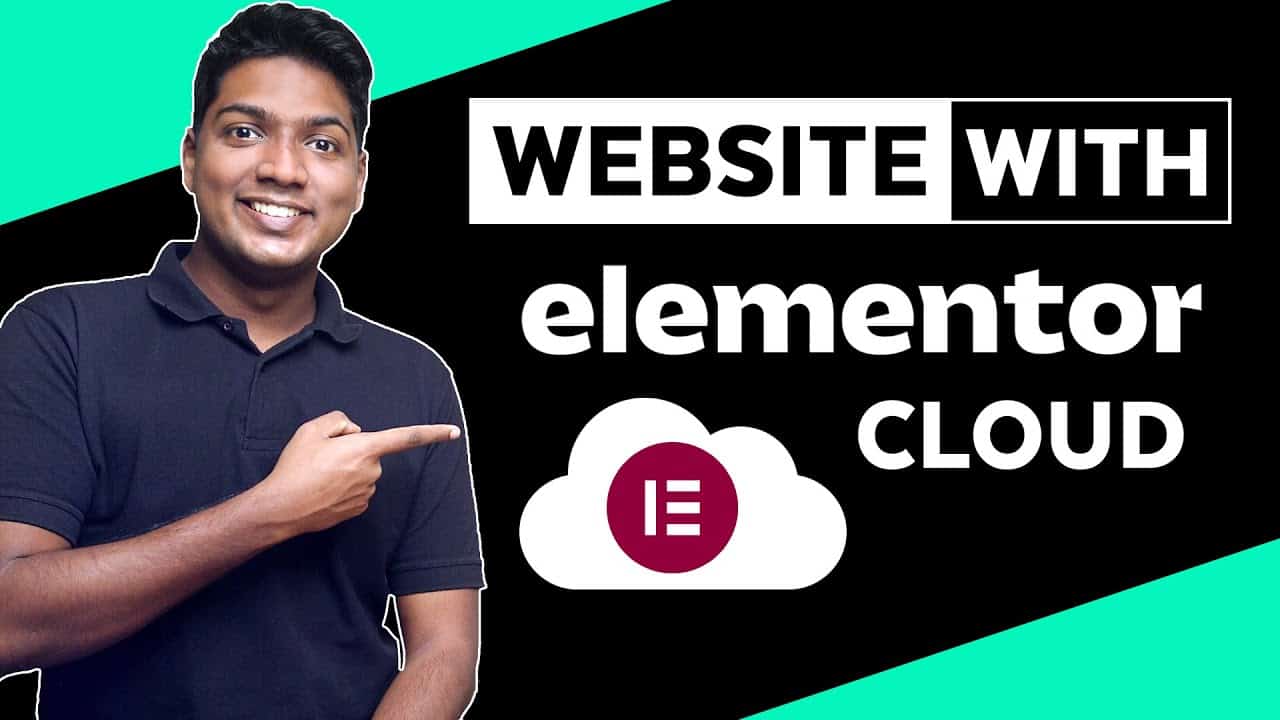❤️ ➜
🔍 ➜
⚡ ➜
🌐 ➜
🗳️ ➜
🚩 ➜
🎬
0:00 Intro
0:31 Get the Elementor cloud hosting
1:27 Create your website
3:10 Edit the content
5:31 Add new page
8:12 Add the new page on menu
9:45 Make website visible to others
10:23 Get a .com domain name
12:10 Connect your domain with your website,
📌
Step 1: Get the Elementor cloud hosting
Click here
Now click ‘Get a cloud website’, click ‘Buy Now’
Create your account, by entering the details
Now fill up the details, & click ‘Continue’
Enter your payment details, & click ‘Pay now’
Step 2: Create your website
Click ‘ Start creating your website’
Enter your website name, click ‘Next’
Select your website type, website template
To see any website click on it, & click ‘Start with this kit’ ► ‘Let’s go’.
Step 3: Edit the content
Go to your WP dashboard by clicking ‘open wp dashboard’
Now click on website, & click ‘visit site’
To edit any page on your site, go to that page & click ‘Edit with elementor’
To change any text, select the text, & enter your text
To change image, click on the image, click ‘choose image’
add image from your computer & click ‘Update’
To edit header part, go to customize, to change logo, click site identity
And remove the default logo & add your logo, same way change the menu section.
Step 4: Add new page
Go to New ► Page, now add title & click edit with Elementor
Create page either using drag and drop or import template & edit it.
To add the new page on menu, go to customize ► menus twice,
Click ‘Add items’, click on the page, & adjust the page, click ‘Publish’
To make website visible to others, go to the Elementor cloud dashboard.
Click ‘Manage this website’ & disable the side lock, & click ‘unlock site’
Step 5: Get a .com domain name for your website
Click here
It will take you to webspacekit.com, search for your domain name
And click ‘Continue’, enter your details and make payment,
And then click ‘Continue to client area’,
To connect your domain with your website,
Click ‘Domains’ ► Manage DNS ► Edit zone
Now go to Elementor dashboard ► Manage this website ► Connect my domain
And Add the details to your webspacekit DNS page,
Now go to Elementor dashboard, Click next, enter your domain name
And click ‘Connect my domain’.
This is how you can create a website using Elementor cloud.
🎁
🟡 🔍 Grammarly|20% off|
🟡 📲 Publer|10% off|
🟡 📈 Mangools |10% off|
🟡 💼 Fiverr|10% off Coupon WEBSITELEARNERS10|
🟡 🖼️ Astra|10% off Coupon WLDiscount|
🟡 📊 SEMScoop|20% off Coupon SAVE20LT|
🟡 📝Anyword|20 % off Coupon Anyword20|
🙌 :
❜ :
Want your website developed by us? Email us your requirements to [email protected]
💬 & :
Instagram ➜
Facebook ➜
LinkedIn ➜
source