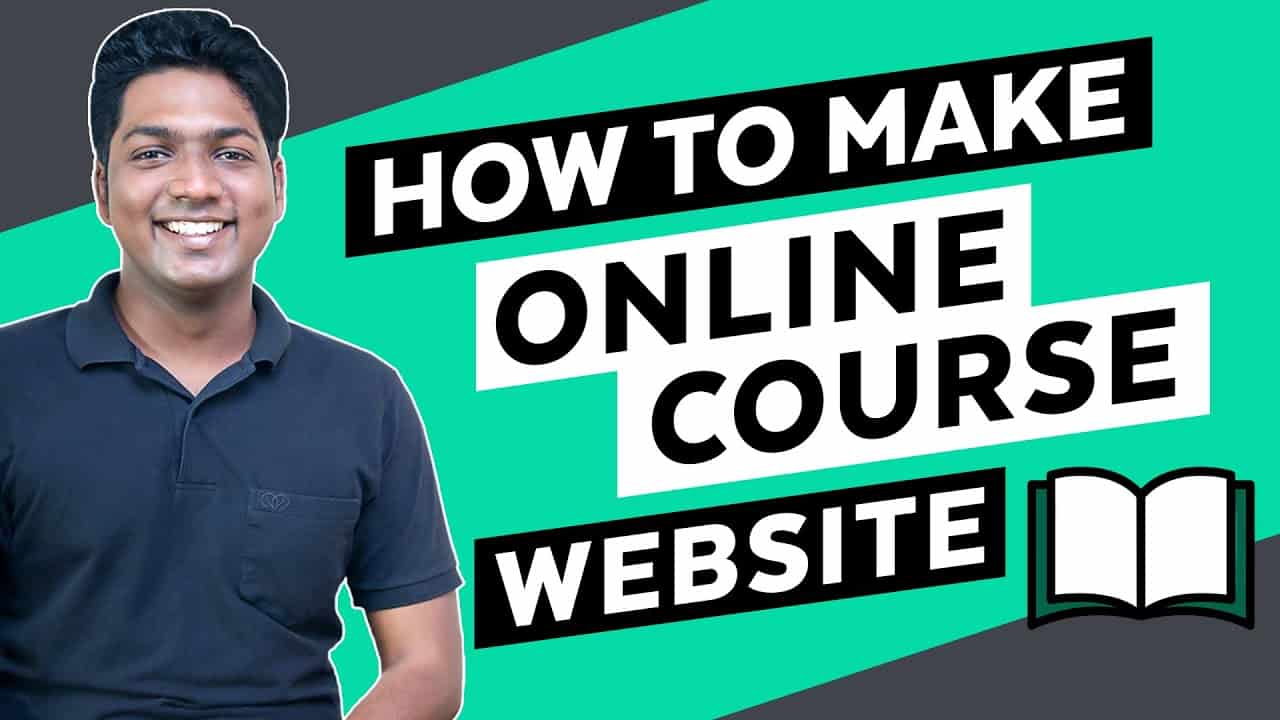❤️ ➜
👉 ➜
🔎 ➜
👉 ➜
🌐 ➜
In this video, you will learn how to create a website where you can sell online courses,
You will learn how to create a website, then add your courses, both free and paid, to the website, add quizzes, and show how a viewer can purchase your course and view it.
We will also learn how to customize your course website ✔️
So let’s get started! 👇
🎬
0:00 Intro
1:03 Launch your website
3:28 Add your own course to your site
3:51 Login to Admin area
4:28 Remove Sample Products
5:18 Create your Course
6:32 Add Topics to the Course
16:14 Make your Course Paid
23:43 Get your own Domain Name
28:23 Edit your Course Website
📌
👉 Part 1: Launch your Website.
Go to ➜
Now look for online course website
To get the site, click ‘Launch site’ & make payment.
👉 Part 2: Add your own courses to your site
Step 1: Login to Admin Area
Go to your makeyourwp account ► admin
Step 2 : To remove sample courses,
Go to dashboard ► courses ► All Courses
Select ‘Move to trash’ and ‘Apply’
Step 3: Create your course
Go to dashboard ► courses ► Add new
Now add your course details & click ‘Publish’
Step 4 : Add Topics to your Course
Go to your course page, under course builder click ‘Add new topic’
Enter details & then click ‘Add Topic’
now to add lessons click lesson, add content and click update lesson
👉 Part 3: Make the Course into Paid Course
Step 1: Create a Product for the Course
Go to your dashboard ► Products ► Add new
Enter product name, enable ‘for tutor’ option
Set your course price & click ‘Publish’
Step 2: Link the Product to your Course
Go to courses ► All courses, now open the course
Under ‘course type’ select ‘Paid’, and the select the product you created & click ‘update’
To change product currency
Go to dashboard ► WooCommerce ► Settings
select your currency and click ‘Save’
To add payment method, go to ‘payments
And select the payment method.
👉 Part 4: Get your Own Domain Name for your Course Website
Click ➜
enter your domain name & ‘search’
click ‘Add to cart & continue’ and make payment
Now connect your domain, by adding IP address
👉 Part 5 : To edit any page on your site
open the page & click ‘Edit with Elementor’,
Now just select the text, and change it,
Once done, click ‘Save Changes’
So this is how you can create an online course website.
✅ ➜
❤️
🔴 🌐 Free Domain + ⚡ Fast Hosting | |
🔴 🖥️ Ready-made Websites for 🏷️ Sale | |
🔴 🧑💻 Get your website developed by 👨💻 Experts |
🔴 🛠️ Check out our Top recommended |
🔥 – &
🟢 🖥️ Make a Website in 10 mins |
🟢 📰 Make a Blog – Quick & Easy |
🟢 🛍️ Make an Ecommerce site |
🎓
🔵 🔥 Beginner WordPress Course | 50% Coupon ytSub |
🔵 🛒 Ecommerce Course | SAVE 50% Coupon ytSub |
🔵 📖 Check out our Blog posts for free content |
🎁
🟡 🔍 Grammarly|20% off|
🟡 📲 Publer|10% off|
🟡 📈 Mangools |10% off|
🟡 💼 Fiverr|10% off Coupon WEBSITELEARNERS10 |
🟡 🖼️ Astra|10% off Coupon WLDiscount|
🟡 📊 SEMScoop|20% off Coupon SAVE20LT|
🟡 📝Anyword|20 % off Coupon Anyword20|
🙌 :
❜ :
Want your website developed by us? Email us your requirements to [email protected]
💬 & :
Instagram ➜
Facebook ➜
LinkedIn ➜
source