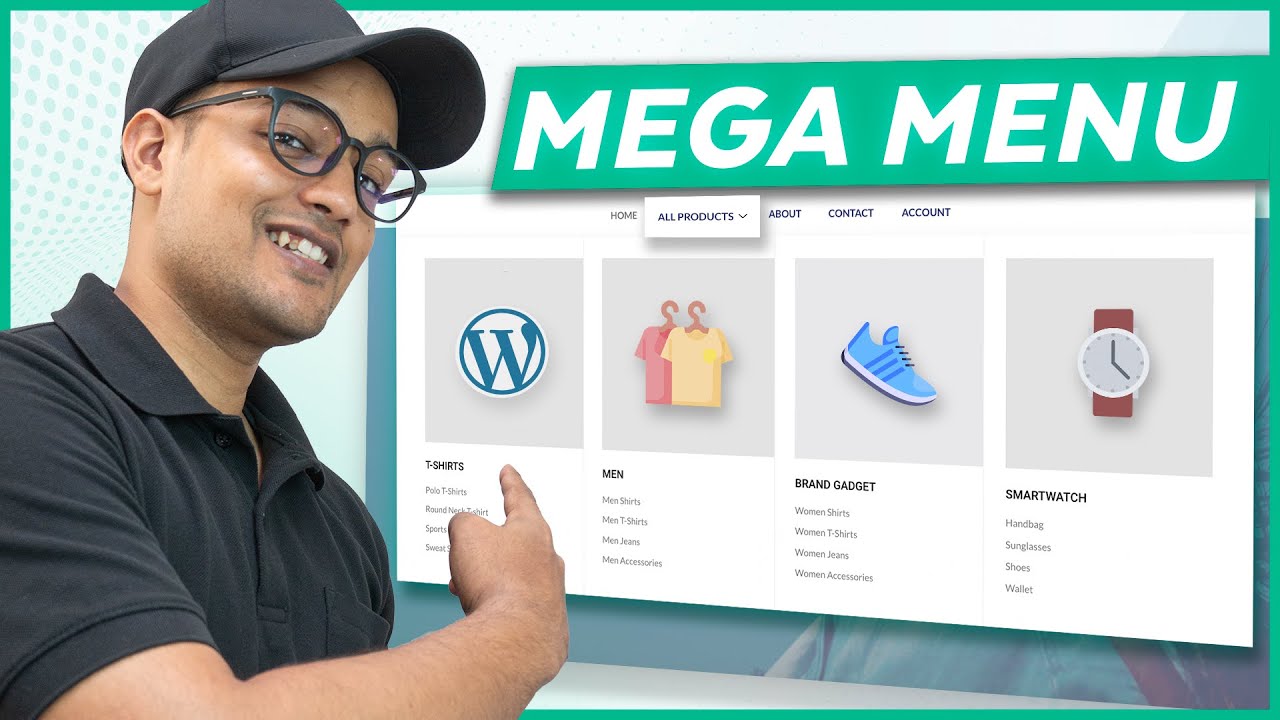❤️ ➜
🔥 ➜
🌐 ➜
🗳️ ➜
🚩 ➜
🎬
0:00 Intro
0:55 Install a plugin
1:50 Create separate header section
4:09 Enable mega menu
7:15 Display mega menu in full width
📌
Step 1: Install a plugin
Go to your WordPress dashboard ► plugins ► Add New
Now search for Elements kit and install & Activate the plugin
Install Elementor plugin by clicking ‘Install Elementor’
Step 2: Create separate header section,
Go to Elements kit ► Header Footer ► Add New
Enter your section name and activate it, click ‘Edit Content’,
Now to design your header section, first click layout icon ► Sections ► Category ► Header
Now select your header section, see the preview and click ‘Insert’
You can see the layout, to add your menu, click on empty section
And select the menu you want to display on your header,
To add main menu select ‘Main menu’,
Add your logo by clicking on the pencil icon near logo,
Once done, click update.
Step 3: Enable mega menu
Go to WordPress dashboard ► Appearance ► Menu, enable Elements Kit mega menu
Now select the page you want to add mega menu, click on it & enable mega menu
Click Edit mega menu ► Layout Icon ► Sections ► Category ► Mega menu
Now click Insert on your design, to add your pages click on it add your pages,
Once done, click Update ► Save ► Save Menu
To display mega menu in full width,
Go to WordPress dashboard ► Appearance ► Menus
Click on the page you added mega menu, ► Settings ► Full width ► Default ► Save
This is how you can create a mega menu and add it to your website.
🎁
🟡 🔍 Grammarly|20% off|
🟡 📲 Publer|10% off|
🟡 📈 Mangools |10% off|
🟡 💼 Fiverr|10% off Coupon WEBSITELEARNERS10|
🟡 🖼️ Astra|10% off Coupon WLDiscount|
🟡 📊 SEMScoop|20% off Coupon SAVE20LT|
🟡 📝Anyword|20 % off Coupon Anyword20|
🙌 :
❜ :
Want your website developed by us? Email us your requirements to [email protected]
💬 & :
Instagram ➜
Facebook ➜
LinkedIn ➜
source