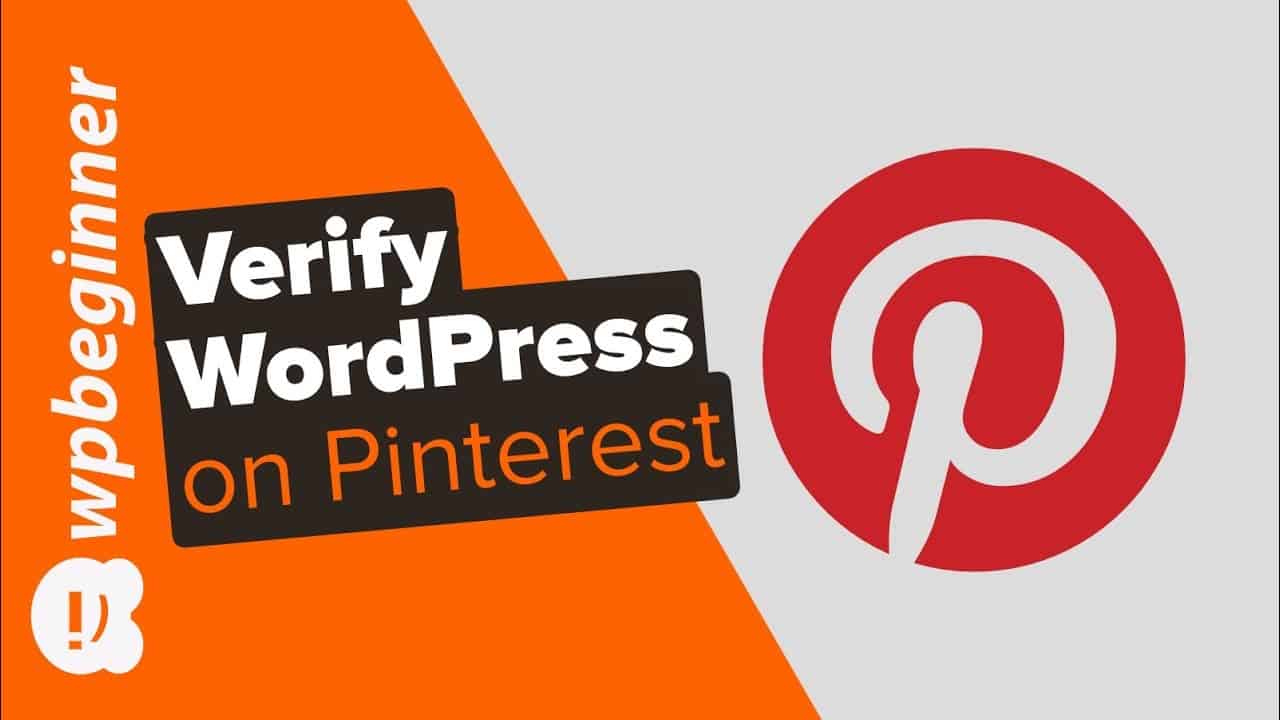Do you want to add analytics for your Pinterest audience for your WordPress site? This analytics helps you monitor how your site is performing for images pinned from your site. In this video, we will show you how to verify your WordPress site on Pinterest to get Pinterest analytics.
–Links–
►partner affiliate link
►written tutorial
–Top Resources–
Use Promo Code WPBVIP
►Best WordPress Contact Form Plugin
►Best WordPress Analytics Plugin
►Best Lead Generation Plugin
►Best WordPress SEO Plugin
►Best Landing Page Builder for WordPress
►Best WordPress Giveaway Plugin
–Related Videos–
►WordPress Tutorial – How to Make a WordPress Website for Beginners
►WordPress Gutenberg Tutorial: How to Easily Work With the Block Editor
►What is SEO and How Does it Work?
►How to Install a WordPress Theme
To begin you want to ensure you have a business Pinterest account, if you have a personal account you are able to upgrade without a charge by clicking the ellipses(…) and there should be the option to upgrade in the menu that will ask for your business name, website, and business type.
If you do not have a Pinterest account in general then you would want to sign up at the Pinterest site:
Fill out your email, password, business name, and business type to begin with and Pinterest will ask you followup questions on the next few pages to help create your Pinterest business account.
Under the eclipse go to Settings then, go to the Claim Website page to let Pinterest know where to find your website. Once you click the Claim Website button it will have a popup that gives you a choice on how to prove a website is yours.
We will be showing you how to add the HTML tag to your site using two methods. The first is with Yoast under their Social section you can add the HTML tag in the Pinterest confirmation box. If you are not using Yoast or a plugin that allows the tag to be added then you would want to use the Insert Headers and Footers plugin:
With this plugin installed and active you can go under Settings, Insert Headers and Footers and paste the verification code in the header box. Pinterest can take up to to 24 hours to verify your site but will normally do so faster than that. Once verified you will now be able to see analytics on Pinterest.
Text version of this tutorial
If you liked this video, then please Like and consider subscribing to our channel here for more WordPress videos.
Check us out on Facebook
Follow us on Twitter
Check out our website for more WordPress Tutorials
#WordPress #WordPressTutorial #WPBeginner
source