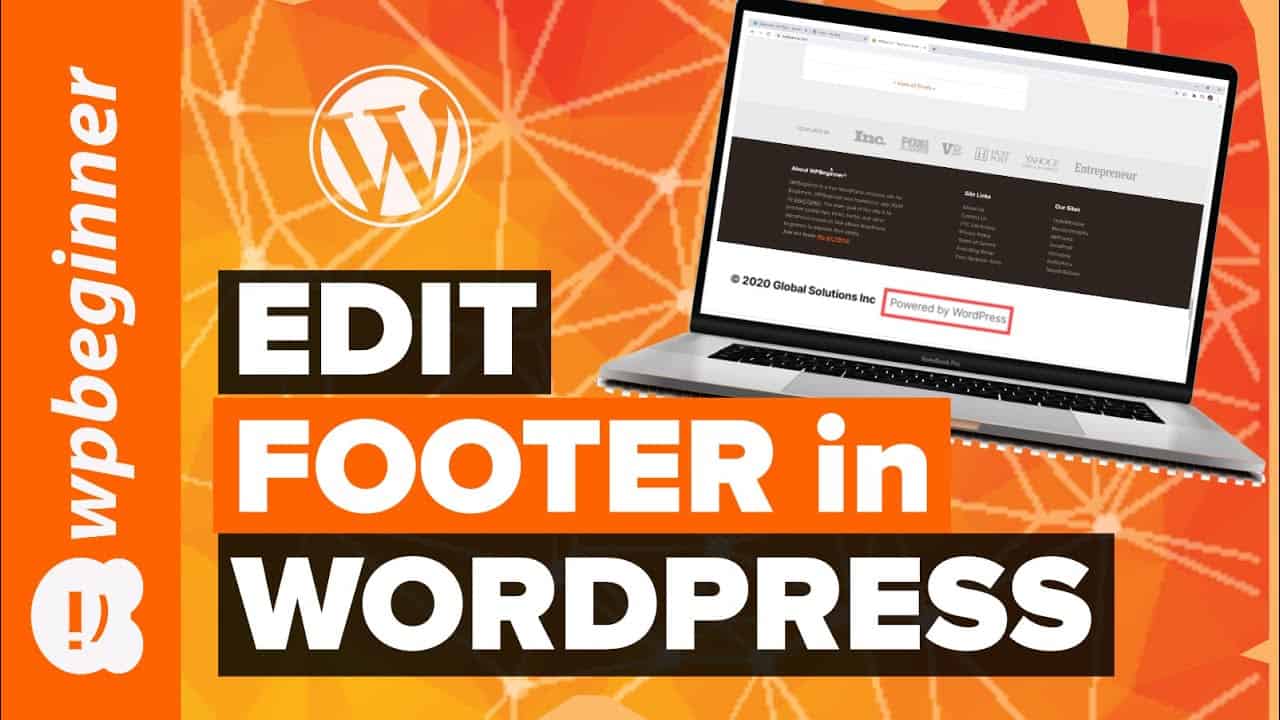Are you wanting to edit the footer area of your WordPress website? The footer is the bottom section of each page on your WordPress website. There are a few different ways in which you can use and edit this area for your visitors. In this video, we’ll show you how to edit the footer in WordPress.
All code in this video can be found in the article below:
This video is sponsored by MonsterInsights, a powerful plugin to help you use your analytics information to the fullest, take a look at MonsterInsights here:
=================================
=================================
For our discount, use our code: WPBVIP
Use Promo Code WPBVIP
►Best WordPress Contact Form Plugin
►Best WordPress Analytics Plugin
►Best Lead Generation Plugin
►Best WordPress SEO Plugin
►Best Landing Page Builder for WordPress
►Best WordPress Giveaway Plugin
–Related Videos–
►WordPress Tutorial – How to Make a WordPress Website for Beginners
►WordPress Gutenberg Tutorial: How to Easily Work With the Block Editor
►What is SEO and How Does it Work?
►How to Install a WordPress Theme
00:00 Intro
01:09 Add Widgets to Footer
02:59 Theme Customizer
04:31 What’s your favorite method?
04:40 Edit footer.php
05:15 Add code to the footer
For the most common method to add or remove from the widget area, we will go under Appearance, Widgets, and look for a footer widget area. This will allow us to add a widget, menu, or other types of content to the footer. In this guide, we will be adding a menu as our example.
Some themes offer you more control over the design so when you go under Appearance, Customize and scroll to the bottom of the page to check for a pencil icon that you can click. If there is one, once you click it, the editor will bring up the options available in your thing for what can be edited.
If you do not have either of these options, you would want to use FTP to edit your theme’s files, you can see how to use FTP with our guide below:
Before making any changes with this method, be sure to create a backup of any files you plan to modify by downloading them. With this method, we will edit the theme files themselves, specifically footer.php, and look for the line with ‘Powered by WordPress’. You would edit that text to change it to what you would like to have on your theme’s footer.
Lastly, if you only need to add code to the page then we would recommend our Insert Headers and Footer plugin below:
You can add the code you would like under Settings, Insert Headers and Footers. There are three different areas and the bottom is for scripts you would like to add to the footer.
If you liked this video, then please Like and consider subscribing to our channel here for more WordPress videos.
Feel free to take a look at the written version of this tutorial here:
— Related Content —
-WordPress Tutorial [UPDATED] – How to Make a WordPress Website for Beginners
Join our group on Facebook
Follow us on Twitter
Check out our website for more WordPress Tutorials
#WordPress #WordPressTutorial #WPBeginner
source