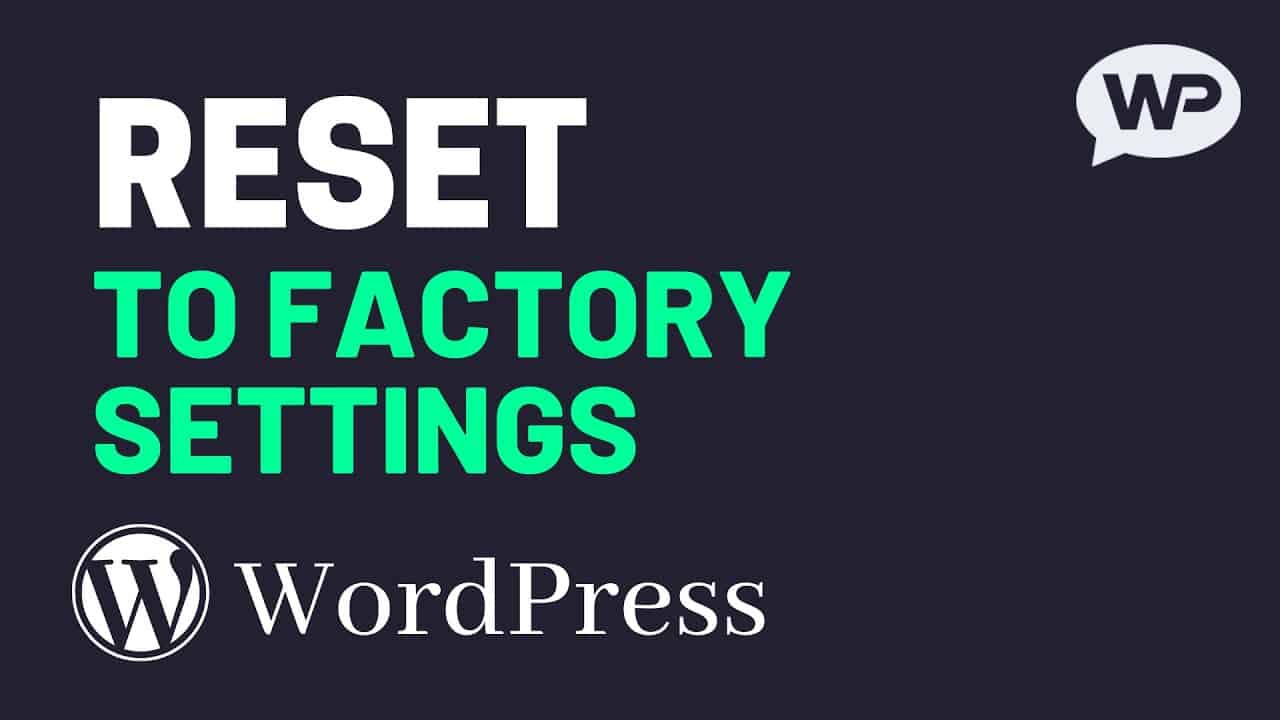In this video, we’re going to be covering how to reset a WordPress site back to factory settings.
So, back to the way it was when we first installed WordPress.
This is going to remove all of our content, including pages, posts, and media.
And it’ll also reset our WordPress databases and everything else related to our site.
Please Subscribe for more tutorials:
(thank you!)
★ WARNING ★
Be sure to make a backup of your WordPress site, if you think you might regret it!
How to Backup WordPress:
How to Build a WordPress Website:
Written Steps:
1. Make a backup of your WordPress site (optional).
2. Install and activate the (free) “Advanced WordPress Reset” plugin.
3. Hover over “Tools” on the left and click “Advanced WP Reset”.
4. Read the warnings.
5. Type the word “reset” into the text box at the bottom.
6. Click “Reset database” to start the reset.
7. Log back into the WordPress dashboard (it will now be reset).
8. Give this video a like on YouTube (optional).
★ Like & Subscribe
If you found this video helpful, please give it a like to show your support.
And consider subscribing to the channel for more WordPress tutorials in future.
Subscribe: (thank you!)
Don’t forget to click the bell icon to turn on notifications.
★ Most Recent Videos
Here are a few of my most recent tutorials in case you missed them:
How to Duplicate a WordPress Page (or Post)
How to Password Protect a WordPress Page (or Post)
How to Turn Images into Clickable Links
More WordPress Tutorials:
Until Next Time,
Martie (letsbuildwp.com)
#WordPress #WordPressTutorial #LetsBuildWordPress
source