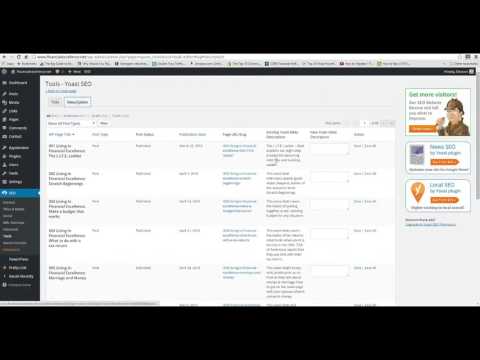How to Add Titles and Meta Descriptions with the Yoast SEO Plugin
Search Engine Optimization Tips
Learn how to add titles and meta descriptions using the Yoast SEO plugin for WordPress.
We will go through how to use the bulk editor as well as how to add the meta data to a specific page.
Transcription:
Hi. In this video we’re going to talk about how to do titles and meta-descriptions using Yoast SEO plugin for WordPress. As you can see, I’m already logged into the dashboard of this website. On the left-hand side you can see there’s an SEO tab, and if you want to do the title and meta-description of the home page, if that’s where you’re starting, we’ll click on titles and metas. Then we can go homepage, and we want to make sure that every page is unique, so typically the homepage is going to be the brand, and maybe their main keyword. We’re just going to, “helping you live in financial excellence.” Its to say financial excellence is what we’re trying to optimize for. I’m going to save changes.
This just did the title and the meta-description which will show up in Google when people are searching for financial excellence. Assuming that this is optimized appropriately.
The cool thing about Yoast, if we go down to tools, and you go to bulk editor, you can actually edit multiple titles and descriptions at the same time. Lets just say that we wanted to change this one right there. We’re going to change it to young doctors in massive debt. I’m just changing, instead of having that comma there. Hit save.
As you can see, boom, it just saved it like that. You could go through and do 10 at the same time, so just go and put the new one and hit save all and it will save all of them. You can also do the same thing for descriptions. You can go through and fill out all the descriptions and then hit save all or save one at a time.
That’s the cool part about Yoast, is you can do that bulk editor function, but you could also, like other SEO plugins, you can go to the page that you want to put a meta-description and title on for. You’ll see that there is a little box, a Yoast SEO box here, and you can put in … they do this focus keyword, I’m not a big fan. You can put in financial coaching.
The reason why I’m not a big fan is, you’re not going to necessarily have the exact match keyword. Lets just say the keyword was financial coaching Phoenix. We don’t want to have that within the text, its just not natural looking. That will throw off this Yoast plugin, but if we just put in financial coaching, as you can see its in the article heading, page title, the URL, in the content and the meta-description. For our purposes, that looks good. I’m going to hit update.
Now you’ll see there’s this little green indicator over here that says SEO’s in good order. That’s what you typically want. Let me just show you real quickly, you don’t want … Yes, no, no, no, no, no, no, no. Really, you want to be very particular about what your keyword is that you are targeting. For us, its going to be financial coaching on that page. You can see that its in the title, you can see that its in the meta-description. The title is less than 60 characters, and that the meta-description is less than 160.
That is how you do meta-descriptions and titles using the Yoast plugin for Word Press.
Learn how to add titles and meta descriptions using the Yoast SEO plugin for WordPress.
We will go through how to use the bulk editor as well as how to add the meta data to a specific page.
Transcription:
Hi. In this video we’re going to talk about how to do titles and meta-descriptions using Yoast SEO plugin for WordPress. As you can see, I’m already logged into the dashboard of this website. On the left-hand side you can see there’s an SEO tab, and if you want to do the title and meta-description of the home page, if that’s where you’re starting, we’ll click on titles and metas. Then we can go homepage, and we want to make sure that every page is unique, so typically the homepage is going to be the brand, and maybe their main keyword. We’re just going to, “helping you live in financial excellence.” Its to say financial excellence is what we’re trying to optimize for. I’m going to save changes.
This just did the title and the meta-description which will show up in Google when people are searching for financial excellence. Assuming that this is optimized appropriately.
The cool thing about Yoast, if we go down to tools, and you go to bulk editor, you can actually edit multiple titles and descriptions at the same time. Lets just say that we wanted to change this one right there. We’re going to change it to young doctors in massive debt. I’m just changing, instead of having that comma there. Hit save.
As you can see, boom, it just saved it like that. You could go through and do 10 at the same time, so just go and put the new one and hit save all and it will save all of them. You can also do the same thing for descriptions. You can go through and fill out all the descriptions and then hit save all or save one at a time.
That’s the cool part about Yoast, is you can do that bulk editor function, but you could also, like other SEO plugins, you can go to the page that you want to put a meta-description and title on for. You’ll see that there is a little box, a Yoast SEO box here, and you can put in … they do this focus keyword, I’m not a big fan. You can put in financial coaching.
The reason why I’m not a big fan is, you’re not going to necessarily have the exact match keyword. Lets just say the keyword was financial coaching Phoenix. We don’t want to have that within the text, its just not natural looking. That will throw off this Yoast plugin, but if we just put in financial coaching, as you can see its in the article heading, page title, the URL, in the content and the meta-description. For our purposes, that looks good. I’m going to hit update.
Now you’ll see there’s this little green indicator over here that says SEO’s in good order. That’s what you typically want. Let me just show you real quickly, you don’t want … Yes, no, no, no, no, no, no, no. Really, you want to be very particular about what your keyword is that you are targeting. For us, its going to be financial coaching on that page. You can see that its in the title, you can see that its in the meta-description. The title is less than 60 characters, and that the meta-description is less than 160.
That is how you do meta-descriptions and titles using the Yoast plugin for Word Press.
source