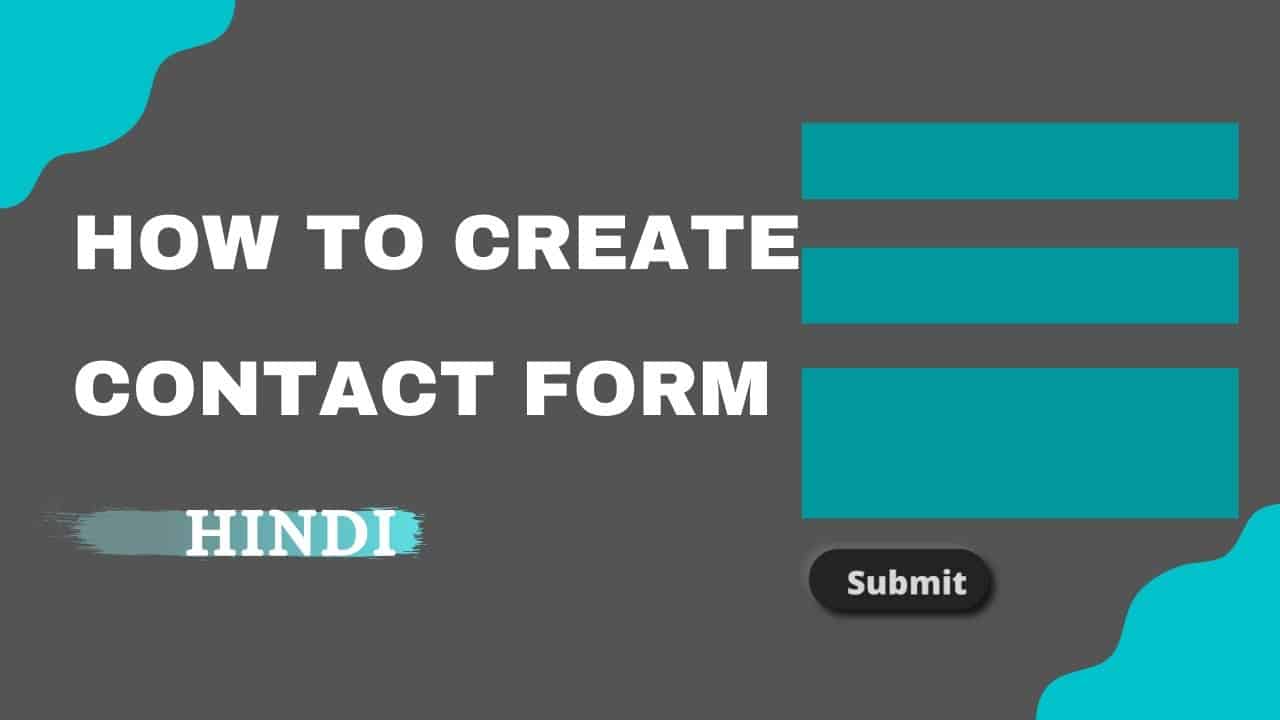WordPress For Beginners Tutorials and information. We source some of the best tutorials online to help you manage your wordpress website.
How to Create a Contact Form in WordPress | Hindi || wordpress tutorial.
WELCOME TO #WEBMENTOR
Today in this video I will tell you how to create and add a contact form to your WordPress website.
Whether you are creating a simple blog, a professional website on WordPress, the contact page is always an essential element. This video shows you how to create a contact form in 3 steps.
When you create and install the contact form, anyone who needs your help or just wants to share something, will be able to fill in the required fields (usually the name, email, and message) and send a message to you. You will immediately be notified of the new message through email and you will be able to reply to it.
STEP 1: Installing the contact form plugin
To install the plugin, log in to your WordPress dashboard and open Plugins — Add new. In the right top corner, you will find the search field. Type “Ninja Forms”. In the search results, click “Install”, and then “Activate”. After that, it will be displayed in Plugins — Installed plugins.
STEP 2: Create your contact form
In the left side menu, click Ninja Forms, and delete the default contact form. For that, click on the gear wheel button and select Delete.
To create a new form, click the Add New button and select four types of contact forms. Let’s select the Contact Us form. By default, it will contain Name, Email, Message fields and Submit button.
STEP 3: Adding this form to your page
– Default WordPress page
To add the contact form to the default WordPress page, on the side menu go to Pages — Add New. Name the page “Contact Us”. In the text editor, click Add Form button and in a drop-down menu select the form created in the previous step. Click the Insert button and publish the page. View the page to see whether the contact form was added properly.
Contact form Adding to an Elementor Page
When you use Elementor to create a page, open the page you want to add the form and click Edit with Elementor at the top. In the Elements section, search for forms and select Ninja Forms Widget.
Choose a section of the page where you want to add the form and click + to add the new one. Drag and drop the widget from the left side of the screen, and select the created form from the drop-down menu. To insert the form, click Apply button. You are also able to change the form size.
FOLLOW ME ON MY SOCIAL NETWORK FOR MORE INFORMATION.
Connect with WEB MENTOR.
Instagram :- http://bit.ly/web_mentor2
Linkedin:- http://bit.ly/WEBmentor-LINKEDIN
Twitter :- http://bit.ly/WEBMENTOR3
Facebook:- http://bit.ly/swebmentor
Hastags:-
#webmentor #website #Wordpress #wordpressforbeginner #wordpresstutorial #contactform7
tags:-
wordpress,wordpress tutorial,wordpress tutorial for beginners,wordpress website,
how to a contact form in wordpress website.
contact form
source