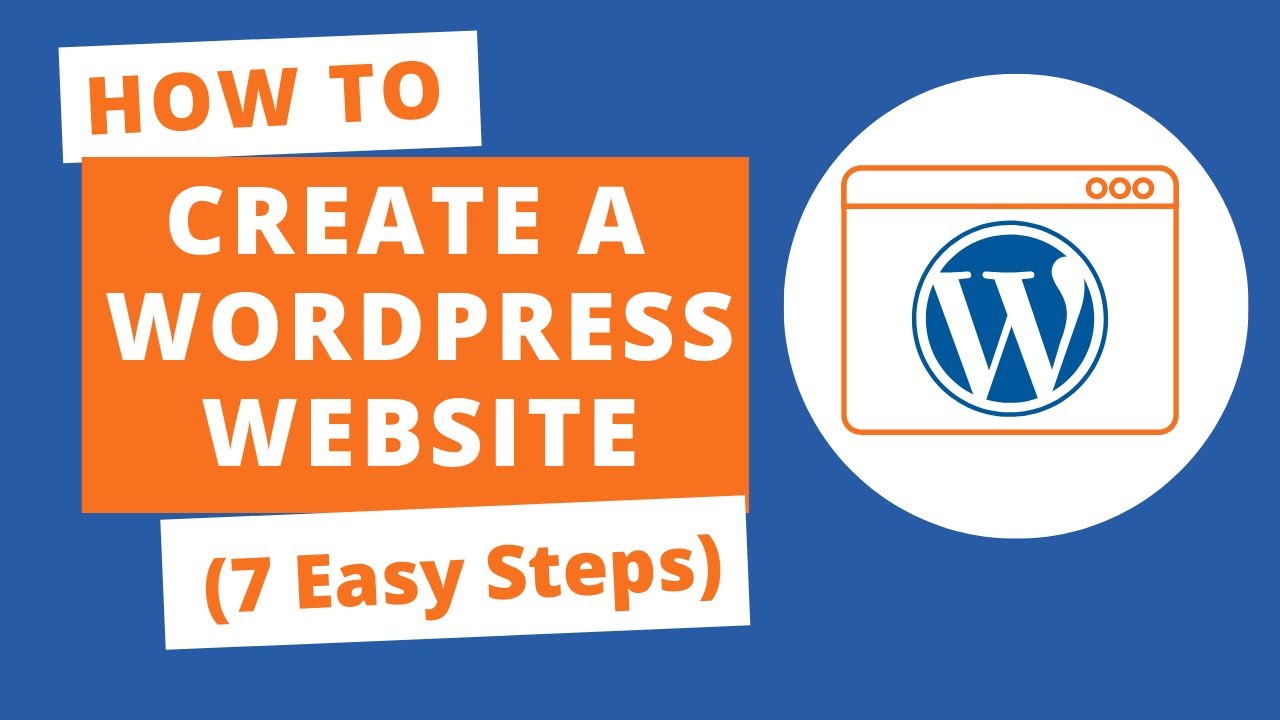WordPress For Beginners Tutorials and information. We source some of the best tutorials online to help you manage your wordpress website.
Get a Domain Name:- https://www.godaddy.com/
Get a Web hosting:- https://www.siteground.com/go/knowawebsite
In this step-by-step tutorial, I will show you how to create a WordPress website.
We are going to do in 7 steps
Step 1: Pick and Register a domain name
Step 2: Get a web-hosting
Step 3: Connect domain name with web hosting
Step 4: Install WordPress
Step 5: Install WordPress theme
Step 6: Edit the content
Step 7: Customize your website
Let’s Go to the first step:
Step 1: Pick and Register a domain name
Domain is the name and address of your website like google.com
To register a domain name
Just go to the link given above in the description
It will take you to the Godaddy website
Then search domain name in search box
Once you get a domain name, go to the next step
Step 2: Get a web-hosting
Web hosting is the service that provided by hosting provider to hosts and store website files on the live server
One such hosting provider is Siteground, which is recommended by WordPress.org
To get hosting, click the link given in the description above
It will take you to the Siteground website
Now we need to choose a plan
If you want to host one website then startup plan will work best for you otherwise
Go for Growbig and Gogeek plan
Okay now once you choose your plan
Then click on “Get plan”
Step 3: Connect domain name with web hosting ‘
Since we purchase a domain name and web hosting from two different companies
We need to point a domain name with web hosting
So to do this
Click to website
Now scroll down
You can see name servers
What we need to do is to add this nameserver to the Godaddy DNS
To do this
Copy the first name server and go the GoDaddy website
And click to login and go the product
You will see your domain name listed here
Now click to DNS
And then scroll down, you will see nameservers
Select custom
Now paste the nameserver in DNS like this
Then again go the Siteground and copy the second nameserver and paste
To the GoDaddy DNS and click to change
And it will take around 24 to 72 hours to point your domain name to web hosting
Okay now we have successfully pointed the domain name to web hosting
Step 4: Install WordPress
WordPress is the open-source content management software which allows you to create a website without writing a single line of code
To install WordPress
Go to the Siteground dashboard
Then click to “set up site”
Now select to Start New website
Then select WordPress
Enter the Email address and password (Keep this login details safe )
Then click to continue
It will take less than 2 mins to install WordPress
Step 5: Install WordPress theme
To install WordPress theme
Go to Appearance, then click to themes
Now click to add new
Here you can see tons of free theme available for your website
We will be going to use Astra theme which is free and lightweight
Now to add a theme to your website
Click to add new
And then search for Astra in search box
Click on install and then click on activate
Step 6: Edit website content
To edit any content of your website, we will be going to use Elementor page builder
Let’s say we want to change the text of this section
To do this, select the text and start typing anything you want
We can also change any elements on the page with just one click
To do this
Go to the left section of Elementor, you can see editing section where you can change your content
Step 7: Customize your website
To customize your website
Let’s go to the customize
First, we are going to change the logo and site title on the website
To do this, just click this icon
And Here you can change your logo and site title
Now if we want to change footer
Simply go to the WordPress dashboard
Then go to the appearance and click on header footer builder
Now click on edit with Elementor
Now here you can change this section
Let’s say we want to change this element
To do this
Simply click this element
Type anything you want
Once done, click to update
This is how you can create a WordPress website.
Affiliate Disclaimer:
Some of the above links are affiliate links if you click from my link I will get the reward which helps me to create more useful and helpful videos but although at no cost to you.
source