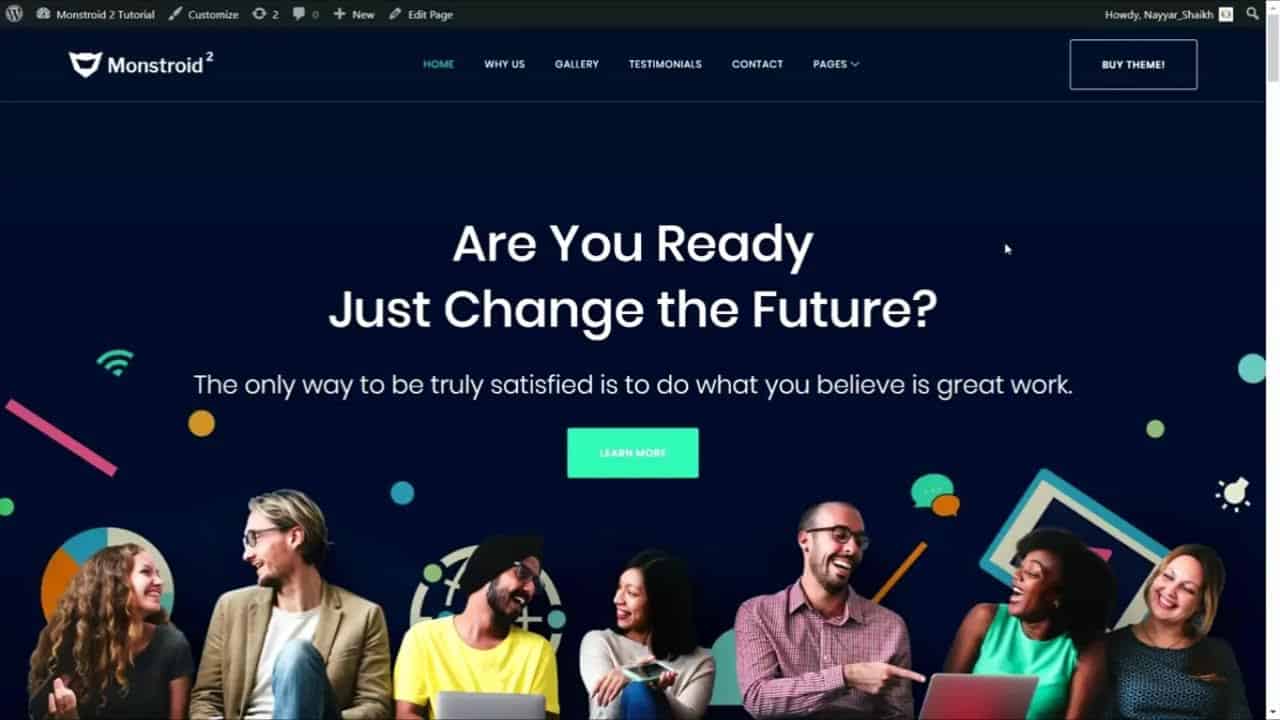WordPress For Beginners Tutorials and information. We source some of the best tutorials online to help you manage your wordpress website.
➜ http://my.webspacekit.com/link.php?id=43
➜ https://www.elegantthemes.com/affiliates/idevaffiliate.php?id=31658&url=69834&tid4-YT-video_republis…
➜ https://websitelearners.com/wordpress-course
, ➜ https://shop.websitelearners.com/websitelearners/We-will-build-a-professional-WordPress-website-for-your-business-or-blog
➜ https://webspacekit.com
➜ https://websitelearners.com/ebook/top-5-ways-to-monetize-your-website/
➜ https://topics.websitelearners.com/websitelearners#/ideas
➜ https://wltalk.com/post/324712736
Learn how you can make a website using the divi theme.
You can do that easily by following our simple steps,
So let’s get started
:
00:00 Intro
00:38 Launch your WordPress website
04:00 Setup the Divi theme
05:59 Get Divi Theme
07:12 Download divi theme
07:44 Install and Activate divi in WordPress
10:02 Start Building your website
10:13 Create your homepage by Importing Layouts
15:04 Create new page from scratch
18:36 Create your menu
20:22 Change your Logo
21:22 To design page using Divi
Part 1: Launch your WordPress Website
Step 1: Choose Your Website Name
Go to ➜ http://my.webspacekit.com/link.php?id=43
Now enter the name you want & click ‘Check Availability’.
Step 2: Get Hosting & Domain
click ‘Add to Cart’ & ‘Continue’.
Now choose a plan and fill up the details and make the purchase.
Part 2: Setup the Divi theme
You can setup Divi theme in 5 steps
Step 1: Login to your WordPress site
So to login to your site, just type your site’s address & add “/login”
And now enter your login details, check your mail for login details.
Now, you will be logged in to your WordPress site.
Step 2: Get the Divi theme
Click ➜ https://www.elegantthemes.com/affiliates/idevaffiliate.php?id=31658&url=69834&tid4-YT-video_republis…
Now select a plan for divi & click signup
Fill up the details, and click ‘Complete registration’ & make payment.
Step 3: Download the Divi theme
Click ‘login’ & enter your login details and then click ‘download’.
Now divi theme will be downloaded to your computer
Step 4: Install the Divi theme
Go to Dashboard ► Appearance ► Themes ► Add New ► upload theme ► choose file
Now select the divi theme, and click ‘Install & Activate’
Now, if you go to your website, you would see the divi logo on your website.
Step 5: Activate the Divi theme
Go to dashboard ► Divi ► updates
Now enter username and API keys, to get API keys
Go to Divi Website ► My Account ► API keys
Now add the keys to the dashboard, and click ‘save’
And now you’ve activated the divi theme,
Part 3: Start Building Your Website
To build your website, You can follow 4 steps,
Step 1: create your homepage
To create homepage, go to Site ► New ► Page,
Now enter page title, & click ‘Use Divi Builder’
Now choose your option first let’s click ‘browse layout option’
And choose your layout & click ‘Use this layout’
And the design will be added to your page.
Now to change the text just select and type your text.
To change the button text double click on it & change the text
Like wise you can add image & change anything on the page.
Once done, click ‘Publish’
Now to set our page as home page
Go to Dashboard ► Settings ► Reading
Now in home page displays select ‘Static page’ & select the home page
Once done, click ‘Save’
Step 2: create new page from scratch
Go to New ► Page, now enter page title & click ‘Use divi builder’
Now choose ‘ Start Building’ option & click ‘Plus icon’
And choose option according to your website and design your page.
Once done, click ‘Publish’
Step 3: Create your Menu
Go to your Site ► Theme customizer ► Menus ► Create New Menu
Now enter menu name, & choose Menu location and then click ‘Next’
To add menu click ‘Add Items’ & select the menu items and click ‘Add items’
Once done, click ‘Publish’.
Step 4: Change Logo
Go to your site ► Dashboard ► Divi,
Under logo click ‘upload’ & then add your logo, and click ‘Save’
Next let’s see how you can design page using Divi
To make changes to a page just open the page, click ‘Enable visual builder’
To change the colour, size, font of the text click ‘settings & design’
You can change the design of different section on the page & then click tick icon.
Once you made all the changes, click ‘Save’.
So that’s it guys!
This is how you can design a page using divi.
——————————
🙌 :
❜ : https://websitelearners.com/careers/
Want your website developed by us? Email us your requirements to [email protected]
source