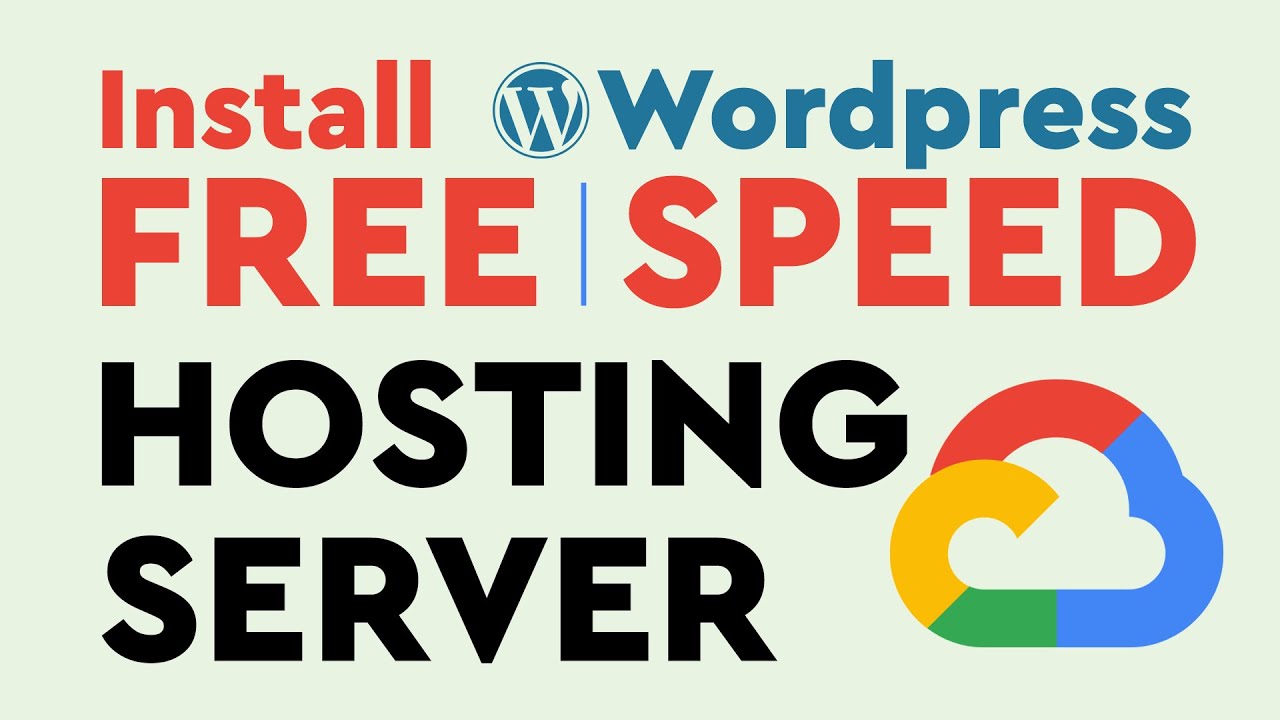WordPress For Beginners Tutorials and information. We source some of the best tutorials online to help you manage your wordpress website.
Here, I have shown you the way of getting a free hosting server on Google cloud platform. On that Installing WordPress. And Activating the SSL certificate. It is one of the best servers forever.
The following chapter has been covered:
01. Open a new Google Cloud Account for FREE
02. Installing WordPress
03. Changing the IP Type
04. Setting up the DNS Zone
05. Point the nameservers to the domain
06. Removing Bitnami Logo from WordPress
07. Activating and Enable the SSL, HTTPS (Lock icon before the URL)
Step 01:
Open a Google Account with Gmail username and password
Step 02:
Open a New Project with custom name
Step 03:
Enable the ‘Cloud Deployment Manager V2 API’
Step 04:
Install the WordPress powered by Bitnami
Step 05:
Setup the configuration of the server
Step 06:
Changing the External IP Addresses type to Static
Step 07:
Creating the DNS Zone
Step 08:
Updating the nameserver to the domain
Step 09:
Remove Bitnami Banner Ad / Logo
Type the command as below:
sudo /opt/bitnami/apps/wordpress/bnconfig –disable_banner 1
sudo /opt/bitnami/ctlscript.sh restart apache
Step 10:
Create SSL Certificate, (HTTPS) & Setup SSL Certificate AutoRenew
sudo /opt/bitnami/letsencrypt/scripts/generate-certificate.sh -m [email protected] -d inboxvid.com -d www.inboxvid.com
sudo nano /opt/bitnami/apache2/conf/bitnami/bitnami.conf
NOTE: Before you copy the above code remember to change inboxvid.com domain to your domain and [email protected] to your email.
RewriteEngine On
RewriteCond %{HTTPS} !=on
RewriteRule ^/(.*) https://inboxvid.com/$1 [R,L]
NOTE: Before you copy the above code remember to change inboxvid.com domain to your domain.
Ctrl+X
Y
Enter
sudo /opt/bitnami/ctlscript.sh restart apache
Step 11:
After installing WordPress Theme & Really Simple SSL Plugin
Type the below command code:
sudo chown daemon:daemon /opt/bitnami/apps/wordpress/htdocs/wp-config.php
and Enable the SSL in WordPress
Now, you are done.
Learn how to create an article on WordPress
How to Design a Professional Flyers for company
Tutorial for design flyers for school, college or any firm
An easy method and simple professional flyer design
How to enable, view a hidden brush on Photoshop
How to verify Google Adsense
How to cut an image, photo on photoshop professionally
Don’t forget to subscribe to my channel. If you have any question on this video please send me a message to my email [email protected].
You may Subscribe my Channel on Youtube
https://www.youtube.com/inboxvid
You may Like my Facebook Page
https://www.facebook.com/InboxVid
source